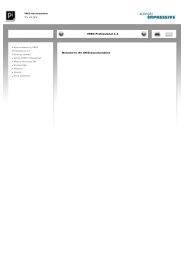- Page 3:
»AUTODESKVRED PROFESSIONAL 2014Doc
- Page 6 and 7:
Table of Contents44.4 Color Managem
- Page 8 and 9:
Table of Contents6.3.5 Sequencer .
- Page 11 and 12:
1 GETTING STARTEDThis topic provide
- Page 13 and 14:
1.1 What’s New» New Measured BRD
- Page 15 and 16:
1.2 System Requirements1.2 System R
- Page 17 and 18:
1.3 Installation using Windows1.3 I
- Page 19 and 20:
1.3 Installation using Windows5. Th
- Page 21 and 22:
1.4 Licensing using a network licen
- Page 23 and 24:
1.5 Licensing using a standalone li
- Page 25 and 26:
1.5 Licensing using a standalone li
- Page 29 and 30:
2 USING VREDThis chapter contains b
- Page 31 and 32:
2.3 Selection» Shift + Click RMB t
- Page 35 and 36:
3 MENUS AND TOOLBARSThis chapter pr
- Page 37 and 38:
3.1 Menus» Add Adds files to the c
- Page 39 and 40:
3.1 Menus• VRML Geometry - .vrml
- Page 41 and 42:
3.1 Menus» Use Depth Selection: Al
- Page 43 and 44:
3.1 Menus» Renderpasses Rendering
- Page 45 and 46: 3.1 Menusor with photon mapping and
- Page 47 and 48: 3.1 Menus» Medium: Enables medium
- Page 49 and 50: 3.1 Menus» Create Camera VRED prov
- Page 51 and 52: 3.1 Menusa specific frame of an ani
- Page 53 and 54: 3.1 Menus• Frame Sync: Syncs the
- Page 55 and 56: 3.1 Menus» Layout Contains options
- Page 57 and 58: 3.3 Status Bar» Zoom to Selected O
- Page 61 and 62: 4 PREFERENCESThis chapter provides
- Page 63 and 64: 4.5 Devices4.5 Devices» Space Mous
- Page 65 and 66: 4.7 FileIO4.7 FileIOSets the global
- Page 67 and 68: 4.7 FileIO» Ignore INVERTALPHA: Ig
- Page 69 and 70: 4.7 FileIO» Write Compatible (
- Page 71 and 72: 4.8 Import» Writer» Inline Textur
- Page 73 and 74: 4.9 Main Window4.9 Main Window» Ba
- Page 75 and 76: 4.13 Render Options» Downscale Qua
- Page 77 and 78: 4.13 Render Options» Disable Main
- Page 79 and 80: 4.14 Render Settings» Compression
- Page 81 and 82: 4.14 Render Settings» Monitor Lumi
- Page 83 and 84: 4.14 Render Settingsrequire a very
- Page 85 and 86: 4.15 Script4.14.4 Advanced» Cluste
- Page 87: 4.19 WebInterface4.19 WebInterface
- Page 90 and 91: 5 SCENEGRAPH5.1 CreateAll functions
- Page 92 and 93: 5 SCENEGRAPHany dedicated host comp
- Page 94 and 95: 5 SCENEGRAPH» Copy Animations Copi
- Page 98: 5 SCENEGRAPH» Select All Selects a
- Page 102 and 103: 6 MODULES• Viewpoint: Export all
- Page 104 and 105: 6 MODULES102· 1/3.2” (4.536 w, 3
- Page 106 and 107: 6 MODULES104· Shoulder Strength: C
- Page 108 and 109: 6 MODULES• Principal Point Offset
- Page 110 and 111: 6 MODULES» Spot Light A Spot Light
- Page 112 and 113: 6 MODULES» Cast Shadow on Shadow M
- Page 114 and 115: 6 MODULES» Right mouse context men
- Page 116 and 117: 6 MODULES» Copy: CTRL + C» Paste:
- Page 118 and 119: 6 MODULES116• Apply to Selected N
- Page 120 and 121: 6 MODULES118» Edit:scrolling throu
- Page 122 and 123: 6 MODULESWhether a filter is active
- Page 124 and 125: 6 MODULESsettings will be interacti
- Page 126 and 127: 6 MODULESworks without lights in th
- Page 128 and 129: 6 MODULES» Override Material Color
- Page 130 and 131: 6 MODULES128
- Page 132 and 133: 6 MODULES130• Normal Consistency:
- Page 134 and 135: 6 MODULES132
- Page 136 and 137: 6 MODULES· Polygon Level: Hidden p
- Page 138 and 139: 6 MODULES6.1.8 VariantsScene » Var
- Page 140 and 141: 6 MODULES• Right mouse context me
- Page 142 and 143: 6 MODULES6.1.9 Variant SetsScene »
- Page 144 and 145: 6 MODULESvariant set can be activat
- Page 146 and 147:
6 MODULES6.1.10 OptimizeScene » Op
- Page 148 and 149:
6 MODULES» Octree: Creates an octr
- Page 150 and 151:
6 MODULES» View» Cut: Cuts select
- Page 152 and 153:
6 MODULES» Flat: Sets in and out t
- Page 154 and 155:
6 MODULES6.2.2 Timeline» 1 Sets th
- Page 156 and 157:
6 MODULES6.2.3 Clip MakerAnimation
- Page 158 and 159:
6 MODULES» Icon bar» Create clip:
- Page 160 and 161:
6 MODULES6.2.5 AnimationAnimation
- Page 162 and 163:
6 MODULES6.3 Interaction6.3.1 Trans
- Page 164 and 165:
6 MODULES162» Scaling• Scale (x,
- Page 166 and 167:
6 MODULES6.3.2 AnnotationInteractio
- Page 168 and 169:
6 MODULES6.3.3 ClippingInteraction
- Page 170 and 171:
6 MODULESby clicking on the Pick Cl
- Page 172 and 173:
6 MODULESof the measurement list. Y
- Page 174 and 175:
6 MODULES• Distance: Shows the mi
- Page 176 and 177:
6 MODULESvalue. Actions cannot be r
- Page 178 and 179:
6 MODULES176» setSnapshotICCProfil
- Page 180 and 181:
6 MODULES178• alpha: Sets the sta
- Page 182 and 183:
6 MODULES180» pauseAnimation: Paus
- Page 184 and 185:
6 MODULES182Gauss, 9 = Sharp BSplin
- Page 186 and 187:
6 MODULES6.3.6 Touch SensorInteract
- Page 188 and 189:
6 MODULES6.3.7 TrackingInteraction
- Page 190 and 191:
6 MODULES» Bodies: Bodies probably
- Page 192 and 193:
6 MODULES6.4 Rendering6.4.1 Render
- Page 194 and 195:
6 MODULES192dynamic range will be l
- Page 196 and 197:
6 MODULES194» Renderpasses:• Exp
- Page 198 and 199:
6 MODULES196· Clamping the image v
- Page 200 and 201:
6 MODULES198spectral information fo
- Page 202 and 203:
6 MODULES200occlusion and indirect
- Page 204 and 205:
6 MODULES2020 it is often sufficien
- Page 206 and 207:
6 MODULES· Monitor ICC Profile•
- Page 208 and 209:
6 MODULES206· Passive Stereo· Act
- Page 210 and 211:
6 MODULES• Get Network Host IDs:
- Page 212 and 213:
6 MODULES» Visible Sets the attrib
- Page 214 and 215:
6 MODULES6.4.4 Surface AnalysisRend
- Page 216 and 217:
6 MODULES214is enabled via “Show
- Page 218 and 219:
6 MODULES6.5 Scripting6.5.1 Termina
- Page 221 and 222:
7 MATERIALS REFERENCE7.1 Truelight
- Page 223 and 224:
7.1 Truelight Materials» Subsurfac
- Page 225 and 226:
7.1 Truelight Materialsmode is more
- Page 227 and 228:
7.1 Truelight Materials» Displacem
- Page 229 and 230:
7.1 Truelight Materials» Override
- Page 231 and 232:
7.1 Truelight Materials» Sort Key
- Page 233 and 234:
7.1 Truelight Materialsthe more dif
- Page 235 and 236:
7.1 Truelight Materials• Use ICC
- Page 237 and 238:
7.1 Truelight Materials• Repeat M
- Page 239 and 240:
7.1 Truelight Materialssmooth, the
- Page 241 and 242:
7.1 Truelight Materials7.1.4 Carbon
- Page 243 and 244:
7.1 Truelight Materials» Bump» Us
- Page 245 and 246:
7.1 Truelight Materials» Roughness
- Page 247 and 248:
7.1 Truelight Materials7.1.6 Enviro
- Page 249 and 250:
7.1 Truelight Materials» Blending:
- Page 251 and 252:
7.1 Truelight Materials» Select Me
- Page 253 and 254:
7.1 Truelight Materials» Use Textu
- Page 255 and 256:
7.1 Truelight Materials7.1.10 Light
- Page 257 and 258:
7.1 Truelight Materials7.1.12 Measu
- Page 259 and 260:
7.1 Truelight Materials7.1.13 Measu
- Page 261 and 262:
7.1 Truelight Materials7.1.14 Offic
- Page 263 and 264:
7.1 Truelight Materials7.1.15 Metal
- Page 265 and 266:
7.1 Truelight Materials7.1.16 Multi
- Page 267 and 268:
7.1 Truelight Materialsform the sam
- Page 269 and 270:
7.1 Truelight Materials» Use Textu
- Page 271 and 272:
7.1 Truelight Materials7.1.18 Plast
- Page 273 and 274:
7.1 Truelight Materials» Use Textu
- Page 275 and 276:
7.1 Truelight Materials• Repeat U
- Page 277 and 278:
7.1 Truelight Materialsdirectly fac
- Page 279 and 280:
7.1 Truelight Materials• Repeat M
- Page 281 and 282:
7.1 Truelight Materialsreflection.
- Page 283 and 284:
7.1 Truelight Materials• Use ICC
- Page 285 and 286:
7.1 Truelight Materials• Solid: R
- Page 287 and 288:
7.1 Truelight Materialsquality yiel
- Page 289 and 290:
7.1 Truelight Materials» Whitebala
- Page 291 and 292:
7.1 Truelight Materials7.1.23 Spher
- Page 293 and 294:
7.1 Truelight Materialsthe HDR Ligh
- Page 295 and 296:
7.1 Truelight Materials7.1.24 Switc
- Page 297 and 298:
7.1 Truelight Materials» Reflectiv
- Page 299 and 300:
7.1 Truelight Materials7.1.26 Tripl
- Page 301 and 302:
7.1 Truelight Materials• Link Rep
- Page 303 and 304:
7.1 Truelight Materials» Use Textu
- Page 305 and 306:
7.1 Truelight Materials• Fast: Us
- Page 307 and 308:
7.1 Truelight Materials» Diffuse T
- Page 309 and 310:
7.1 Truelight Materials· Decal: Th
- Page 311 and 312:
7.1 Truelight Materials» Cloth Pre
- Page 313 and 314:
7.1 Truelight Materials• Input Ga
- Page 315 and 316:
7.2 OpenGL Materials7.2 OpenGL Mate
- Page 317 and 318:
7.2 OpenGL Materials7.2.2 PhongThe
- Page 319 and 320:
7.2 OpenGL Materials7.2.3 ChunkCrea