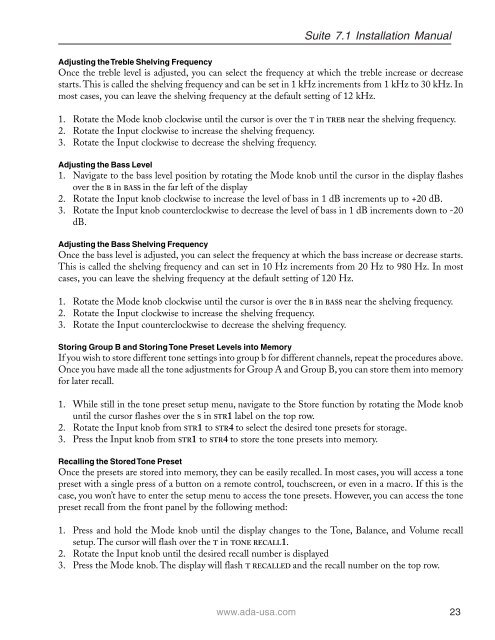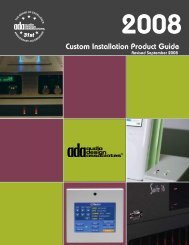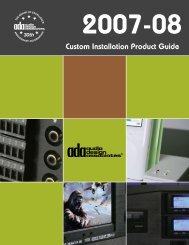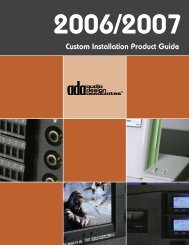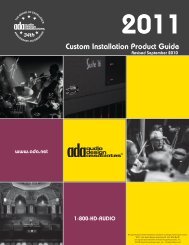Suite 7.1 Manual - Audio Design Associates
Suite 7.1 Manual - Audio Design Associates
Suite 7.1 Manual - Audio Design Associates
Create successful ePaper yourself
Turn your PDF publications into a flip-book with our unique Google optimized e-Paper software.
<strong>Suite</strong> <strong>7.1</strong> Installation <strong>Manual</strong><br />
Adjusting the Treble Shelving Frequency<br />
Once the treble level is adjusted, you can select the frequency at which the treble increase or decrease<br />
starts. This is called the shelving frequency and can be set in 1 kHz increments from 1 kHz to 30 kHz. In<br />
most cases, you can leave the shelving frequency at the default setting of 12 kHz.<br />
1. Rotate the Mode knob clockwise until the cursor is over the T in TREB near the shelving frequency.<br />
2. Rotate the Input clockwise to increase the shelving frequency.<br />
3. Rotate the Input clockwise to decrease the shelving frequency.<br />
Adjusting the Bass Level<br />
1. Navigate to the bass level position by rotating the Mode knob until the cursor in the display flashes<br />
over the B in BASS in the far left of the display<br />
2. Rotate the Input knob clockwise to increase the level of bass in 1 dB increments up to +20 dB.<br />
3. Rotate the Input knob counterclockwise to decrease the level of bass in 1 dB increments down to -20<br />
dB.<br />
Adjusting the Bass Shelving Frequency<br />
Once the bass level is adjusted, you can select the frequency at which the bass increase or decrease starts.<br />
This is called the shelving frequency and can set in 10 Hz increments from 20 Hz to 980 Hz. In most<br />
cases, you can leave the shelving frequency at the default setting of 120 Hz.<br />
1. Rotate the Mode knob clockwise until the cursor is over the B in BASS near the shelving frequency.<br />
2. Rotate the Input clockwise to increase the shelving frequency.<br />
3. Rotate the Input counterclockwise to decrease the shelving frequency.<br />
Storing Group B and Storing Tone Preset Levels into Memory<br />
If you wish to store different tone settings into group b for different channels, repeat the procedures above.<br />
Once you have made all the tone adjustments for Group A and Group B, you can store them into memory<br />
for later recall.<br />
1. While still in the tone preset setup menu, navigate to the Store function by rotating the Mode knob<br />
until the cursor flashes over the S in STR1 label on the top row.<br />
2. Rotate the Input knob from STR1 to STR4 to select the desired tone presets for storage.<br />
3. Press the Input knob from STR1 to STR4 to store the tone presets into memory.<br />
Recalling the Stored Tone Preset<br />
Once the presets are stored into memory, they can be easily recalled. In most cases, you will access a tone<br />
preset with a single press of a button on a remote control, touchscreen, or even in a macro. If this is the<br />
case, you won’t have to enter the setup menu to access the tone presets. However, you can access the tone<br />
preset recall from the front panel by the following method:<br />
1. Press and hold the Mode knob until the display changes to the Tone, Balance, and Volume recall<br />
setup. The cursor will flash over the T in TONE RECALL1.<br />
2. Rotate the Input knob until the desired recall number is displayed<br />
3. Press the Mode knob. The display will flash T RECALLED and the recall number on the top row.<br />
www.ada-usa.com 23