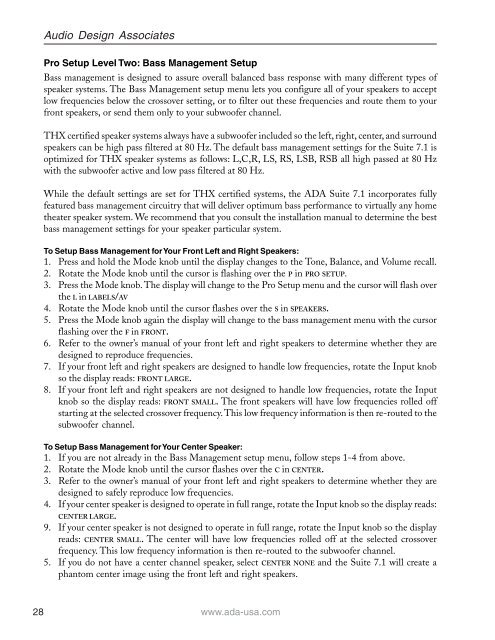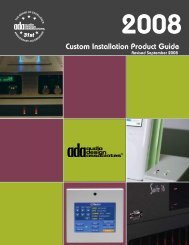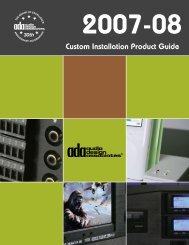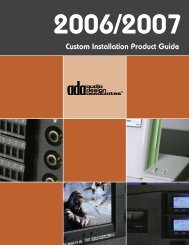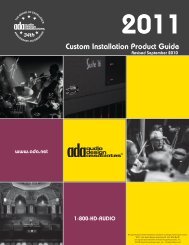Suite 7.1 Manual - Audio Design Associates
Suite 7.1 Manual - Audio Design Associates
Suite 7.1 Manual - Audio Design Associates
Create successful ePaper yourself
Turn your PDF publications into a flip-book with our unique Google optimized e-Paper software.
28<br />
<strong>Audio</strong> <strong>Design</strong> <strong>Associates</strong><br />
Pro Setup Level Two: Bass Management Setup<br />
Bass management is designed to assure overall balanced bass response with many different types of<br />
speaker systems. The Bass Management setup menu lets you configure all of your speakers to accept<br />
low frequencies below the crossover setting, or to filter out these frequencies and route them to your<br />
front speakers, or send them only to your subwoofer channel.<br />
THX certified speaker systems always have a subwoofer included so the left, right, center, and surround<br />
speakers can be high pass filtered at 80 Hz. The default bass management settings for the <strong>Suite</strong> <strong>7.1</strong> is<br />
optimized for THX speaker systems as follows: L,C,R, LS, RS, LSB, RSB all high passed at 80 Hz<br />
with the subwoofer active and low pass filtered at 80 Hz.<br />
While the default settings are set for THX certified systems, the ADA <strong>Suite</strong> <strong>7.1</strong> incorporates fully<br />
featured bass management circuitry that will deliver optimum bass performance to virtually any home<br />
theater speaker system. We recommend that you consult the installation manual to determine the best<br />
bass management settings for your speaker particular system.<br />
To Setup Bass Management for Your Front Left and Right Speakers:<br />
1. Press and hold the Mode knob until the display changes to the Tone, Balance, and Volume recall.<br />
2. Rotate the Mode knob until the cursor is flashing over the P in PRO SETUP.<br />
3. Press the Mode knob. The display will change to the Pro Setup menu and the cursor will flash over<br />
the L in LABELS/AV<br />
4. Rotate the Mode knob until the cursor flashes over the S in SPEAKERS.<br />
5. Press the Mode knob again the display will change to the bass management menu with the cursor<br />
flashing over the F in FRONT.<br />
6. Refer to the owner’s manual of your front left and right speakers to determine whether they are<br />
designed to reproduce frequencies.<br />
7. If your front left and right speakers are designed to handle low frequencies, rotate the Input knob<br />
so the display reads: FRONT LARGE.<br />
8. If your front left and right speakers are not designed to handle low frequencies, rotate the Input<br />
knob so the display reads: FRONT SMALL. The front speakers will have low frequencies rolled off<br />
starting at the selected crossover frequency. This low frequency information is then re-routed to the<br />
subwoofer channel.<br />
To Setup Bass Management for Your Center Speaker:<br />
1. If you are not already in the Bass Management setup menu, follow steps 1-4 from above.<br />
2. Rotate the Mode knob until the cursor flashes over the C in CENTER.<br />
3. Refer to the owner’s manual of your front left and right speakers to determine whether they are<br />
designed to safely reproduce low frequencies.<br />
4. If your center speaker is designed to operate in full range, rotate the Input knob so the display reads:<br />
CENTER LARGE.<br />
9. If your center speaker is not designed to operate in full range, rotate the Input knob so the display<br />
reads: CENTER SMALL. The center will have low frequencies rolled off at the selected crossover<br />
frequency. This low frequency information is then re-routed to the subwoofer channel.<br />
5. If you do not have a center channel speaker, select CENTER NONE and the <strong>Suite</strong> <strong>7.1</strong> will create a<br />
phantom center image using the front left and right speakers.<br />
www.ada-usa.com