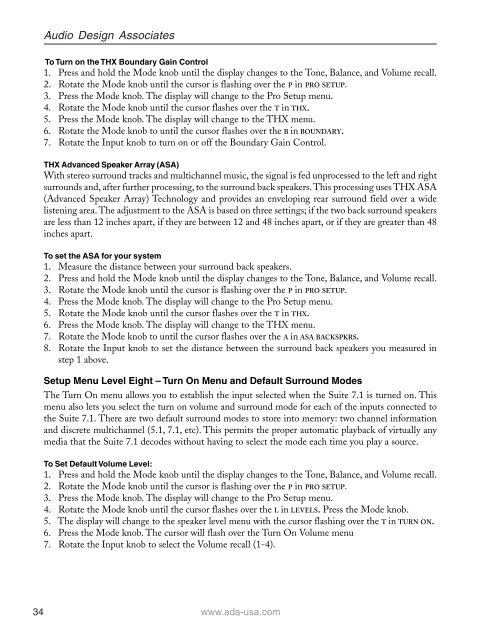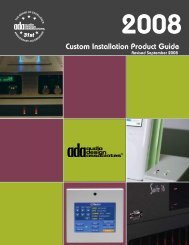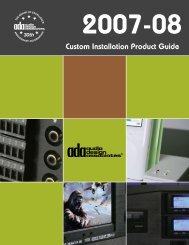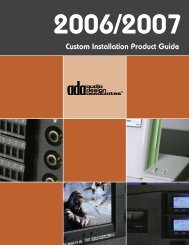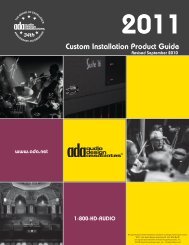Suite 7.1 Manual - Audio Design Associates
Suite 7.1 Manual - Audio Design Associates
Suite 7.1 Manual - Audio Design Associates
Create successful ePaper yourself
Turn your PDF publications into a flip-book with our unique Google optimized e-Paper software.
34<br />
<strong>Audio</strong> <strong>Design</strong> <strong>Associates</strong><br />
To Turn on the THX Boundary Gain Control<br />
1. Press and hold the Mode knob until the display changes to the Tone, Balance, and Volume recall.<br />
2. Rotate the Mode knob until the cursor is flashing over the P in PRO SETUP.<br />
3. Press the Mode knob. The display will change to the Pro Setup menu.<br />
4. Rotate the Mode knob until the cursor flashes over the T in THX.<br />
5. Press the Mode knob. The display will change to the THX menu.<br />
6. Rotate the Mode knob to until the cursor flashes over the B in BOUNDARY.<br />
7. Rotate the Input knob to turn on or off the Boundary Gain Control.<br />
THX Advanced Speaker Array (ASA)<br />
With stereo surround tracks and multichannel music, the signal is fed unprocessed to the left and right<br />
surrounds and, after further processing, to the surround back speakers. This processing uses THX ASA<br />
(Advanced Speaker Array) Technology and provides an enveloping rear surround field over a wide<br />
listening area. The adjustment to the ASA is based on three settings; if the two back surround speakers<br />
are less than 12 inches apart, if they are between 12 and 48 inches apart, or if they are greater than 48<br />
inches apart.<br />
To set the ASA for your system<br />
1. Measure the distance between your surround back speakers.<br />
2. Press and hold the Mode knob until the display changes to the Tone, Balance, and Volume recall.<br />
3. Rotate the Mode knob until the cursor is flashing over the P in PRO SETUP.<br />
4. Press the Mode knob. The display will change to the Pro Setup menu.<br />
5. Rotate the Mode knob until the cursor flashes over the T in THX.<br />
6. Press the Mode knob. The display will change to the THX menu.<br />
7. Rotate the Mode knob to until the cursor flashes over the A in ASA BACKSPKRS.<br />
8. Rotate the Input knob to set the distance between the surround back speakers you measured in<br />
step 1 above.<br />
Setup Menu Level Eight – Turn On Menu and Default Surround Modes<br />
The Turn On menu allows you to establish the input selected when the <strong>Suite</strong> <strong>7.1</strong> is turned on. This<br />
menu also lets you select the turn on volume and surround mode for each of the inputs connected to<br />
the <strong>Suite</strong> <strong>7.1</strong>. There are two default surround modes to store into memory: two channel information<br />
and discrete multichannel (5.1, <strong>7.1</strong>, etc). This permits the proper automatic playback of virtually any<br />
media that the <strong>Suite</strong> <strong>7.1</strong> decodes without having to select the mode each time you play a source.<br />
To Set Default Volume Level:<br />
1. Press and hold the Mode knob until the display changes to the Tone, Balance, and Volume recall.<br />
2. Rotate the Mode knob until the cursor is flashing over the P in PRO SETUP.<br />
3. Press the Mode knob. The display will change to the Pro Setup menu.<br />
4. Rotate the Mode knob until the cursor flashes over the L in LEVELS. Press the Mode knob.<br />
5. The display will change to the speaker level menu with the cursor flashing over the T in TURN ON.<br />
6. Press the Mode knob. The cursor will flash over the Turn On Volume menu<br />
7. Rotate the Input knob to select the Volume recall (1-4).<br />
www.ada-usa.com