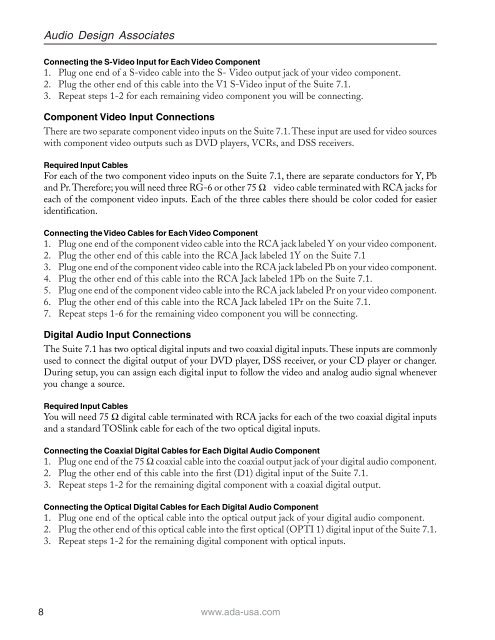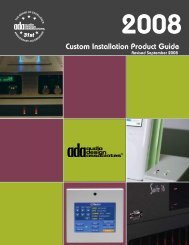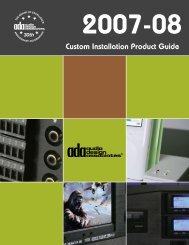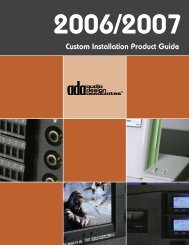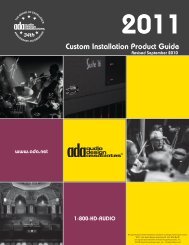Suite 7.1 Manual - Audio Design Associates
Suite 7.1 Manual - Audio Design Associates
Suite 7.1 Manual - Audio Design Associates
Create successful ePaper yourself
Turn your PDF publications into a flip-book with our unique Google optimized e-Paper software.
8<br />
<strong>Audio</strong> <strong>Design</strong> <strong>Associates</strong><br />
Connecting the S-Video Input for Each Video Component<br />
1. Plug one end of a S-video cable into the S- Video output jack of your video component.<br />
2. Plug the other end of this cable into the V1 S-Video input of the <strong>Suite</strong> <strong>7.1</strong>.<br />
3. Repeat steps 1-2 for each remaining video component you will be connecting.<br />
Component Video Input Connections<br />
There are two separate component video inputs on the <strong>Suite</strong> <strong>7.1</strong>. These input are used for video sources<br />
with component video outputs such as DVD players, VCRs, and DSS receivers.<br />
Required Input Cables<br />
For each of the two component video inputs on the <strong>Suite</strong> <strong>7.1</strong>, there are separate conductors for Y, Pb<br />
and Pr. Therefore; you will need three RG-6 or other 75 Ω video cable terminated with RCA jacks for<br />
each of the component video inputs. Each of the three cables there should be color coded for easier<br />
identification.<br />
Connecting the Video Cables for Each Video Component<br />
1. Plug one end of the component video cable into the RCA jack labeled Y on your video component.<br />
2. Plug the other end of this cable into the RCA Jack labeled 1Y on the <strong>Suite</strong> <strong>7.1</strong><br />
3. Plug one end of the component video cable into the RCA jack labeled Pb on your video component.<br />
4. Plug the other end of this cable into the RCA Jack labeled 1Pb on the <strong>Suite</strong> <strong>7.1</strong>.<br />
5. Plug one end of the component video cable into the RCA jack labeled Pr on your video component.<br />
6. Plug the other end of this cable into the RCA Jack labeled 1Pr on the <strong>Suite</strong> <strong>7.1</strong>.<br />
7. Repeat steps 1-6 for the remaining video component you will be connecting.<br />
Digital <strong>Audio</strong> Input Connections<br />
The <strong>Suite</strong> <strong>7.1</strong> has two optical digital inputs and two coaxial digital inputs. These inputs are commonly<br />
used to connect the digital output of your DVD player, DSS receiver, or your CD player or changer.<br />
During setup, you can assign each digital input to follow the video and analog audio signal whenever<br />
you change a source.<br />
Required Input Cables<br />
You will need 75 Ω digital cable terminated with RCA jacks for each of the two coaxial digital inputs<br />
and a standard TOSlink cable for each of the two optical digital inputs.<br />
Connecting the Coaxial Digital Cables for Each Digital <strong>Audio</strong> Component<br />
1. Plug one end of the 75 Ω coaxial cable into the coaxial output jack of your digital audio component.<br />
2. Plug the other end of this cable into the first (D1) digital input of the <strong>Suite</strong> <strong>7.1</strong>.<br />
3. Repeat steps 1-2 for the remaining digital component with a coaxial digital output.<br />
Connecting the Optical Digital Cables for Each Digital <strong>Audio</strong> Component<br />
1. Plug one end of the optical cable into the optical output jack of your digital audio component.<br />
2. Plug the other end of this optical cable into the first optical (OPTI 1) digital input of the <strong>Suite</strong> <strong>7.1</strong>.<br />
3. Repeat steps 1-2 for the remaining digital component with optical inputs.<br />
www.ada-usa.com