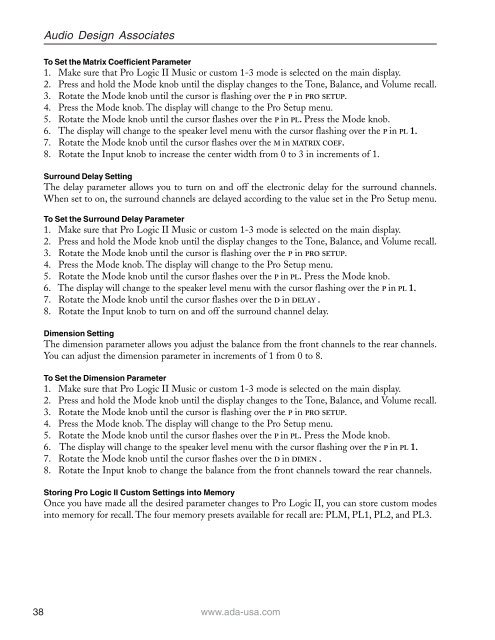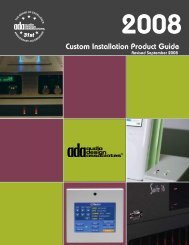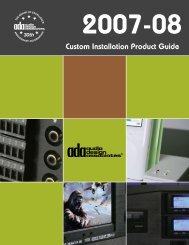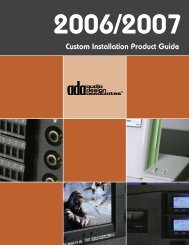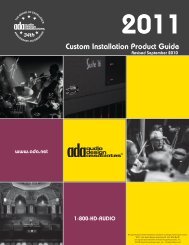Suite 7.1 Manual - Audio Design Associates
Suite 7.1 Manual - Audio Design Associates
Suite 7.1 Manual - Audio Design Associates
You also want an ePaper? Increase the reach of your titles
YUMPU automatically turns print PDFs into web optimized ePapers that Google loves.
38<br />
<strong>Audio</strong> <strong>Design</strong> <strong>Associates</strong><br />
To Set the Matrix Coefficient Parameter<br />
1. Make sure that Pro Logic II Music or custom 1-3 mode is selected on the main display.<br />
2. Press and hold the Mode knob until the display changes to the Tone, Balance, and Volume recall.<br />
3. Rotate the Mode knob until the cursor is flashing over the P in PRO SETUP.<br />
4. Press the Mode knob. The display will change to the Pro Setup menu.<br />
5. Rotate the Mode knob until the cursor flashes over the P in PL. Press the Mode knob.<br />
6. The display will change to the speaker level menu with the cursor flashing over the P in PL 1.<br />
7. Rotate the Mode knob until the cursor flashes over the M in MATRIX COEF.<br />
8. Rotate the Input knob to increase the center width from 0 to 3 in increments of 1.<br />
Surround Delay Setting<br />
The delay parameter allows you to turn on and off the electronic delay for the surround channels.<br />
When set to on, the surround channels are delayed according to the value set in the Pro Setup menu.<br />
To Set the Surround Delay Parameter<br />
1. Make sure that Pro Logic II Music or custom 1-3 mode is selected on the main display.<br />
2. Press and hold the Mode knob until the display changes to the Tone, Balance, and Volume recall.<br />
3. Rotate the Mode knob until the cursor is flashing over the P in PRO SETUP.<br />
4. Press the Mode knob. The display will change to the Pro Setup menu.<br />
5. Rotate the Mode knob until the cursor flashes over the P in PL. Press the Mode knob.<br />
6. The display will change to the speaker level menu with the cursor flashing over the P in PL 1.<br />
7. Rotate the Mode knob until the cursor flashes over the D in DELAY .<br />
8. Rotate the Input knob to turn on and off the surround channel delay.<br />
Dimension Setting<br />
The dimension parameter allows you adjust the balance from the front channels to the rear channels.<br />
You can adjust the dimension parameter in increments of 1 from 0 to 8.<br />
To Set the Dimension Parameter<br />
1. Make sure that Pro Logic II Music or custom 1-3 mode is selected on the main display.<br />
2. Press and hold the Mode knob until the display changes to the Tone, Balance, and Volume recall.<br />
3. Rotate the Mode knob until the cursor is flashing over the P in PRO SETUP.<br />
4. Press the Mode knob. The display will change to the Pro Setup menu.<br />
5. Rotate the Mode knob until the cursor flashes over the P in PL. Press the Mode knob.<br />
6. The display will change to the speaker level menu with the cursor flashing over the P in PL 1.<br />
7. Rotate the Mode knob until the cursor flashes over the D in DIMEN .<br />
8. Rotate the Input knob to change the balance from the front channels toward the rear channels.<br />
Storing Pro Logic II Custom Settings into Memory<br />
Once you have made all the desired parameter changes to Pro Logic II, you can store custom modes<br />
into memory for recall. The four memory presets available for recall are: PLM, PL1, PL2, and PL3.<br />
www.ada-usa.com