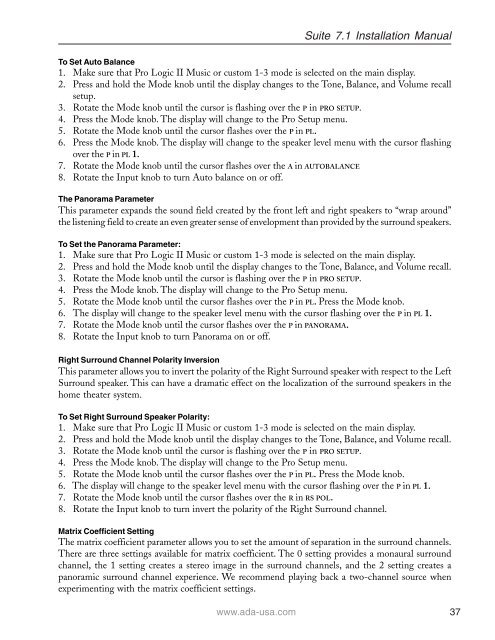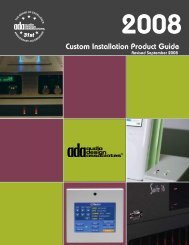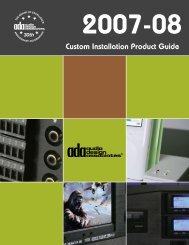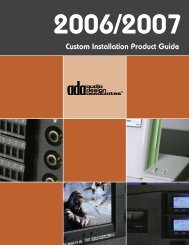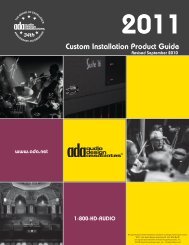Suite 7.1 Manual - Audio Design Associates
Suite 7.1 Manual - Audio Design Associates
Suite 7.1 Manual - Audio Design Associates
Create successful ePaper yourself
Turn your PDF publications into a flip-book with our unique Google optimized e-Paper software.
<strong>Suite</strong> <strong>7.1</strong> Installation <strong>Manual</strong><br />
To Set Auto Balance<br />
1. Make sure that Pro Logic II Music or custom 1-3 mode is selected on the main display.<br />
2. Press and hold the Mode knob until the display changes to the Tone, Balance, and Volume recall<br />
setup.<br />
3. Rotate the Mode knob until the cursor is flashing over the P in PRO SETUP.<br />
4. Press the Mode knob. The display will change to the Pro Setup menu.<br />
5. Rotate the Mode knob until the cursor flashes over the P in PL.<br />
6. Press the Mode knob. The display will change to the speaker level menu with the cursor flashing<br />
over the P in PL 1.<br />
7. Rotate the Mode knob until the cursor flashes over the A in AUTOBALANCE<br />
8. Rotate the Input knob to turn Auto balance on or off.<br />
The Panorama Parameter<br />
This parameter expands the sound field created by the front left and right speakers to “wrap around”<br />
the listening field to create an even greater sense of envelopment than provided by the surround speakers.<br />
To Set the Panorama Parameter:<br />
1. Make sure that Pro Logic II Music or custom 1-3 mode is selected on the main display.<br />
2. Press and hold the Mode knob until the display changes to the Tone, Balance, and Volume recall.<br />
3. Rotate the Mode knob until the cursor is flashing over the P in PRO SETUP.<br />
4. Press the Mode knob. The display will change to the Pro Setup menu.<br />
5. Rotate the Mode knob until the cursor flashes over the P in PL. Press the Mode knob.<br />
6. The display will change to the speaker level menu with the cursor flashing over the P in PL 1.<br />
7. Rotate the Mode knob until the cursor flashes over the P in PANORAMA.<br />
8. Rotate the Input knob to turn Panorama on or off.<br />
Right Surround Channel Polarity Inversion<br />
This parameter allows you to invert the polarity of the Right Surround speaker with respect to the Left<br />
Surround speaker. This can have a dramatic effect on the localization of the surround speakers in the<br />
home theater system.<br />
To Set Right Surround Speaker Polarity:<br />
1. Make sure that Pro Logic II Music or custom 1-3 mode is selected on the main display.<br />
2. Press and hold the Mode knob until the display changes to the Tone, Balance, and Volume recall.<br />
3. Rotate the Mode knob until the cursor is flashing over the P in PRO SETUP.<br />
4. Press the Mode knob. The display will change to the Pro Setup menu.<br />
5. Rotate the Mode knob until the cursor flashes over the P in PL. Press the Mode knob.<br />
6. The display will change to the speaker level menu with the cursor flashing over the P in PL 1.<br />
7. Rotate the Mode knob until the cursor flashes over the R in RS POL.<br />
8. Rotate the Input knob to turn invert the polarity of the Right Surround channel.<br />
Matrix Coefficient Setting<br />
The matrix coefficient parameter allows you to set the amount of separation in the surround channels.<br />
There are three settings available for matrix coefficient. The 0 setting provides a monaural surround<br />
channel, the 1 setting creates a stereo image in the surround channels, and the 2 setting creates a<br />
panoramic surround channel experience. We recommend playing back a two-channel source when<br />
experimenting with the matrix coefficient settings.<br />
www.ada-usa.com 37