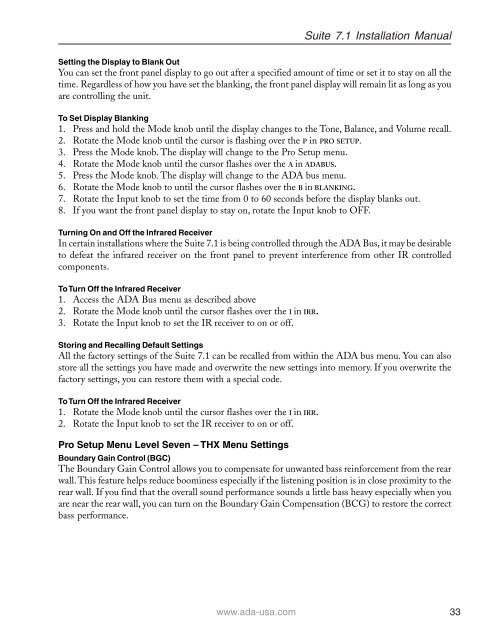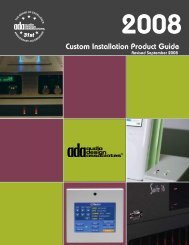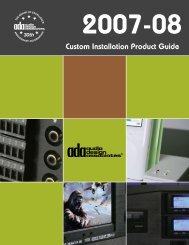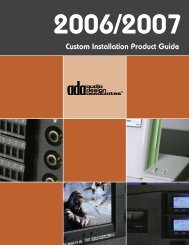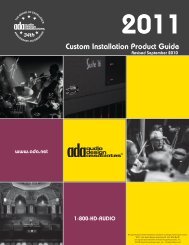Suite 7.1 Manual - Audio Design Associates
Suite 7.1 Manual - Audio Design Associates
Suite 7.1 Manual - Audio Design Associates
You also want an ePaper? Increase the reach of your titles
YUMPU automatically turns print PDFs into web optimized ePapers that Google loves.
<strong>Suite</strong> <strong>7.1</strong> Installation <strong>Manual</strong><br />
Setting the Display to Blank Out<br />
You can set the front panel display to go out after a specified amount of time or set it to stay on all the<br />
time. Regardless of how you have set the blanking, the front panel display will remain lit as long as you<br />
are controlling the unit.<br />
To Set Display Blanking<br />
1. Press and hold the Mode knob until the display changes to the Tone, Balance, and Volume recall.<br />
2. Rotate the Mode knob until the cursor is flashing over the P in PRO SETUP.<br />
3. Press the Mode knob. The display will change to the Pro Setup menu.<br />
4. Rotate the Mode knob until the cursor flashes over the A in ADABUS.<br />
5. Press the Mode knob. The display will change to the ADA bus menu.<br />
6. Rotate the Mode knob to until the cursor flashes over the B in BLANKING.<br />
7. Rotate the Input knob to set the time from 0 to 60 seconds before the display blanks out.<br />
8. If you want the front panel display to stay on, rotate the Input knob to OFF.<br />
Turning On and Off the Infrared Receiver<br />
In certain installations where the <strong>Suite</strong> <strong>7.1</strong> is being controlled through the ADA Bus, it may be desirable<br />
to defeat the infrared receiver on the front panel to prevent interference from other IR controlled<br />
components.<br />
To Turn Off the Infrared Receiver<br />
1. Access the ADA Bus menu as described above<br />
2. Rotate the Mode knob until the cursor flashes over the I in IRR.<br />
3. Rotate the Input knob to set the IR receiver to on or off.<br />
Storing and Recalling Default Settings<br />
All the factory settings of the <strong>Suite</strong> <strong>7.1</strong> can be recalled from within the ADA bus menu. You can also<br />
store all the settings you have made and overwrite the new settings into memory. If you overwrite the<br />
factory settings, you can restore them with a special code.<br />
To Turn Off the Infrared Receiver<br />
1. Rotate the Mode knob until the cursor flashes over the I in IRR.<br />
2. Rotate the Input knob to set the IR receiver to on or off.<br />
Pro Setup Menu Level Seven – THX Menu Settings<br />
Boundary Gain Control (BGC)<br />
The Boundary Gain Control allows you to compensate for unwanted bass reinforcement from the rear<br />
wall. This feature helps reduce boominess especially if the listening position is in close proximity to the<br />
rear wall. If you find that the overall sound performance sounds a little bass heavy especially when you<br />
are near the rear wall, you can turn on the Boundary Gain Compensation (BCG) to restore the correct<br />
bass performance.<br />
www.ada-usa.com 33