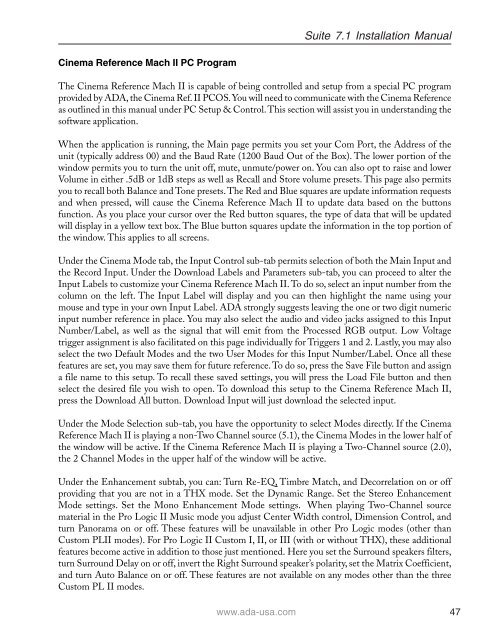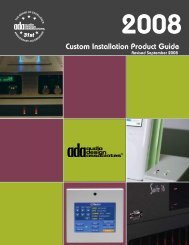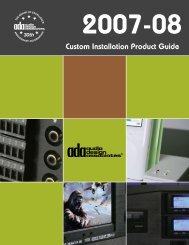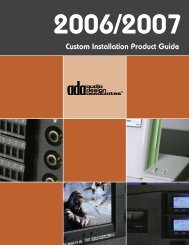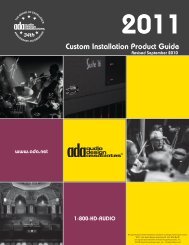Suite 7.1 Manual - Audio Design Associates
Suite 7.1 Manual - Audio Design Associates
Suite 7.1 Manual - Audio Design Associates
Create successful ePaper yourself
Turn your PDF publications into a flip-book with our unique Google optimized e-Paper software.
Cinema Reference Mach II PC Program<br />
<strong>Suite</strong> <strong>7.1</strong> Installation <strong>Manual</strong><br />
The Cinema Reference Mach II is capable of being controlled and setup from a special PC program<br />
provided by ADA, the Cinema Ref. II PCOS. You will need to communicate with the Cinema Reference<br />
as outlined in this manual under PC Setup & Control. This section will assist you in understanding the<br />
software application.<br />
When the application is running, the Main page permits you set your Com Port, the Address of the<br />
unit (typically address 00) and the Baud Rate (1200 Baud Out of the Box). The lower portion of the<br />
window permits you to turn the unit off, mute, unmute/power on. You can also opt to raise and lower<br />
Volume in either .5dB or 1dB steps as well as Recall and Store volume presets. This page also permits<br />
you to recall both Balance and Tone presets. The Red and Blue squares are update information requests<br />
and when pressed, will cause the Cinema Reference Mach II to update data based on the buttons<br />
function. As you place your cursor over the Red button squares, the type of data that will be updated<br />
will display in a yellow text box. The Blue button squares update the information in the top portion of<br />
the window. This applies to all screens.<br />
Under the Cinema Mode tab, the Input Control sub-tab permits selection of both the Main Input and<br />
the Record Input. Under the Download Labels and Parameters sub-tab, you can proceed to alter the<br />
Input Labels to customize your Cinema Reference Mach II. To do so, select an input number from the<br />
column on the left. The Input Label will display and you can then highlight the name using your<br />
mouse and type in your own Input Label. ADA strongly suggests leaving the one or two digit numeric<br />
input number reference in place. You may also select the audio and video jacks assigned to this Input<br />
Number/Label, as well as the signal that will emit from the Processed RGB output. Low Voltage<br />
trigger assignment is also facilitated on this page individually for Triggers 1 and 2. Lastly, you may also<br />
select the two Default Modes and the two User Modes for this Input Number/Label. Once all these<br />
features are set, you may save them for future reference. To do so, press the Save File button and assign<br />
a file name to this setup. To recall these saved settings, you will press the Load File button and then<br />
select the desired file you wish to open. To download this setup to the Cinema Reference Mach II,<br />
press the Download All button. Download Input will just download the selected input.<br />
Under the Mode Selection sub-tab, you have the opportunity to select Modes directly. If the Cinema<br />
Reference Mach II is playing a non-Two Channel source (5.1), the Cinema Modes in the lower half of<br />
the window will be active. If the Cinema Reference Mach II is playing a Two-Channel source (2.0),<br />
the 2 Channel Modes in the upper half of the window will be active.<br />
Under the Enhancement subtab, you can: Turn Re-EQ, Timbre Match, and Decorrelation on or off<br />
providing that you are not in a THX mode. Set the Dynamic Range. Set the Stereo Enhancement<br />
Mode settings. Set the Mono Enhancement Mode settings. When playing Two-Channel source<br />
material in the Pro Logic II Music mode you adjust Center Width control, Dimension Control, and<br />
turn Panorama on or off. These features will be unavailable in other Pro Logic modes (other than<br />
Custom PLII modes). For Pro Logic II Custom I, II, or III (with or without THX), these additional<br />
features become active in addition to those just mentioned. Here you set the Surround speakers filters,<br />
turn Surround Delay on or off, invert the Right Surround speaker’s polarity, set the Matrix Coefficient,<br />
and turn Auto Balance on or off. These features are not available on any modes other than the three<br />
Custom PL II modes.<br />
www.ada-usa.com 47