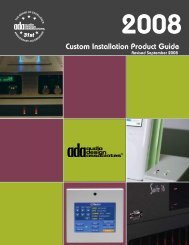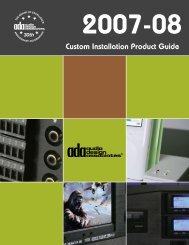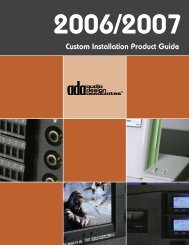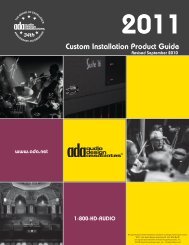Suite 7.1 Manual - Audio Design Associates
Suite 7.1 Manual - Audio Design Associates
Suite 7.1 Manual - Audio Design Associates
Create successful ePaper yourself
Turn your PDF publications into a flip-book with our unique Google optimized e-Paper software.
30<br />
<strong>Audio</strong> <strong>Design</strong> <strong>Associates</strong><br />
Pro Setup Level Three: Calibrating Channel Levels<br />
Level calibration requires independent adjustment of the output level for each of the channels of the<br />
<strong>Suite</strong> <strong>7.1</strong> so that all channels have the same relative signal strength from your listening position. The<br />
<strong>Suite</strong> <strong>7.1</strong> lets you program its internal noise generator to advance from channel to channel sequentially<br />
or manually. If you wish, you can calibrate your system with the aid of a sound pressure level (SPL)<br />
meter such as the Realistic Sound Level Meter (Radio Shack catalog # 33-2050). When you use an<br />
SPL meter for calibration, you should hold it upright directly in front of your head and make adjustments<br />
while you are seated in your listening position. If an SPL meter is unavailable, you can still adjust levels<br />
by ear with adequate results. You can store as many as four preset speaker levels into memory recall to<br />
accommodate different listening positions.<br />
To Set Channel Levels <strong>Manual</strong>ly with the Internal Noise Generator:<br />
1. Press and hold the Mode knob until the display changes to the Tone, Balance, and Volume recall.<br />
2. Rotate the Mode knob until the cursor is flashing over the P in PRO SETUP.<br />
3. Press the Mode knob. The display will change to the Pro Setup menu.<br />
4. Rotate the Mode knob until the cursor flashes over the L in LEVELS.<br />
5. Press the Mode knob. The display will change to the speaker level menu with the cursor flashing<br />
over the N in NOISE.<br />
6. To manually set the speaker levels one at a time, rotate the Input knob until the cursor flashes over<br />
the first letter on any of the channels. (We recommend starting on the left channel.) You will see<br />
an asterisk next to NOISE * indicating that the noise generator is on. Note: Rotating the Volume<br />
knob will immediately turn off the noise generator.<br />
7. Rotate the Input knob to adjust individual channels to 75 dB on an SPL meter. (Make sure the<br />
meter is set to C weighting and slow response time.) The noise generator will not advance to the<br />
next channel until you are finished setting the channel level.<br />
8. Repeat the above level adjustment procedures for all channels.<br />
To Set Channel Levels Sequentially with the Internal Noise Generator:<br />
1. Press and hold the Mode knob until the display changes to the Tone, Balance, and Volume recall<br />
setup.<br />
2. Rotate the Mode knob until the cursor is flashing over the P in PRO SETUP.<br />
3. Press the Mode knob. The display will change to the Pro Setup menu.<br />
4. Rotate the Mode knob until the cursor flashes over the L in LEVELS.<br />
5. Press the Mode knob. The display will change to the speaker level menu with the cursor flashing<br />
over the N in NOISE.<br />
6. To sequentially set the speaker levels one at a time, rotate the Input knob until the cursor flashes<br />
over the first letter on any of the channels. (We recommend starting on the left channel.) You will<br />
see an asterisk next to NOISE * indicating that the noise generator is on. Note: Rotating the Volume<br />
knob will immediately turn off the noise generator.<br />
7. Rotate the Input knob to adjust individual channels to 75 dB on an SPL meter. (Make sure the<br />
meter is set to C weighting and slow response time.) The noise generator will not advance to the<br />
next channel until you are finished setting the channel level.<br />
8. Repeat the above level adjustment procedures for all channels.<br />
www.ada-usa.com