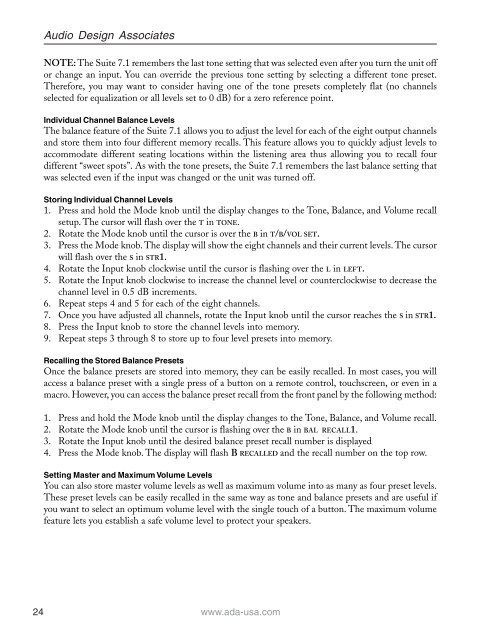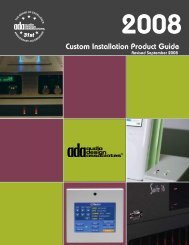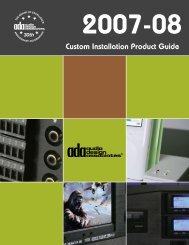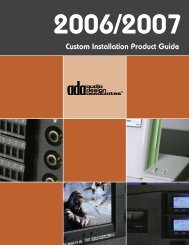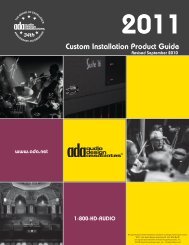Suite 7.1 Manual - Audio Design Associates
Suite 7.1 Manual - Audio Design Associates
Suite 7.1 Manual - Audio Design Associates
Create successful ePaper yourself
Turn your PDF publications into a flip-book with our unique Google optimized e-Paper software.
24<br />
<strong>Audio</strong> <strong>Design</strong> <strong>Associates</strong><br />
NOTE: The <strong>Suite</strong> <strong>7.1</strong> remembers the last tone setting that was selected even after you turn the unit off<br />
or change an input. You can override the previous tone setting by selecting a different tone preset.<br />
Therefore, you may want to consider having one of the tone presets completely flat (no channels<br />
selected for equalization or all levels set to 0 dB) for a zero reference point.<br />
Individual Channel Balance Levels<br />
The balance feature of the <strong>Suite</strong> <strong>7.1</strong> allows you to adjust the level for each of the eight output channels<br />
and store them into four different memory recalls. This feature allows you to quickly adjust levels to<br />
accommodate different seating locations within the listening area thus allowing you to recall four<br />
different “sweet spots”. As with the tone presets, the <strong>Suite</strong> <strong>7.1</strong> remembers the last balance setting that<br />
was selected even if the input was changed or the unit was turned off.<br />
Storing Individual Channel Levels<br />
1. Press and hold the Mode knob until the display changes to the Tone, Balance, and Volume recall<br />
setup. The cursor will flash over the T in TONE.<br />
2. Rotate the Mode knob until the cursor is over the B in T/B/VOL SET.<br />
3. Press the Mode knob. The display will show the eight channels and their current levels. The cursor<br />
will flash over the S in STR1.<br />
4. Rotate the Input knob clockwise until the cursor is flashing over the L in LEFT.<br />
5. Rotate the Input knob clockwise to increase the channel level or counterclockwise to decrease the<br />
channel level in 0.5 dB increments.<br />
6. Repeat steps 4 and 5 for each of the eight channels.<br />
7. Once you have adjusted all channels, rotate the Input knob until the cursor reaches the S in STR1.<br />
8. Press the Input knob to store the channel levels into memory.<br />
9. Repeat steps 3 through 8 to store up to four level presets into memory.<br />
Recalling the Stored Balance Presets<br />
Once the balance presets are stored into memory, they can be easily recalled. In most cases, you will<br />
access a balance preset with a single press of a button on a remote control, touchscreen, or even in a<br />
macro. However, you can access the balance preset recall from the front panel by the following method:<br />
1. Press and hold the Mode knob until the display changes to the Tone, Balance, and Volume recall.<br />
2. Rotate the Mode knob until the cursor is flashing over the B in BAL RECALL1.<br />
3. Rotate the Input knob until the desired balance preset recall number is displayed<br />
4. Press the Mode knob. The display will flash B RECALLED and the recall number on the top row.<br />
Setting Master and Maximum Volume Levels<br />
You can also store master volume levels as well as maximum volume into as many as four preset levels.<br />
These preset levels can be easily recalled in the same way as tone and balance presets and are useful if<br />
you want to select an optimum volume level with the single touch of a button. The maximum volume<br />
feature lets you establish a safe volume level to protect your speakers.<br />
www.ada-usa.com