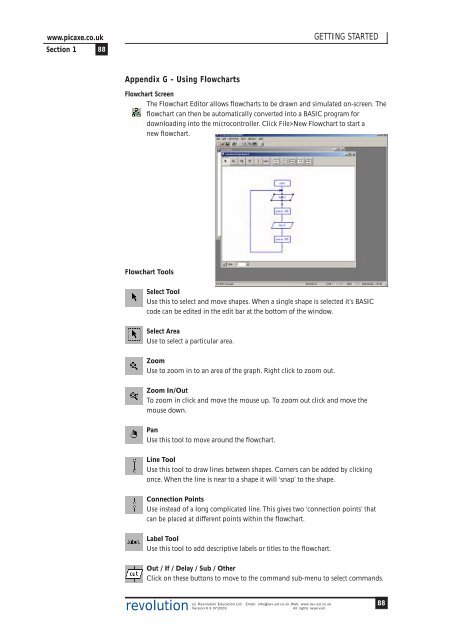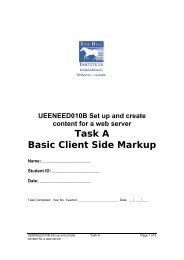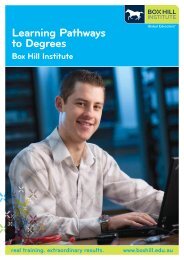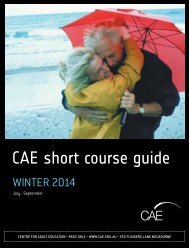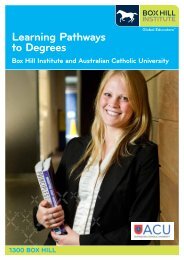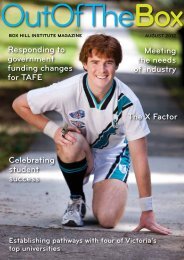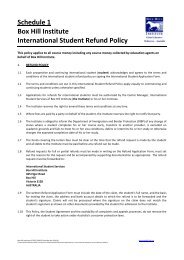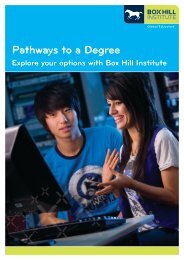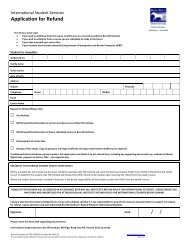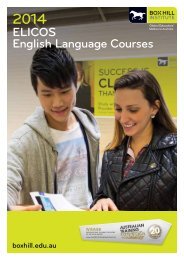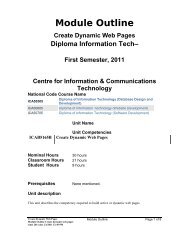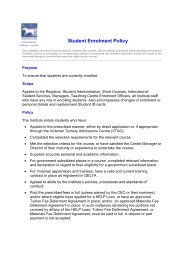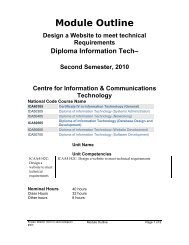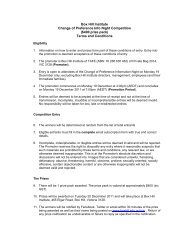PICAXE Manual Section 1 - TechnoPujades - Free
PICAXE Manual Section 1 - TechnoPujades - Free
PICAXE Manual Section 1 - TechnoPujades - Free
- No tags were found...
Create successful ePaper yourself
Turn your PDF publications into a flip-book with our unique Google optimized e-Paper software.
www.picaxe.co.uk<strong>Section</strong> 1 88GETTING STARTEDAppendix G - Using FlowchartsFlowchart ScreenThe Flowchart Editor allows flowcharts to be drawn and simulated on-screen. Theflowchart can then be automatically converted into a BASIC program fordownloading into the microcontroller. Click File>New Flowchart to start anew flowchart.Flowchart ToolsSelect ToolUse this to select and move shapes. When a single shape is selected it’s BASICcode can be edited in the edit bar at the bottom of the window.Select AreaUse to select a particular area.ZoomUse to zoom in to an area of the graph. Right click to zoom out.Zoom In/OutTo zoom in click and move the mouse up. To zoom out click and move themouse down.PanUse this tool to move around the flowchart.Line ToolUse this tool to draw lines between shapes. Corners can be added by clickingonce. When the line is near to a shape it will ‘snap’ to the shape.Connection PointsUse instead of a long complicated line. This gives two ‘connection points’ thatcan be placed at different points within the flowchart.Label ToolUse this tool to add descriptive labels or titles to the flowchart.Out / If / Delay / Sub / OtherClick on these buttons to move to the command sub-menu to select commands.revolution(c) Revolution Education Ltd. Email: info@rev-ed.co.uk Web: www.rev-ed.co.ukVersion 6.9 07/2009All rights reserved.88