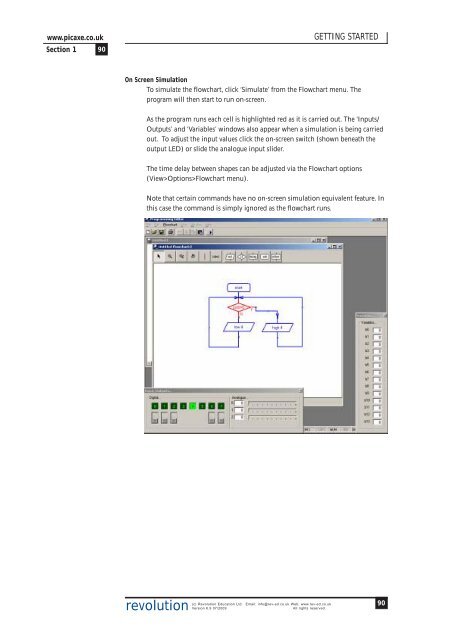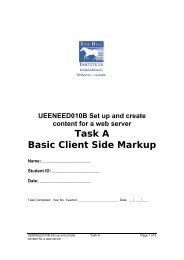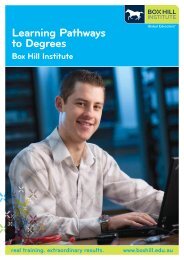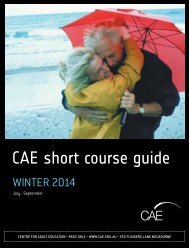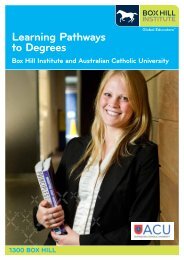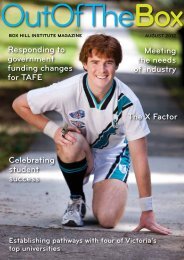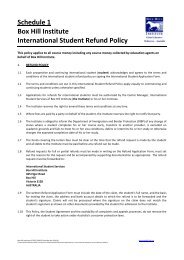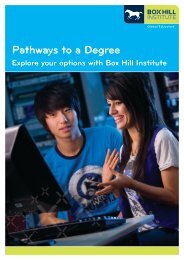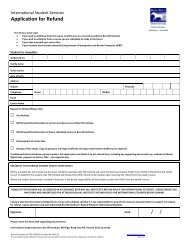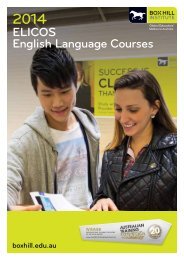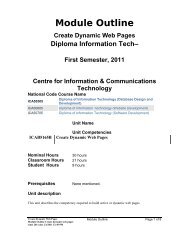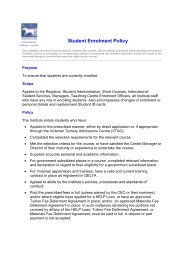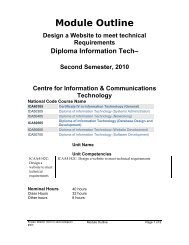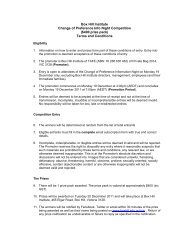PICAXE Manual Section 1 - TechnoPujades - Free
PICAXE Manual Section 1 - TechnoPujades - Free
PICAXE Manual Section 1 - TechnoPujades - Free
- No tags were found...
Create successful ePaper yourself
Turn your PDF publications into a flip-book with our unique Google optimized e-Paper software.
www.picaxe.co.uk<strong>Section</strong> 1 90GETTING STARTEDOn Screen SimulationTo simulate the flowchart, click ‘Simulate’ from the Flowchart menu. Theprogram will then start to run on-screen.As the program runs each cell is highlighted red as it is carried out. The ‘Inputs/Outputs’ and ‘Variables’ windows also appear when a simulation is being carriedout. To adjust the input values click the on-screen switch (shown beneath theoutput LED) or slide the analogue input slider.The time delay between shapes can be adjusted via the Flowchart options(View>Options>Flowchart menu).Note that certain commands have no on-screen simulation equivalent feature. Inthis case the command is simply ignored as the flowchart runs.revolution(c) Revolution Education Ltd. Email: info@rev-ed.co.uk Web: www.rev-ed.co.ukVersion 6.9 07/2009All rights reserved.90