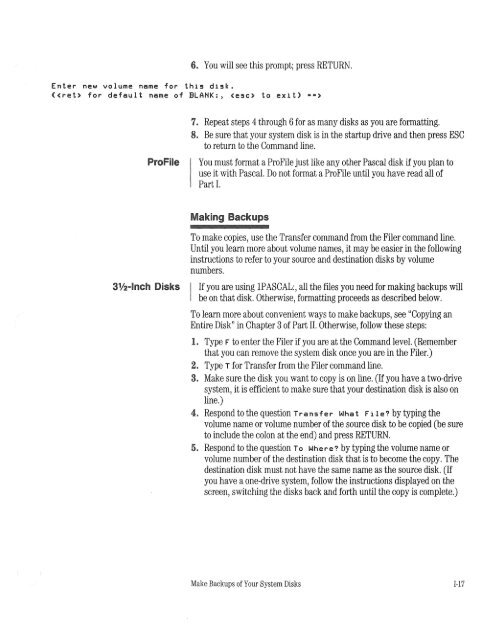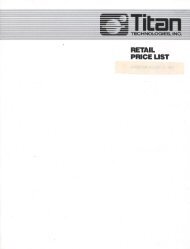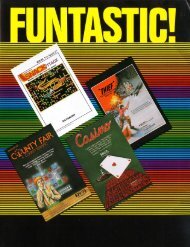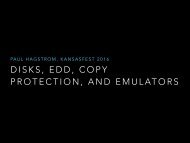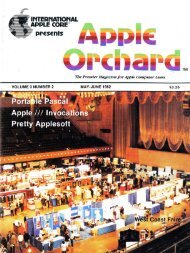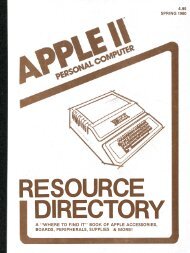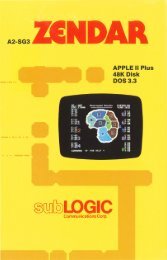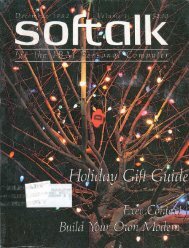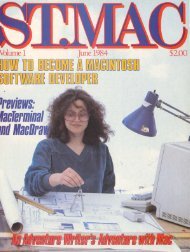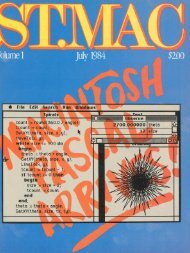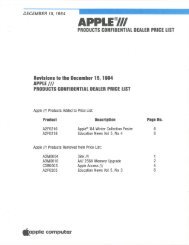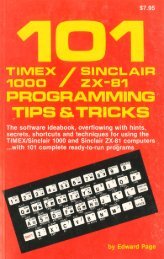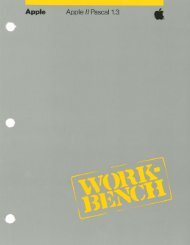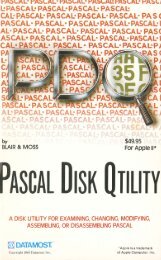- Page 1 and 2: Apple Apple II Pascal 1.3•,_
- Page 5: Apple II Pascal 1.3
- Page 8 and 9: your system. To be sure that your s
- Page 10 and 11: How to Read This ManualHardware Not
- Page 13 and 14: Part IGetting Started
- Page 15 and 16: System Notes 18Using a 40-Column Vi
- Page 17: PrefacePart I describes the steps y
- Page 20 and 21: To provide a focus for discussion i
- Page 22 and 23: Enhanced lieIf you have an enhanced
- Page 24 and 25: If you are not going to use your Pr
- Page 26 and 27: Using a Pascal-Formatted ProFileYou
- Page 28 and 29: Other llc'sIf you have an Apple Ile
- Page 30 and 31: How Pascal Assigns Volume NumbersA
- Page 32 and 33: Using System PromptsAs soon as you
- Page 36 and 37: A Warning.&.Warning6. Note that bot
- Page 38 and 39: The 128K and 64K Pascal Systems Com
- Page 40 and 41: o The TAB key is absent, which mean
- Page 42 and 43: If you have an Apple II or II Plus
- Page 44 and 45: Once you transfer the system files,
- Page 46 and 47: If you are using an SO-column displ
- Page 48 and 49: II Plus users have made the require
- Page 50: APPLE3:SYSTEM.APPLEFORMATTER.CODEFO
- Page 54 and 55: ContentsFigures and TablesxviiPREFA
- Page 56 and 57: Moving Files 41Transfer 41Copying a
- Page 58 and 59: The Editor Commands 93Insert 96Text
- Page 60 and 61: CHAPTER5The CompilerIntroduction 13
- Page 62 and 63: Local Labels 178Constants 179Locati
- Page 64 and 65: CHAPTER 7The LinkerIntroduction 208
- Page 66 and 67: APPENDIX2ACommand SummariesAll Leve
- Page 68 and 69: APPENDIX2FDemonstration ProgramsInt
- Page 71 and 72: PrefaceProgram Preparation Tools is
- Page 73 and 74: Chapter 1An OverviewII-1
- Page 75 and 76: Pascal FilesA file is defined as a
- Page 77 and 78: There are two parts to a workfile:
- Page 79: o On the 128K Pascal system, the sp
- Page 82 and 83: The Command LevelYou reach the Comm
- Page 84 and 85:
Figure 2-1. The Command LevelComman
- Page 86 and 87:
CompileTyping c while at the Comman
- Page 88 and 89:
InitializeTyping 1 from the Command
- Page 90 and 91:
Commands Usable at All LevelsCertai
- Page 93 and 94:
Chapter 3The FilerII-21
- Page 95 and 96:
Bad-blocksExamineTests a disk to se
- Page 97 and 98:
B I~ XBad-blocks ExamineThe Filer s
- Page 99 and 100:
To erase your response to a Filer p
- Page 101 and 102:
Standard Volume Names and NumbersTa
- Page 103 and 104:
emoved from the filename. You shoul
- Page 105 and 106:
filename that may not be ignored. T
- Page 107 and 108:
You may use only one wildcard in a
- Page 109 and 110:
A system with two 5~-inch disk driv
- Page 111 and 112:
You can list any portion of a direc
- Page 113 and 114:
APPLEr.l:SYSTEM.PASCALSYSTEM.MI SC
- Page 115 and 116:
When you press RETURN, the system c
- Page 117 and 118:
You can use wildcards with the Tran
- Page 119 and 120:
The display clears, and then the fo
- Page 121 and 122:
One Disk DriveOm:H:>rive NoteTo cop
- Page 123 and 124:
Prompt: Remove what file ?Response:
- Page 125 and 126:
as replacement strings) given in th
- Page 127 and 128:
You do not need to put a volume on
- Page 129 and 130:
ZeroThe Zero command "erases" a spe
- Page 131 and 132:
QuitThe Quit command, which is invo
- Page 133 and 134:
Observing filename conventions, you
- Page 135 and 136:
One-Drive MethodOn one-drive system
- Page 137 and 138:
If there is already a workfile SYST
- Page 139 and 140:
If you see that one of your disks c
- Page 141 and 142:
An N response to this prompt return
- Page 143:
-Filename ConventionsVolume name wi
- Page 146 and 147:
IntroductionThe Pascal Editor helps
- Page 148 and 149:
4. If you are editing a program, yo
- Page 150 and 151:
Editing With a 31/2-lnch Disk Drive
- Page 152 and 153:
As you have already learned if you
- Page 154 and 155:
Starting a New FileIf a workfile is
- Page 156 and 157:
For example, if the cursor is on th
- Page 158 and 159:
Apple II or II PlusIt is legal to i
- Page 160 and 161:
To leave the Editor, press G for Qu
- Page 162 and 163:
Notice that not all commands affect
- Page 164 and 165:
Cursor MovesYou can use repeat-fact
- Page 166 and 167:
Figure 4-3. The EditorCommandEditor
- Page 168 and 169:
Insert-The Insert command allows yo
- Page 170 and 171:
and Filling to True. For example, t
- Page 172 and 173:
.A Warning The automatic remarginin
- Page 174 and 175:
The Editor remembers where the curs
- Page 176 and 177:
This leaves you with something like
- Page 178 and 179:
To c0py the text, typeMYDISK:SUPERM
- Page 180 and 181:
ExchangeYou use the Exchange comman
- Page 182 and 183:
After you press the SPACE bar, the
- Page 184 and 185:
ExampleSuppose you have Token searc
- Page 186 and 187:
DirectionThe Replace command operat
- Page 188 and 189:
Same-String OptionIf you type s in
- Page 190 and 191:
Jump-The Jump command moves the cur
- Page 192 and 193:
After you have typed CONTROL-C to a
- Page 194 and 195:
Set EnvironmentThe Editor lets you
- Page 196 and 197:
40=Column !DisplaysFilling should g
- Page 198 and 199:
the right place in the string) and
- Page 200 and 201:
When you operate a skateboard in ex
- Page 202 and 203:
Quit-You use the Quit command to ex
- Page 204 and 205:
WriteThe Write command saves the fi
- Page 206 and 207:
Special Commands SummaryYou will fi
- Page 209 and 210:
Chapter 5The CompilerIl-137
- Page 211 and 212:
Two 51/.oi·lnch Disk DrivesOne 51/
- Page 213 and 214:
If there is no text workfile, you w
- Page 215 and 216:
The period at the end prevents the
- Page 217 and 218:
o Pressing the SPACE bar instructs
- Page 219 and 220:
Execution Error MessagesThe informa
- Page 221 and 222:
Default option: {$1-}{$1 filename}
- Page 223 and 224:
The "Range Check" OptionThis option
- Page 225 and 226:
The { $N +} option should be placed
- Page 227:
The "User Program" OptionThis optio
- Page 230 and 231:
IntroductionEven if you write most
- Page 232 and 233:
If you attempt to assemble without
- Page 234 and 235:
After the source and object files f
- Page 236 and 237:
This is similar to the choice that
- Page 238 and 239:
First, use the Filer's New command
- Page 240 and 241:
The Assembly ListingAfter you have
- Page 242 and 243:
01HlllllCurrent memory available:0
- Page 244 and 245:
ADRSPUSHPAGE -AB l!HHJ 41 ALOOPMC -
- Page 246 and 247:
If you have a printer connected to
- Page 248 and 249:
The statements making up the body o
- Page 250 and 251:
local LabelsA local label has a dol
- Page 252 and 253:
An at sign(@) before an expression
- Page 254 and 255:
PAGE - 1 TEMP1 FILE:lllllll01Curren
- Page 256 and 257:
ConventionsWhen you write assembly-
- Page 258 and 259:
parameter names are given. For exam
- Page 260 and 261:
Example:TEMP .BYTE 4The associated
- Page 262 and 263:
.ABSOLUTEThis directive forces the
- Page 264 and 265:
Example:.MACRO HELPSTA %1LDA %2.END
- Page 266 and 267:
LDAill formed operandECdit,,[ SPACE
- Page 268 and 269:
name in both the program and the ro
- Page 270 and 271:
The use of the .DEF and .REF direct
- Page 272 and 273:
.LIST and .NOLISTThese two directiv
- Page 274 and 275:
File Directive.INCLUDECauses the sp
- Page 276 and 277:
Data Directives[label].ASCII""Inser
- Page 279 and 280:
Chapter 7The LinkerIl-207
- Page 281 and 282:
Linking Using the link CommandYou i
- Page 283 and 284:
If you press RETURN in response to
- Page 285 and 286:
linking Using the Run CommandIf the
- Page 287 and 288:
Chapter 8The LibrarianII-215
- Page 289 and 290:
Librarian, that are invoked by the
- Page 291 and 292:
The Input FilesThe Librarian now di
- Page 293 and 294:
lJ Slot to copy into?2 Slot to copy
- Page 295 and 296:
Copyright Notice Lost: The Libraria
- Page 297 and 298:
If the file you specify is not a co
- Page 299 and 300:
enter library name: #S:samplelist l
- Page 301 and 302:
Chapter 9Utility Programs11-229
- Page 303 and 304:
Two 51/4-lnch DrivesOne 51/4-lnch D
- Page 305 and 306:
Using an Ex:temal TerminalThe Apple
- Page 307 and 308:
Vertical Move DelayValue: The numbe
- Page 309 and 310:
Key to Delete LinePressing Line Del
- Page 311 and 312:
Parameter Field NameERASE TO END OF
- Page 313 and 314:
Reconfiguring the SystemTo use an e
- Page 315 and 316:
Changing GOTOXY CommunicationThe GO
- Page 317 and 318:
The screen will showAPPLE GOTOXY BI
- Page 319 and 320:
Using the Linefeed UtilityFrom the
- Page 321:
If you respond by typing v for Yes,
- Page 324 and 325:
This appendix contains summaries of
- Page 326 and 327:
LinkSwapExecuteRunUser restartIniti
- Page 328 and 329:
Volume CommandsVolumesList-director
- Page 330 and 331:
Editor Command SummarySpecial Comma
- Page 332 and 333:
ExchangeReplaceReplaces the charact
- Page 335 and 336:
Appendix 2BSystem FilesII-263
- Page 337 and 338:
CommandLinkExecuteRunFiles Needed65
- Page 339 and 340:
Filename Contents of File Use of Fi
- Page 341:
APPLE3:lPASCAL:SYSTEM.APPLE 32 Cont
- Page 344 and 345:
A Complex Sample ProgramThis append
- Page 346 and 347:
Figure 2C-l. Creating a Complex Pro
- Page 348 and 349:
The Regular UnitUse the Editor to c
- Page 350 and 351:
PROCEDURE INTRINUPROC;BEGINWRITELNC
- Page 352 and 353:
;As you will see,. CONST LENGTH.PUB
- Page 354 and 355:
cPutting the Pieces TogetherThis se
- Page 356 and 357:
LLink what host codefile? MAINOpeni
- Page 359 and 360:
Appendix 2DMaking a Turnkey DiskII-
- Page 361 and 362:
Appendix 2EMaking and Using Exec Fi
- Page 363 and 364:
Terminator Characters: The terminat
- Page 365 and 366:
.& Warningis actually sent to the p
- Page 367 and 368:
Appendix2FDemonstration Programs11-
- Page 369 and 370:
What follows is a description of ho
- Page 371 and 372:
Assuming that the ROT ATE procedure
- Page 373 and 374:
The outer REPEAT first calls MAKETR
- Page 375 and 376:
position in the CORNER variable for
- Page 377 and 378:
If you wish to modify, compile, and
- Page 379 and 380:
1. Starting at the root node, FLIPP
- Page 381 and 382:
Program CROSSREF contains examples
- Page 383 and 384:
On completion of the design, the pr
- Page 385 and 386:
If you type N for No, you will agai
- Page 387 and 388:
Appendix 2GPascal 1/0 Device Volume
- Page 389 and 390:
Appendix 2HError Messages11-317
- Page 391 and 392:
ErrorNumberError Message10 I/O erro
- Page 393 and 394:
ErrorNumberError Message9 Identifie
- Page 395 and 396:
Compiler Error MessagesWhen the Pas
- Page 397 and 398:
ErrorNumberError Message123 Missing
- Page 399 and 400:
ErrorNumberError Message202 String
- Page 403 and 404:
Part IIILanguage Manual
- Page 405 and 406:
Block Syntax 13Declarations 14Const
- Page 407 and 408:
CHAPTER5Dynamic VariablesUsing Dyna
- Page 409 and 410:
CHAPTER7Program ControlsRepetition
- Page 411 and 412:
Character File I/O Operations 173IN
- Page 413 and 414:
Library Name Files 231Making a Libr
- Page 415 and 416:
Program Chaining 275The SETCHAIN Pr
- Page 417 and 418:
Procedure Call 305File Type 305REWR
- Page 419 and 420:
The RESET Macro 335The SWITCH Macro
- Page 421 and 422:
CHAPTER5Dynamic VariablesPointer Ty
- Page 423 and 424:
Value Specifier Syntax 17 4READ Pro
- Page 425 and 426:
CONCAT Function 300FOR Statement 30
- Page 427 and 428:
PrefaceThis part of the Apple II Pa
- Page 429:
Supporting these chapters are sever
- Page 432 and 433:
Apple II Pascal 1.3 is a version of
- Page 434 and 435:
Pascal Versus BASICIf you are a BAS
- Page 437 and 438:
Chapter 2Program StructureIll-7
- Page 439 and 440:
The program block contains a single
- Page 441 and 442:
o Identifiers are the names of such
- Page 443 and 444:
Pascal SyntaxPascal has its own syn
- Page 445 and 446:
string or an array or some other ty
- Page 447 and 448:
A More Complex ExampleHere is anoth
- Page 449 and 450:
esult is called a compound statemen
- Page 451 and 452:
Here are the rules for composing yo
- Page 453 and 454:
CommentsGood programming practice i
- Page 455 and 456:
Chapter 3Simple Data TypesIll-25
- Page 457 and 458:
New data types are created by the t
- Page 459 and 460:
String and CHAR constants may not c
- Page 461 and 462:
The INTEGER TypeIntegers are whole
- Page 463 and 464:
A Technical Note: Pascal often sets
- Page 465 and 466:
This declaration creates the new da
- Page 467 and 468:
Chapter4Structured Data TypesIIl-37
- Page 469 and 470:
declare a longer maximum. In both c
- Page 471 and 472:
Here are some examples:TYPE ALPHANU
- Page 473 and 474:
The ARRAY TypeA Pascal array is an
- Page 475 and 476:
We could now make the following arr
- Page 477 and 478:
You can manipulate the elements of
- Page 479 and 480:
o Each corresponding dimension must
- Page 481 and 482:
The syntax for writing the field li
- Page 483 and 484:
Information A bout the Example: Thi
- Page 485 and 486:
o The limits on the number and type
- Page 487 and 488:
These are the rules by which Pascal
- Page 489 and 490:
ecord variable of CHECKBOOK as CHEC
- Page 491 and 492:
Chapter 5Dynamic Variableslll-61
- Page 493 and 494:
Here is an example of this process
- Page 495 and 496:
o The base type may be an identifie
- Page 497 and 498:
o Don't try to change the variant,
- Page 499 and 500:
MARK and RELEASE are used in pairs.
- Page 501 and 502:
Chapter 6Operations on DataIII-71
- Page 503 and 504:
By combining these elements, you ca
- Page 505 and 506:
Each kind of factor has its own syn
- Page 507 and 508:
AssignmentsThe assignment statement
- Page 509 and 510:
Arithmetic OperationsApple Pascal p
- Page 511 and 512:
single-character operators, DIV mus
- Page 513 and 514:
ABS CROUND CX/Y))ABS C2-X>The ABS f
- Page 515 and 516:
Random Number Fum::tionsApple Pasca
- Page 517 and 518:
FUN CT ION RAND2 : INTEGER;VAR MAX,
- Page 519 and 520:
o Two records of congruent type may
- Page 521 and 522:
Be Careful: CHR does not check to s
- Page 523 and 524:
The SCAN FunctionThis function scan
- Page 525 and 526:
Your use of MOVELEFT or MOVERIGHT m
- Page 527 and 528:
The CONCAT FunctionCONCAT accepts a
- Page 529 and 530:
VARS : STRIHGC1l;o With COPY, INSER
- Page 531 and 532:
Bit Interpretation of Scalar TypesE
- Page 533 and 534:
.' Bit Logic ExamplesHere are some
- Page 535 and 536:
This is because Pascal tries to int
- Page 537 and 538:
Chapter 7Program ControlsIII-107
- Page 539 and 540:
Repetition StatementsPascal provide
- Page 541 and 542:
Observe these rules and cautions wh
- Page 543 and 544:
Here is an example of a REPEAT stat
- Page 545 and 546:
Here are are two examples of IF sta
- Page 547 and 548:
The above statement can be clarifie
- Page 549 and 550:
It accomplishes the same job as the
- Page 551 and 552:
Here is an example of a GOTO statem
- Page 553:
The EXIT procedure is seldom essent
- Page 556 and 557:
Procedures and functions are the su
- Page 558 and 559:
In both cases, the parameter list i
- Page 560 and 561:
Special Note About Long Integers: T
- Page 562 and 563:
PROCEDURE ALPHA CHI, LO REAL; FACTO
- Page 564 and 565:
Here are the rules governing the re
- Page 566 and 567:
o The real variable METAL declared
- Page 568 and 569:
After you have written its heading
- Page 571 and 572:
Chapter 9Assembly-Language Routines
- Page 573 and 574:
EXTERNAL Procedures and FunctionsPR
- Page 575 and 576:
The evaluation stack may have alrea
- Page 577 and 578:
To summarize, the structure of the
- Page 579 and 580:
If your routine has accomplished ai
- Page 581 and 582:
An ExampleThe following sample, del
- Page 583:
sample procedure for Pascal, declar
- Page 586 and 587:
Apple Pascal provides a variety of
- Page 588 and 589:
File VariablesUnlike most other var
- Page 590 and 591:
External FilesThere are three categ
- Page 592 and 593:
Pascal types volume numbers, volume
- Page 594 and 595:
although it permits inputs as well.
- Page 596 and 597:
Be Careful: Using RESET with a file
- Page 598 and 599:
o If a file has any records in it,
- Page 600 and 601:
In particular, disk drives usually
- Page 602 and 603:
Here is a sample use of SEEK:SEEK C
- Page 604 and 605:
until a character was typed. With t
- Page 606 and 607:
Certain specific rules apply to the
- Page 608 and 609:
o READ with a CHAR variable reads o
- Page 610 and 611:
o Except when READLN is used with a
- Page 612 and 613:
BLOCKREAD transfers data from an ex
- Page 614 and 615:
Both procedures are written with th
- Page 616 and 617:
Type "B" character checking: CONTRO
- Page 618 and 619:
When UNITSTATUS is called, it may a
- Page 620 and 621:
o SHIFT is TRUE if the oldest chara
- Page 622 and 623:
WHILE NOT keypress DD { reiterate u
- Page 625 and 626:
Chapter 11Screen GraphicsIII-195
- Page 627 and 628:
o DRA WBLOCK is a complex and power
- Page 629 and 630:
o If the graphic image has never be
- Page 631 and 632:
PENCOLOR and FILLSCREENTo set the c
- Page 633 and 634:
TURTLEX, TURTLEY, TURTLEANG, and SC
- Page 635 and 636:
ModeAction0 Fills area of screen wi
- Page 637 and 638:
If CHARTYPE is not called, the defa
- Page 639 and 640:
Chapter 12Program Units111-209
- Page 641 and 642:
You can list any number of units af
- Page 643 and 644:
The process of compiling an Intrins
- Page 645 and 646:
64K Note: When compiling Program Un
- Page 647 and 648:
consists of the word INTERFACE foll
- Page 649 and 650:
preceded by the procedure or functi
- Page 651 and 652:
IMPLEMENTATION{A private procedure
- Page 653 and 654:
Changing Units and Host ProgramsOne
- Page 655 and 656:
Chapter 13LibrariesIII-225
- Page 657 and 658:
o You can create a Program Library
- Page 659 and 660:
SYSTEM.LIBRARYSYSTEM.LIBRARY is the
- Page 661 and 662:
library Name FilesA Library Name Fi
- Page 663 and 664:
Using One library File With Two Pro
- Page 665 and 666:
Using Seve1ral Library Files With S
- Page 667 and 668:
program. It directs the Compiler to
- Page 669 and 670:
Chapter 14Compiler OptionsIII-239
- Page 671 and 672:
Finally, you can insert a space cha
- Page 673 and 674:
Chapter 15Large Program ManagementI
- Page 675 and 676:
The Compiler might fail to process
- Page 677 and 678:
o Use MARK and RELEASE to optimize
- Page 679 and 680:
When an Intrinsic Unit is compiled,
- Page 681 and 682:
Remember: If your program has any s
- Page 683 and 684:
Loading of SEGMENT Procedures and F
- Page 685 and 686:
PROGRAM THREE;USES BIGUHIT;SEGMEHT
- Page 687:
swapping is obviously undesirable,
- Page 690 and 691:
This chapter rounds out the Apple P
- Page 692 and 693:
o You can write assembly-language E
- Page 694 and 695:
Here is the source text for the 650
- Page 696 and 697:
Program Unit Required! The Program
- Page 698 and 699:
VAR UpKey : CHAR;DownKey : CHAR;PRO
- Page 700 and 701:
Setting the High Character BitOn Ap
- Page 702 and 703:
The CR character is used in files o
- Page 704 and 705:
After READ with a CHAR variable and
- Page 706 and 707:
Program chaining is accomplished by
- Page 708 and 709:
SWAPON, SWAPGPON, and SWAPOFF¥¥¥
- Page 710 and 711:
Using SETCV AL and GETCV AL, you ca
- Page 712 and 713:
Here is a typical process for creat
- Page 714 and 715:
The following sample procedure assu
- Page 716 and 717:
VARLoop,WordsinArray,BytesCalcBuffe
- Page 718 and 719:
FUNCTION BRANCH CH : INTEGER> PTR;V
- Page 720 and 721:
Identifierletterletterdigitundersco
- Page 722 and 723:
String TypeSTRING-~-----------.....
- Page 724 and 725:
Record Type Variant Parttagidentifi
- Page 726 and 727:
Expressionsimpleexpression___ __, .
- Page 728 and 729:
Factorunsignedconstantvariablerefer
- Page 730 and 731:
Variable Referencevariableidentifie
- Page 732 and 733:
IF Statementexpresssion statement s
- Page 734 and 735:
Function Definitionnewidentifier1--
- Page 736 and 737:
RESET Procedurefileidentifierstring
- Page 738 and 739:
READ ProcedurefileidentifierREADLN
- Page 740 and 741:
Program Unit CompilationProgram Uni
- Page 742 and 743:
Implementation SectionIMPLEMENTATIO
- Page 744 and 745:
This appendix contains further deta
- Page 746 and 747:
Underflow,.The underflow exception
- Page 748 and 749:
This section describes how real val
- Page 751 and 752:
Appendix 3CMemory Allocations for D
- Page 753 and 754:
ecord tag fields given an identifie
- Page 755 and 756:
Note that the array declarationsPAC
- Page 757 and 758:
Pascal stores ordinary (not packed)
- Page 759 and 760:
Appendix 3DUseful Assembly-Language
- Page 761 and 762:
The RMVBIAS MacroThis macro removes
- Page 763 and 764:
.ELSE. IFSTX.ELSE. IFSTY.EHDC. ENDC
- Page 765 and 766:
yte = The address of the byte whose
- Page 767 and 768:
count = The number of bytes to move
- Page 769 and 770:
The NOTBITBR MacroThis macro is the
- Page 771 and 772:
Appendix 3ESummary of 6502 OpcodesI
- Page 773 and 774:
6502 Microprocessor InstructionsADC
- Page 775 and 776:
Instruction CodesAmmblyNa ma Operal
- Page 777 and 778:
Auembly HEXNa ma Operation Addr..,l
- Page 779 and 780:
Ammbly HEXNam11 Opmllon Addressing
- Page 781 and 782:
Hex Operation Codes00- BAK01 - ORA
- Page 783 and 784:
Appendix3FTablesIII-353
- Page 785 and 786:
Reserved Words and Predeclared Iden
- Page 787 and 788:
Table F-2C. Identifiers Declared in
- Page 789:
Summary of Size limitsTable F-4. Su
- Page 794 and 795:
ContentsFigures and TablesviiPREFAC
- Page 796 and 797:
CHAPTER4The P-Machine Instruction S
- Page 798 and 799:
APPENDIX4AMemory Maps64K System Mem
- Page 800 and 801:
Figure 3-5The Order of Local Variab
- Page 803 and 804:
Chapter 1The Pascal EnvironmentIV-I
- Page 805 and 806:
Figure 1-1. The Pascal 64K SystemlE
- Page 807 and 808:
Figure 1-3. The Pascal 128K System:
- Page 809 and 810:
Main Memory PointersNP points to th
- Page 811 and 812:
Table 1-1. Version Flags Set at Loc
- Page 813 and 814:
.INTERP+4Address of the location th
- Page 815 and 816:
Chapter 2Disk FilesIV-13
- Page 817 and 818:
{First, some general declarations r
- Page 819 and 820:
GET, READ, and READLN convert DLE-b
- Page 821 and 822:
Figure 2-2. A Typical Codefilehigh
- Page 823 and 824:
Segments are not nested in codefile
- Page 825 and 826:
RECORDDISKINFO: ARRAY[0 .. 15l OFRE
- Page 827 and 828:
By the Way: Figure 2-4 shows lower
- Page 829 and 830:
o Bit 12 of the SEG INFO word is un
- Page 831 and 832:
Figure 2-5. Construction of Interfa
- Page 833 and 834:
Figure 2-6. The Code Part of a Code
- Page 835 and 836:
Figure 2-7. A Typical Procedurehigh
- Page 837 and 838:
o PARAMETER SIZE: This field specif
- Page 839 and 840:
Relocation TablesA relocation table
- Page 841 and 842:
LITYPES = CEOFMARK, UNITREF, GLOBRE
- Page 843 and 844:
ICOFFSET field specifies the locati
- Page 845:
Procedure and Function Linker Infor
- Page 848 and 849:
The previous chapter discussed the
- Page 850 and 851:
o BASE: BASE procedure pointer. Thi
- Page 852 and 853:
were part of the Pascal system glob
- Page 854 and 855:
activation records; data segments d
- Page 856 and 857:
A procedure call causes the operati
- Page 859 and 860:
Chapter4The P-Machine Instruction S
- Page 861 and 862:
Formats of Variables on the StackVa
- Page 863 and 864:
the structure when padded. Before s
- Page 865 and 866:
localSLDL_l 216 Short load local wo
- Page 867 and 868:
Byte A.rray HandlingLDB 190STB 191L
- Page 869 and 870:
LPA 208LDP 186STP 187UB,Load a pack
- Page 871 and 872:
Noninteger ComparisonsThe next six
- Page 873 and 874:
LNOT 147 Logical NOT. Push the one'
- Page 875 and 876:
XJPI72WI,W2, ,W3Case jump. WI is w
- Page 877 and 878:
EXIT 158 4 Exit from procedure. tos
- Page 879 and 880:
DecimalOpcode Mnemonic Full Name Lo
- Page 881:
DecimalOpcode Mnemonic Full Name Lo
- Page 884 and 885:
64K System MemorylExternal Language
- Page 886 and 887:
128K System Auxiliary MemoryAuxilia
- Page 888 and 889:
Blocks in a Code Segmenthigh disk a
- Page 890 and 891:
Segment Dictionarylow disk addresse
- Page 892 and 893:
Code Part of a Code Segment~.r--'-"
- Page 894 and 895:
6502 Procedure Attribute Tablebaser
- Page 896 and 897:
Program Stackhigh memory addressesS
- Page 898:
Activation Recordhigh memory addres
- Page 902 and 903:
ContentsBibliographyReference Books
- Page 904 and 905:
General Pascal TextbooksClancy, Mic
- Page 907 and 908:
Glossaryactivation: The execution o
- Page 909 and 910:
cold start: A startup procedurethat
- Page 911 and 912:
file: See disk file, external file,
- Page 913 and 914:
length attribute: The part of along
- Page 915 and 916:
POINTERLIST: A list of pointersin L
- Page 917 and 918:
segment table: A section of thehigh
- Page 919:
USES declaration: The part of aPasc
- Page 922 and 923:
o 48K Runtime System (Version 1.2 o
- Page 925 and 926:
IndexCast of Characters*(asterisk)
- Page 927 and 928:
ooleansassignment statements and II
- Page 929 and 930:
DDATA III-215data directives II-187
- Page 931 and 932:
Execute command, from Commandlevel
- Page 933 and 934:
GPWROFTEN III-83RANDOM III-85ROUND
- Page 935 and 936:
Link command, from Command levelII-
- Page 937 and 938:
0ODD function III-90OF III-117-118o
- Page 939 and 940:
parameters for III-130PENCOLOR III-
- Page 941 and 942:
Replace command ll-113-117delimiter
- Page 943 and 944:
storageof arrays III-328of booleans
- Page 945 and 946:
UNLINKED-INTRINS IV-26unsignedconst
- Page 948:
Apple Computer, Inc.20525 Mariani A