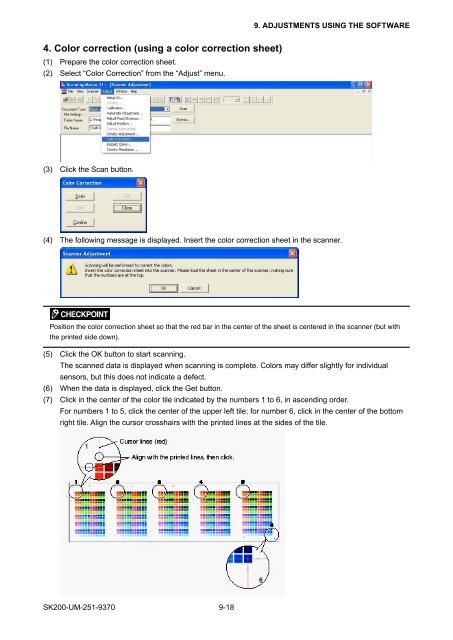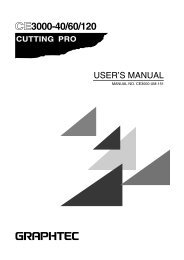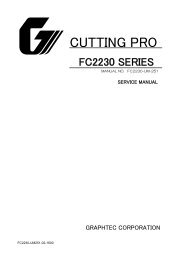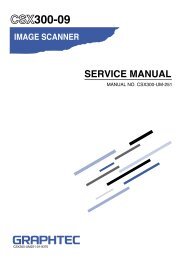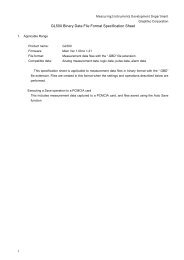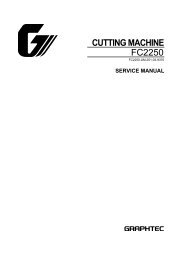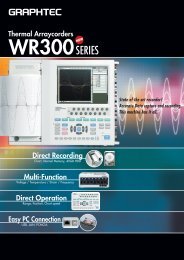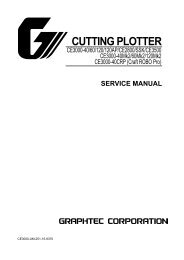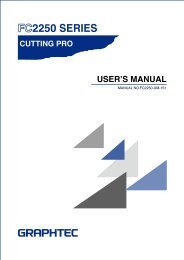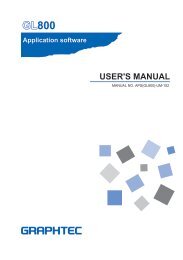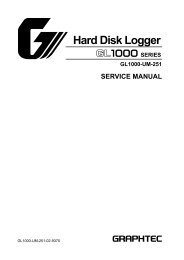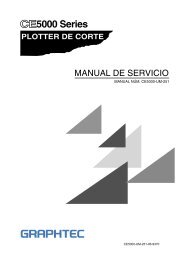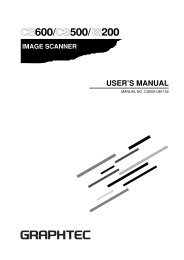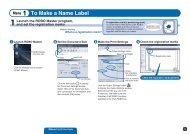SK200-UM-251 - Graphtec
SK200-UM-251 - Graphtec
SK200-UM-251 - Graphtec
You also want an ePaper? Increase the reach of your titles
YUMPU automatically turns print PDFs into web optimized ePapers that Google loves.
9. ADJUSTMENTS USING THE SOFTWARE4. Color correction (using a color correction sheet)(1) Prepare the color correction sheet.(2) Select “Color Correction” from the “Adjust” menu.(3) Click the Scan button.(4) The following message is displayed. Insert the color correction sheet in the scanner.Position the color correction sheet so that the red bar in the center of the sheet is centered in the scanner (but withthe printed side down).(5) Click the OK button to start scanning.The scanned data is displayed when scanning is complete. Colors may differ slightly for individualsensors, but this does not indicate a defect.(6) When the data is displayed, click the Get button.(7) Click in the center of the color tile indicated by the numbers 1 to 6, in ascending order.For numbers 1 to 5, click the center of the upper left tile; for number 6, click in the center of the bottomright tile. Align the cursor crosshairs with the printed lines at the sides of the tile.<strong>SK200</strong>-<strong>UM</strong>-<strong>251</strong>-9370 9-18