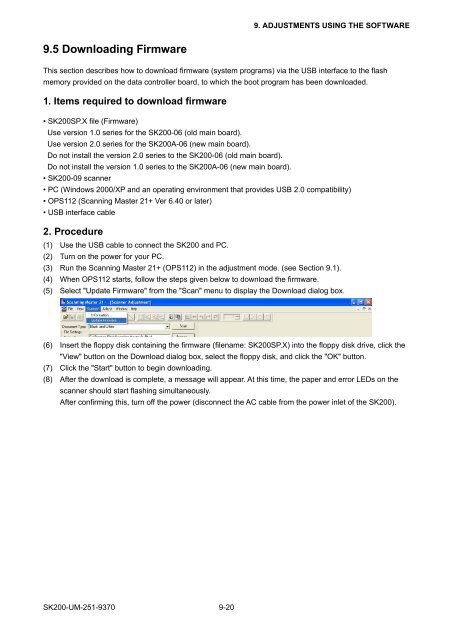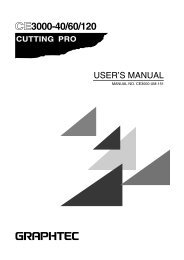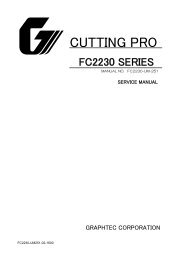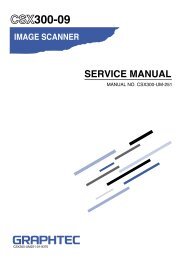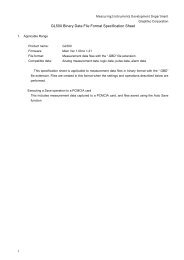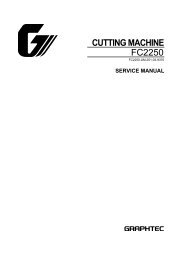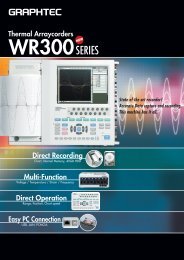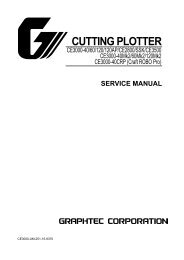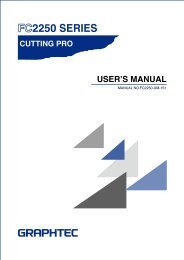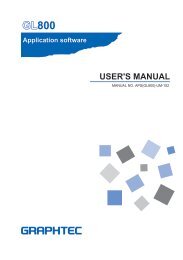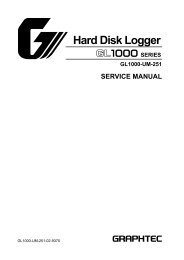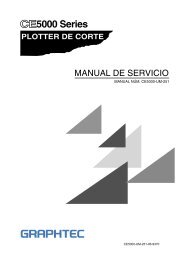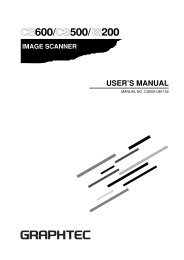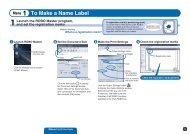SK200-UM-251 - Graphtec
SK200-UM-251 - Graphtec
SK200-UM-251 - Graphtec
Create successful ePaper yourself
Turn your PDF publications into a flip-book with our unique Google optimized e-Paper software.
9. ADJUSTMENTS USING THE SOFTWARE9.5 Downloading FirmwareThis section describes how to download firmware (system programs) via the USB interface to the flashmemory provided on the data controller board, to which the boot program has been downloaded.1. Items required to download firmware• <strong>SK200</strong>SP.X file (Firmware)Use version 1.0 series for the <strong>SK200</strong>-06 (old main board).Use version 2.0 series for the <strong>SK200</strong>A-06 (new main board).Do not install the version 2.0 series to the <strong>SK200</strong>-06 (old main board).Do not install the version 1.0 series to the <strong>SK200</strong>A-06 (new main board).• <strong>SK200</strong>-09 scanner• PC (Windows 2000/XP and an operating environment that provides USB 2.0 compatibility)• OPS112 (Scanning Master 21+ Ver 6.40 or later)• USB interface cable2. Procedure(1) Use the USB cable to connect the <strong>SK200</strong> and PC.(2) Turn on the power for your PC.(3) Run the Scanning Master 21+ (OPS112) in the adjustment mode. (see Section 9.1).(4) When OPS112 starts, follow the steps given below to download the firmware.(5) Select "Update Firmware" from the "Scan" menu to display the Download dialog box.(6) Insert the floppy disk containing the firmware (filename: <strong>SK200</strong>SP.X) into the floppy disk drive, click the"View" button on the Download dialog box, select the floppy disk, and click the "OK" button.(7) Click the "Start" button to begin downloading.(8) After the download is complete, a message will appear. At this time, the paper and error LEDs on thescanner should start flashing simultaneously.After confirming this, turn off the power (disconnect the AC cable from the power inlet of the <strong>SK200</strong>).<strong>SK200</strong>-<strong>UM</strong>-<strong>251</strong>-9370 9-20