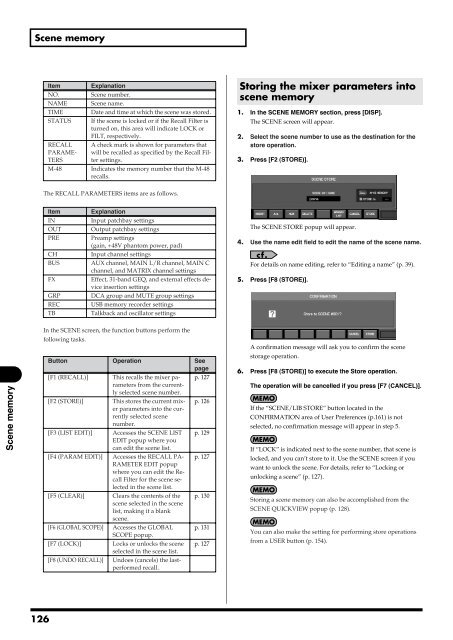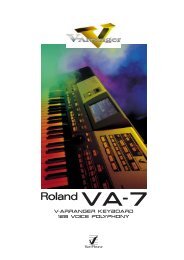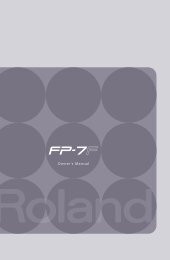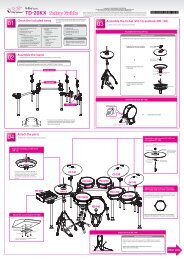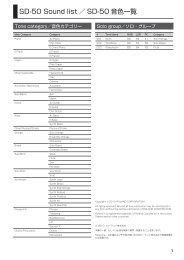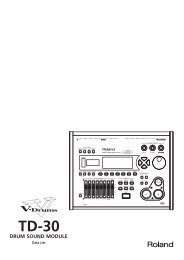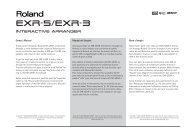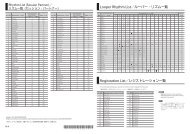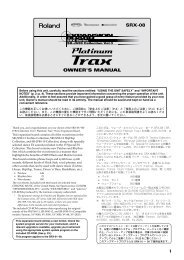i agree and wish to proceed with download - Roland Systems Group ...
i agree and wish to proceed with download - Roland Systems Group ...
i agree and wish to proceed with download - Roland Systems Group ...
Create successful ePaper yourself
Turn your PDF publications into a flip-book with our unique Google optimized e-Paper software.
Scene memoryItemNO.NAMETIMESTATUSRECALLPARAME-TERSExplanationScene number.Scene name.Date <strong>and</strong> time at which the scene was s<strong>to</strong>red.If the scene is locked or if the Recall Filter isturned on, this area will indicate LOCK orFILT, respectively.A check mark is shown for parameters thatwill be recalled as specified by the Recall Filtersettings.M-48 Indicates the memory number that the M-48recalls.S<strong>to</strong>ring the mixer parameters in<strong>to</strong>scene memory1. In the SCENE MEMORY section, press [DISP].The SCENE screen will appear.2. Select the scene number <strong>to</strong> use as the destination for thes<strong>to</strong>re operation.3. Press [F2 (STORE)].The RECALL PARAMETERS items are as follows.ItemINOUTPRECHBUSFXGRPRECTBExplanationInput patchbay settingsOutput patchbay settingsPreamp settings(gain, +48V phan<strong>to</strong>m power, pad)Input channel settingsAUX channel, MAIN L/R channel, MAIN Cchannel, <strong>and</strong> MATRIX channel settingsEffect, 31-b<strong>and</strong> GEQ, <strong>and</strong> external effects deviceinsertion settingsDCA group <strong>and</strong> MUTE group settingsUSB memory recorder settingsTalkback <strong>and</strong> oscilla<strong>to</strong>r settingsThe SCENE STORE popup will appear.4. Use the name edit field <strong>to</strong> edit the name of the scene name.For details on name editing, refer <strong>to</strong> “Editing a name” (p. 39).5. Press [F8 (STORE)].Scene memoryIn the SCENE screen, the function but<strong>to</strong>ns perform thefollowing tasks.But<strong>to</strong>n Operation Seepage[F1 (RECALL)] This recalls the mixer parametersp. 127from the current-ly selected scene number.[F2 (STORE)] This s<strong>to</strong>res the current mixerp. 126parameters in<strong>to</strong> the cur-rently selected scenenumber.[F3 (LIST EDIT)] Accesses the SCENE LIST p. 129EDIT popup where youcan edit the scene list.[F4 (PARAM EDIT)] Accesses the RECALL PA- p. 127RAMETER EDIT popupwhere you can edit the RecallFilter for the scene selectedin the scene list.[F5 (CLEAR)] Clears the contents of the p. 130scene selected in the scenelist, making it a blankscene.[F6 (GLOBAL SCOPE)] Accesses the GLOBAL p. 131SCOPE popup.[F7 (LOCK)] Locks or unlocks the scene p. 127selected in the scene list.[F8 (UNDO RECALL)] Undoes (cancels) the lastperformedrecall.A confirmation message will ask you <strong>to</strong> confirm the scenes<strong>to</strong>rage operation.6. Press [F8 (STORE)] <strong>to</strong> execute the S<strong>to</strong>re operation.The operation will be cancelled if you press [F7 (CANCEL)].If the “SCENE/LIB STORE” but<strong>to</strong>n located in theCONFIRMATION area of User Preferences (p.161) is notselected, no confirmation message will appear in step 5.If “LOCK” is indicated next <strong>to</strong> the scene number, that scene islocked, <strong>and</strong> you can’t s<strong>to</strong>re <strong>to</strong> it. Use the SCENE screen if youwant <strong>to</strong> unlock the scene. For details, refer <strong>to</strong> “Locking orunlocking a scene” (p. 127).S<strong>to</strong>ring a scene memory can also be accomplished from theSCENE QUICKVIEW popup (p. 128).You can also make the setting for performing s<strong>to</strong>re operationsfrom a USER but<strong>to</strong>n (p. 154).126