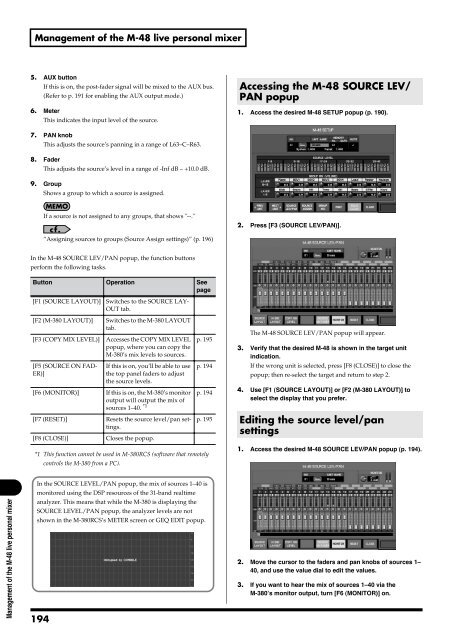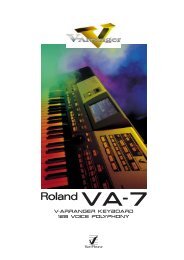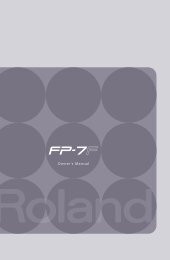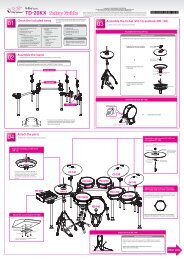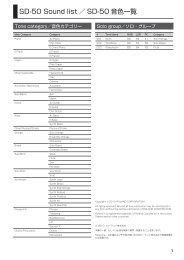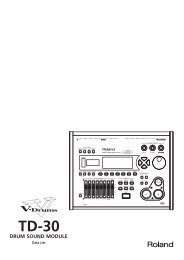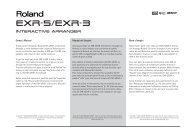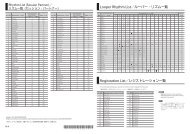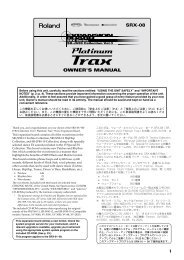i agree and wish to proceed with download - Roland Systems Group ...
i agree and wish to proceed with download - Roland Systems Group ...
i agree and wish to proceed with download - Roland Systems Group ...
Create successful ePaper yourself
Turn your PDF publications into a flip-book with our unique Google optimized e-Paper software.
Management of the M-48 live personal mixer5. AUX but<strong>to</strong>nIf this is on, the post-fader signal will be mixed <strong>to</strong> the AUX bus.(Refer <strong>to</strong> p. 191 for enabling the AUX output mode.)6. MeterThis indicates the input level of the source.Accessing the M-48 SOURCE LEV/PAN popup1. Access the desired M-48 SETUP popup (p. 190).fig.ScrM48Setup.eps7. PAN knobThis adjusts the source’s panning in a range of L63–C–R63.8. FaderThis adjusts the source’s level in a range of -Inf dB – +10.0 dB.9. <strong>Group</strong>Shows a group <strong>to</strong> which a source is assigned.If a source is not assigned <strong>to</strong> any groups, that shows "--."“Assigning sources <strong>to</strong> groups (Source Assign settings)” (p. 196)2. Press [F3 (SOURCE LEV/PAN)].fig.ScrM48SrcLev1.epsIn the M-48 SOURCE LEV/PAN popup, the function but<strong>to</strong>nsperform the following tasks.But<strong>to</strong>n Operation Seepage[F1 (SOURCE LAYOUT)] Switches <strong>to</strong> the SOURCE LAY-OUT tab.[F2 (M-380 LAYOUT)] Switches <strong>to</strong> the M-380 LAYOUTtab.[F3 (COPY MIX LEVEL)] Accesses the COPY MIX LEVELpopup, where you can copy theM-380’s mix levels <strong>to</strong> sources.[F5 (SOURCE ON FAD-ER)]If this is on, you’ll be able <strong>to</strong> usethe <strong>to</strong>p panel faders <strong>to</strong> adjustthe source levels.p. 195p. 194[F6 (MONITOR)] If this is on, the M-380’s moni<strong>to</strong>r p. 194output will output the mix ofsources 1–40. *1[F7 (RESET)] Resets the source level/pan settings.[F8 (CLOSE)] Closes the popup.p. 195*1 This function cannot be used in M-380RCS (software that remotelycontrols the M-380 from a PC).The M-48 SOURCE LEV/PAN popup will appear.3. Verify that the desired M-48 is shown in the target unitindication.If the wrong unit is selected, press [F8 (CLOSE)] <strong>to</strong> close thepopup; then re-select the target <strong>and</strong> return <strong>to</strong> step 2.4. Use [F1 (SOURCE LAYOUT)] or [F2 (M-380 LAYOUT)] <strong>to</strong>select the display that you prefer.Editing the source level/pansettings1. Access the desired M-48 SOURCE LEV/PAN popup (p. 194).fig.ScrM48SrcLev1.epsManagement of the M-48 live personal mixerIn the SOURCE LEVEL/PAN popup, the mix of sources 1–40 ismoni<strong>to</strong>red using the DSP resources of the 31-b<strong>and</strong> realtimeanalyzer. This means that while the M-380 is displaying theSOURCE LEVEL/PAN popup, the analyzer levels are notshown in the M-380RCS’s METER screen or GEQ EDIT popup.fig.RCSOccupyRTA.eps1942. Move the cursor <strong>to</strong> the faders <strong>and</strong> pan knobs of sources 1–40, <strong>and</strong> use the value dial <strong>to</strong> edit the values.3. If you want <strong>to</strong> hear the mix of sources 1–40 via theM-380’s moni<strong>to</strong>r output, turn [F6 (MONITOR)] on.