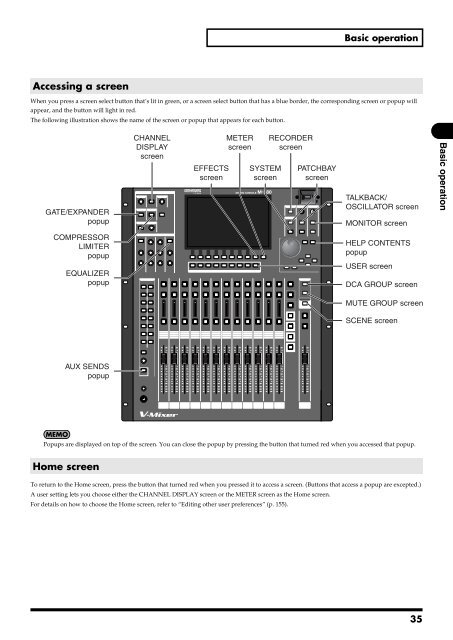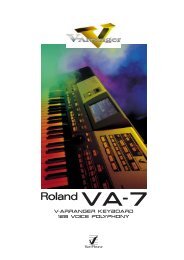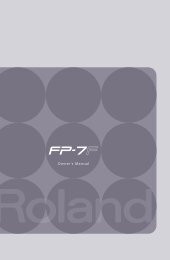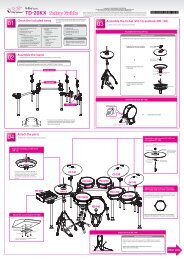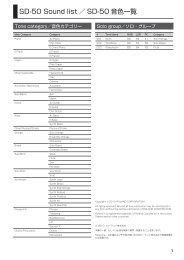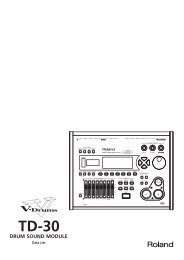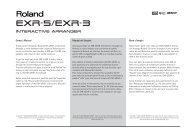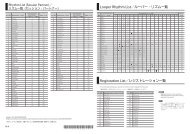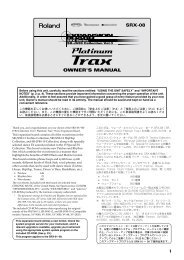- Page 1 and 2: Owner’s ManualBefore using this u
- Page 3 and 4: USING THE UNIT SAFELYUsed for instr
- Page 5 and 6: 120• Always turn the phantom powe
- Page 7 and 8: IMPORTANT NOTESMemory Backup501b•
- Page 9: IMPORTANT NOTES9
- Page 12 and 13: ContentsContentsScene memory ......
- Page 14 and 15: IntroductionCheck the included item
- Page 16 and 17: IntroductionPlacementAbout the REAC
- Page 18 and 19: IntroductionTurning the power on/of
- Page 20 and 21: IntroductionAbout USB memoryIntrodu
- Page 22: Explanation of the panelsTop panelf
- Page 25 and 26: Explanation of the panelsC. PREAMP
- Page 27 and 28: Explanation of the panels• SENDS
- Page 29 and 30: Explanation of the panels14. MONITO
- Page 31 and 32: Explanation of the panels1. CONSOLE
- Page 33: Explanation of the panels12. Ground
- Page 37 and 38: Basic operation3. Sub-display areaT
- Page 39 and 40: Basic operationEditing a nameLibrar
- Page 41 and 42: Basic operationEditing the name of
- Page 43 and 44: Input channel operationsOperations
- Page 45 and 46: Input channel operationsSending the
- Page 47 and 48: Input channel operations3. Filter5.
- Page 49 and 50: Input channel operations• AUX pan
- Page 51 and 52: Input channel operationsSpecifying
- Page 53 and 54: Input channel operations5. Press [F
- Page 55 and 56: AUX channel and MAIN L/R channel op
- Page 57 and 58: AUX channel and MAIN L/R channel op
- Page 59 and 60: AUX channel and MAIN L/R channel op
- Page 61 and 62: AUX channel and MAIN L/R channel op
- Page 63 and 64: AUX channel and MAIN L/R channel op
- Page 65 and 66: AUX channel and MAIN L/R channel op
- Page 67 and 68: MATRIX channel operationsMATRIX cha
- Page 69 and 70: MATRIX channel operations2. Insert
- Page 71 and 72: MATRIX channel operationsThe functi
- Page 73 and 74: DynamicsGate/expander operationsA g
- Page 75 and 76: DynamicsGatefig.PopGateGuide2.epsb.
- Page 77 and 78: DynamicsA.OverviewThis shows the ov
- Page 79 and 80: Dynamics2. IN meterThis indicates t
- Page 81 and 82: Dynamicsfig.ScrCompOverviewGuide2.e
- Page 83 and 84: DynamicsAccessing the LIMITER popup
- Page 85 and 86:
Four-band EQE.FT ATT knobThis adjus
- Page 87 and 88:
AUX send/MATRIX sendAUX send operat
- Page 89 and 90:
AUX send/MATRIX sendMATRIX send ope
- Page 91 and 92:
Input/output patchbayb.Jack indicat
- Page 93 and 94:
Input/output patchbayIf you attempt
- Page 95 and 96:
MeteringViewing the channel strip o
- Page 97 and 98:
MeteringB.SRC (source)This selects
- Page 99 and 100:
Effects and 31-band GEQFX 1-4 tab
- Page 101 and 102:
Effects and 31-band GEQB.Output cha
- Page 103 and 104:
Effects and 31-band GEQfig.ScrFxLib
- Page 105 and 106:
Effects and 31-band GEQInserting a
- Page 107 and 108:
Effects and 31-band GEQ8-band param
- Page 109 and 110:
Effects and 31-band GEQUsing the an
- Page 111 and 112:
Inserting an external effects devic
- Page 113 and 114:
Inserting an external effects devic
- Page 115 and 116:
DCA groupsAssigning a channel to aD
- Page 117 and 118:
Mute groupsAbout mute groupsMute gr
- Page 119 and 120:
Talkback/OscillatorAbout talkback a
- Page 121 and 122:
Talkback/OscillatorUsing the oscill
- Page 123 and 124:
Monitor/SoloAccessing the MONITOR s
- Page 125 and 126:
Scene memoryAbout scene memoryScene
- Page 127 and 128:
Scene memoryRecalling a scene memor
- Page 129 and 130:
Scene memoryEditing the scene listT
- Page 131 and 132:
Scene memoryThe Global Scope functi
- Page 133 and 134:
Scene memory6. Press [F8 (STORE)].f
- Page 135 and 136:
LCR SYSTEMLCR SYSTEM settingsThe LC
- Page 137 and 138:
LCR SYSTEM4. Use the AUX select but
- Page 139 and 140:
LCR SYSTEM2. Centr (center)This spe
- Page 141 and 142:
USB memory recorderAbout the USB me
- Page 143 and 144:
USB memory recorderSpecifying the i
- Page 145 and 146:
USB memory recorderRenaming a WAV f
- Page 147 and 148:
User settingsAccessing the USER scr
- Page 149 and 150:
User settingsSaving the current use
- Page 151 and 152:
User settingsLimiting the range ofp
- Page 153 and 154:
User settings[F1 (LAYER 1/2)] Acces
- Page 155 and 156:
User settingsEditing other user pre
- Page 157 and 158:
REAC applications and settingsREAC
- Page 159 and 160:
REAC applications and settingsREAC
- Page 161 and 162:
REAC applications and settingsBacku
- Page 163 and 164:
REAC applications and settings5. Us
- Page 165 and 166:
RemoteThis chapter explains remote
- Page 167 and 168:
RemoteV-LINK settingsTo make V-LINK
- Page 169 and 170:
RemoteRS-232C settingsThe RS-232C t
- Page 171 and 172:
Other settings and functions3. Use
- Page 173 and 174:
Other settings and functionsSaving
- Page 175 and 176:
Other settings and functions5. Use
- Page 177 and 178:
Other settings and functionsFormatt
- Page 179 and 180:
Other settings and functionsConsole
- Page 181 and 182:
Other settings and functionsSystem
- Page 183 and 184:
Other settings and functionsIf the
- Page 185 and 186:
Management of the M-48 live persona
- Page 187 and 188:
Management of the M-48 live persona
- Page 189 and 190:
Management of the M-48 live persona
- Page 191 and 192:
Management of the M-48 live persona
- Page 193 and 194:
Management of the M-48 live persona
- Page 195 and 196:
Management of the M-48 live persona
- Page 197 and 198:
Management of the M-48 live persona
- Page 199 and 200:
Management of the M-48 live persona
- Page 201 and 202:
Management of the M-48 live persona
- Page 203 and 204:
Management of the M-48 live persona
- Page 205 and 206:
Management of the M-48 live persona
- Page 207 and 208:
Management of the M-48 live persona
- Page 209 and 210:
AppendixError message listMessagexx
- Page 211 and 212:
Appendix(p. 171) so that touch sens
- Page 213 and 214:
AppendixMain specificationsM-380: M
- Page 215 and 216:
AppendixDisplay800 x 480 dots Wide
- Page 217 and 218:
Effect typesReverbSt.REVERB (Stereo
- Page 219 and 220:
AppendixTypes of soundREVERB+GATEfi
- Page 221 and 222:
AppendixLSV (Low Shelving)Boosts/cu
- Page 223 and 224:
AppendixLONG DELAYΩig.AlgoLongDela
- Page 225 and 226:
AppendixWET POSITIONThe wet positio
- Page 227 and 228:
AppendixPitch shiftP.SHIFTER x2 (Pi
- Page 229 and 230:
AppendixLO-MID QSteepness of the fr
- Page 231 and 232:
AppendixLFD FREQ (LF damp frequency
- Page 233 and 234:
AppendixDIRECT Sw (Direct Switch)Sp
- Page 235 and 236:
AppendixSBF-325(STEREO FLANGER SBF-
- Page 237 and 238:
IndexSymbols+48V ..................
- Page 239 and 240:
IndexREAC A port ..................
- Page 241 and 242:
Screen indexREAC CONFIG popup (SETU
- Page 243 and 244:
Block Diagram (LCR SYSTEM: ON)TO RE
- Page 245 and 246:
For EU CountriesApparatus containin