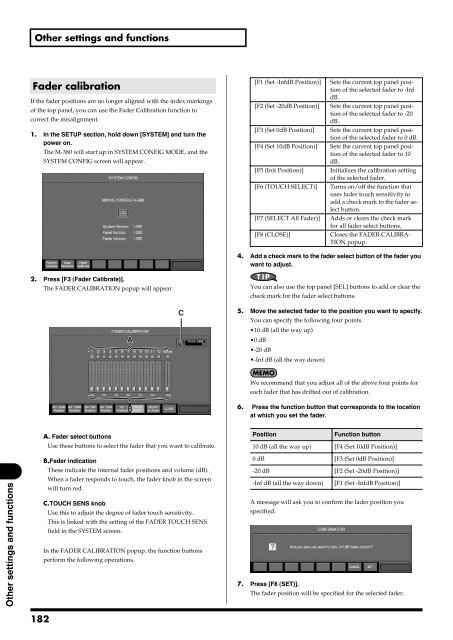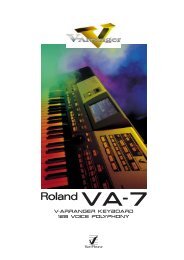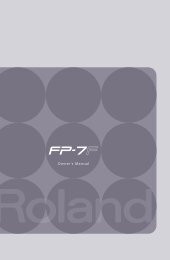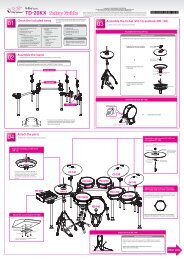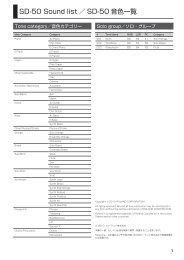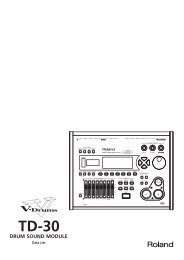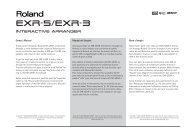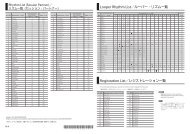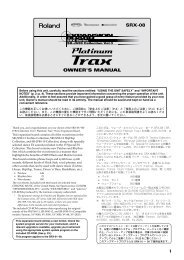i agree and wish to proceed with download - Roland Systems Group ...
i agree and wish to proceed with download - Roland Systems Group ...
i agree and wish to proceed with download - Roland Systems Group ...
Create successful ePaper yourself
Turn your PDF publications into a flip-book with our unique Google optimized e-Paper software.
Other settings <strong>and</strong> functionsFader calibrationIf the fader positions are no longer aligned <strong>with</strong> the index markingsof the <strong>to</strong>p panel, you can use the Fader Calibration function <strong>to</strong>correct the misalignment.1. In the SETUP section, hold down [SYSTEM] <strong>and</strong> turn thepower on.The M-380 will start up in SYSTEM CONFIG MODE, <strong>and</strong> theSYSTEM CONFIG screen will appear.fig.SystemConfig.eps[F1 (Set -InfdB Position)] Sets the current <strong>to</strong>p panel positionof the selected fader <strong>to</strong> -InfdB.[F2 (Set -20dB Position)] Sets the current <strong>to</strong>p panel positionof the selected fader <strong>to</strong> -20dB.[F3 (Set 0dB Position)] Sets the current <strong>to</strong>p panel positionof the selected fader <strong>to</strong> 0 dB.[F4 (Set 10dB Position)] Sets the current <strong>to</strong>p panel positionof the selected fader <strong>to</strong> 10dB.[F5 (Init Position)] Initializes the calibration settingof the selected fader.[F6 (TOUCH SELECT)] Turns on/off the function thatuses fader <strong>to</strong>uch sensitivity <strong>to</strong>add a check mark <strong>to</strong> the fader selectbut<strong>to</strong>n.[F7 (SELECT All Fader)] Adds or clears the check markfor all fader select but<strong>to</strong>ns.[F8 (CLOSE)] Closes the FADER CALIBRA-TION popup.4. Add a check mark <strong>to</strong> the fader select but<strong>to</strong>n of the fader youwant <strong>to</strong> adjust.2. Press [F3 (Fader Calibrate)].The FADER CALIBRATION popup will appear.fig.FaderCalibration.epsACYou can also use the <strong>to</strong>p panel [SEL] but<strong>to</strong>ns <strong>to</strong> add or clear thecheck mark for the fader select but<strong>to</strong>ns.5. Move the selected fader <strong>to</strong> the position you want <strong>to</strong> specify.You can specify the following four points.•10 dB (all the way up)•0 dB•-20 dB•-Inf dB (all the way down)BWe recommend that you adjust all of the above four points foreach fader that has drifted out of calibration.6. Press the function but<strong>to</strong>n that corresponds <strong>to</strong> the locationat which you set the fader.A. Fader select but<strong>to</strong>nsUse these but<strong>to</strong>ns <strong>to</strong> select the fader that you want <strong>to</strong> calibrate.PositionFunction but<strong>to</strong>n10 dB (all the way up) [F4 (Set 10dB Position)]Other settings <strong>and</strong> functionsB.Fader indicationThese indicate the internal fader positions <strong>and</strong> volume (dB).When a fader responds <strong>to</strong> <strong>to</strong>uch, the fader knob in the screenwill turn red.C.TOUCH SENS knobUse this <strong>to</strong> adjust the degree of fader <strong>to</strong>uch sensitivity.This is linked <strong>with</strong> the setting of the FADER TOUCH SENSfield in the SYSTEM screen.In the FADER CALIBRATION popup, the function but<strong>to</strong>nsperform the following operations.0 dB [F3 (Set 0dB Position)]-20 dB [F2 (Set -20dB Position)]-Inf dB (all the way down) [F1 (Set -InfdB Position)]A message will ask you <strong>to</strong> confirm the fader position youspecified.fig.FaderCalibrationConfirm.eps7. Press [F8 (SET)].The fader position will be specified for the selected fader.182