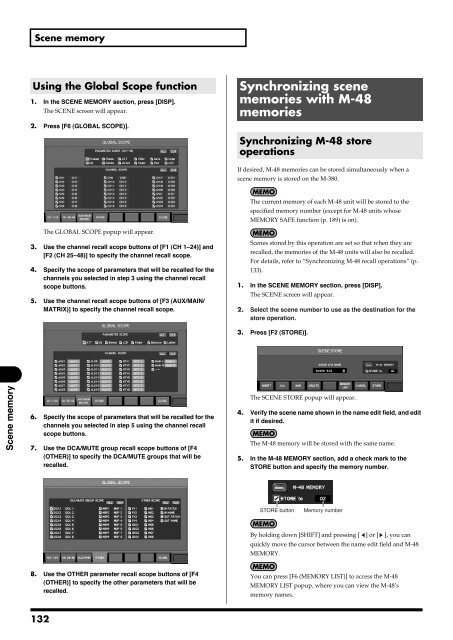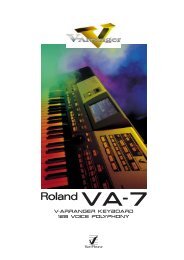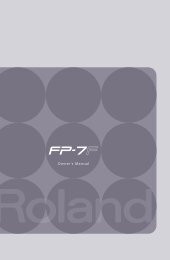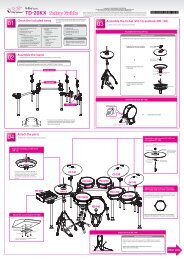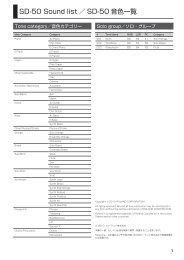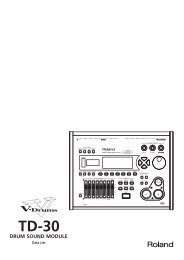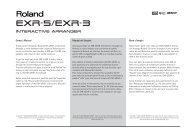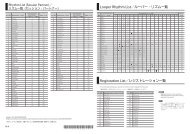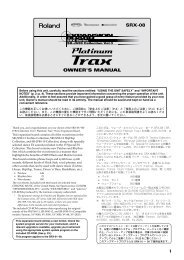i agree and wish to proceed with download - Roland Systems Group ...
i agree and wish to proceed with download - Roland Systems Group ...
i agree and wish to proceed with download - Roland Systems Group ...
You also want an ePaper? Increase the reach of your titles
YUMPU automatically turns print PDFs into web optimized ePapers that Google loves.
Scene memoryUsing the Global Scope function1. In the SCENE MEMORY section, press [DISP].The SCENE screen will appear.2. Press [F6 (GLOBAL SCOPE)].fig.ScrRecallSafe.epsSynchronizing scenememories <strong>with</strong> M-48memoriesSynchronizing M-48 s<strong>to</strong>reoperationsIf desired, M-48 memories can be s<strong>to</strong>red simultaneously when ascene memory is s<strong>to</strong>red on the M-380.The current memory of each M-48 unit will be s<strong>to</strong>red <strong>to</strong> thespecified memory number (except for M-48 units whoseMEMORY SAFE function (p. 189) is on).The GLOBAL SCOPE popup will appear.3. Use the channel recall scope but<strong>to</strong>ns of [F1 (CH 1–24)] <strong>and</strong>[F2 (CH 25–48)] <strong>to</strong> specify the channel recall scope.4. Specify the scope of parameters that will be recalled for thechannels you selected in step 3 using the channel recallscope but<strong>to</strong>ns.5. Use the channel recall scope but<strong>to</strong>ns of [F3 (AUX/MAIN/MATRIX)] <strong>to</strong> specify the channel recall scope.fig.ScrRecallSafeOut.epsScenes s<strong>to</strong>red by this operation are set so that when they arerecalled, the memories of the M-48 units will also be recalled.For details, refer <strong>to</strong> “Synchronizing M-48 recall operations” (p.133).1. In the SCENE MEMORY section, press [DISP].The SCENE screen will appear.2. Select the scene number <strong>to</strong> use as the destination for thes<strong>to</strong>re operation.3. Press [F2 (STORE)].fig.ScrSceneS<strong>to</strong>re2.epsScene memory6. Specify the scope of parameters that will be recalled for thechannels you selected in step 5 using the channel recallscope but<strong>to</strong>ns.7. Use the DCA/MUTE group recall scope but<strong>to</strong>ns of [F4(OTHER)] <strong>to</strong> specify the DCA/MUTE groups that will berecalled.fig.ScrRecallSafeOther.epsThe SCENE STORE popup will appear.4. Verify the scene name shown in the name edit field, <strong>and</strong> editit if desired.The M-48 memory will be s<strong>to</strong>red <strong>with</strong> the same name.5. In the M-48 MEMORY section, add a check mark <strong>to</strong> theSTORE but<strong>to</strong>n <strong>and</strong> specify the memory number.fig.ScrM48MemS<strong>to</strong>re_Guide.epsSTORE but<strong>to</strong>nMemory numberBy holding down [SHIFT] <strong>and</strong> pressing [ ] or [ ], you canquickly move the cursor between the name edit field <strong>and</strong> M-48MEMORY.8. Use the OTHER parameter recall scope but<strong>to</strong>ns of [F4(OTHER)] <strong>to</strong> specify the other parameters that will berecalled.You can press [F6 (MEMORY LIST)] <strong>to</strong> access the M-48MEMORY LIST popup, where you can view the M-48’smemory names.132