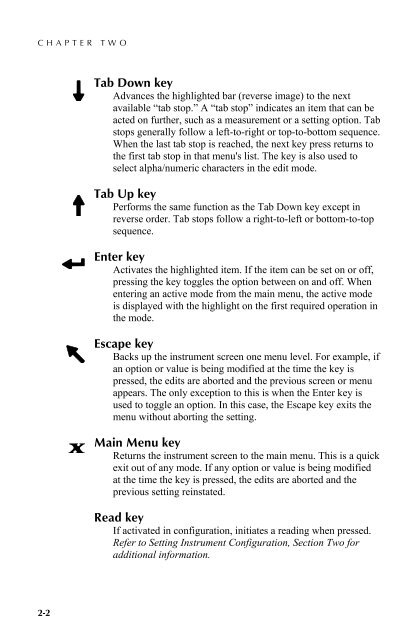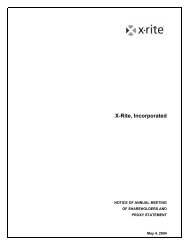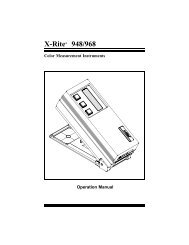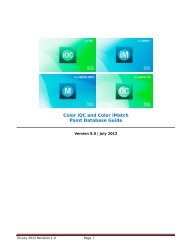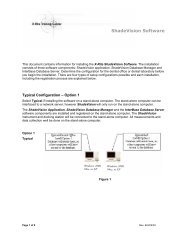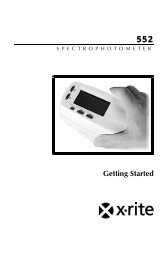SP60 Series - X-Rite
SP60 Series - X-Rite
SP60 Series - X-Rite
Create successful ePaper yourself
Turn your PDF publications into a flip-book with our unique Google optimized e-Paper software.
CHAPTER TWO@2.2.1 Tab Down keyAdvances the highlighted bar (reverse image) to the nextavailable “tab stop.” A “tab stop” indicates an item that can beacted on further, such as a measurement or a setting option. Tabstops generally follow a left-to-right or top-to-bottom sequence.When the last tab stop is reached, the next key press returns tothe first tab stop in that menu's list. The key is also used toselect alpha/numeric characters in the edit mode.2.2.2 Tab Up keyPerforms the same function as the Tab Down key except in$ reverse order. Tab stops follow a right-to-left or bottom-to-topsequence.#2.2.3 Enter keyActivates the highlighted item. If the item can be set on or off,pressing the key toggles the option between on and off. Whenentering an active mode from the main menu, the active modeis displayed with the highlight on the first required operation inthe mode.!2.2.4 Escape keyBacks up the instrument screen one menu level. For example, ifan option or value is being modified at the time the key ispressed, the edits are aborted and the previous screen or menuappears. The only exception to this is when the Enter key isused to toggle an option. In this case, the Escape key exits themenu without aborting the setting.%2.2.5 Main Menu keyReturns the instrument screen to the main menu. This is a quickexit out of any mode. If any option or value is being modifiedat the time the key is pressed, the edits are aborted and theprevious setting reinstated.2.2.6 Read keyIf activated in configuration, initiates a reading when pressed.Refer to Setting Instrument Configuration, Section Two foradditional information.2-2