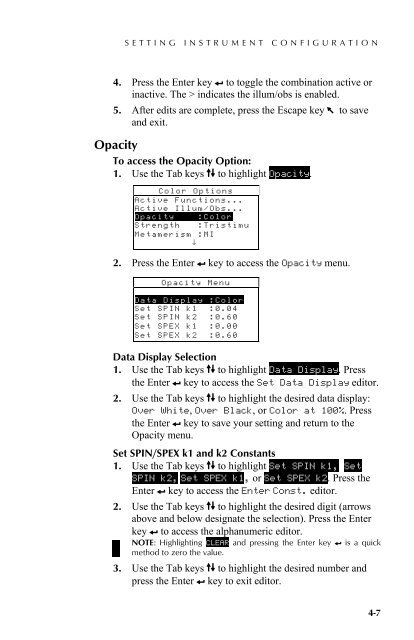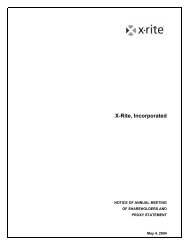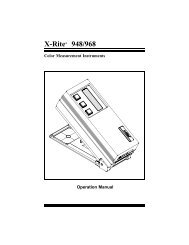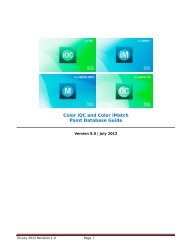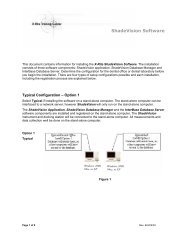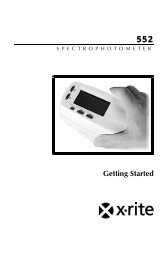SP60 Series - X-Rite
SP60 Series - X-Rite
SP60 Series - X-Rite
Create successful ePaper yourself
Turn your PDF publications into a flip-book with our unique Google optimized e-Paper software.
SETTING INSTRUMENT CONFIGURATION4. Press the Enter key # to toggle the combination active orinactive. The > indicates the illum/obs is enabled.5. After edits are complete, press the Escape key ! to saveand exit.4.4.3 OpacityTo access the Opacity Option:1. Use the Tab keys $@ to highlight Opacity.Color OptionsActive Functions...Active Illum/Obs...Opacity :ColorStrength :TristimuMetamerism :MI↓2. Press the Enter # key to access the Opacity menu.Opacity MenuData Display :ColorSet SPIN k1 :0.04Set SPIN k2 :0.60Set SPEX k1 :0.00Set SPEX k2 :0.60Data Display Selection1. Use the Tab keys $@ to highlight Data Display. Pressthe Enter # key to access the Set Data Display editor.2. Use the Tab keys $@ to highlight the desired data display:Over White, Over Black, or Color at 100%. Pressthe Enter # key to save your setting and return to theOpacity menu.Set SPIN/SPEX k1 and k2 Constants1. Use the Tab keys $@ to highlight Set SPIN k1, SetSPIN k2, Set SPEX k1, or Set SPEX k2. Press theEnter # key to access the Enter Const. editor.2. Use the Tab keys $@ to highlight the desired digit (arrowsabove and below designate the selection). Press the Enterkey # to access the alphanumeric editor.NOTE: Highlighting CLEAR and pressing the Enter key # is a quickmethod to zero the value.3. Use the Tab keys $@ to highlight the desired number andpress the Enter # key to exit editor.4-7