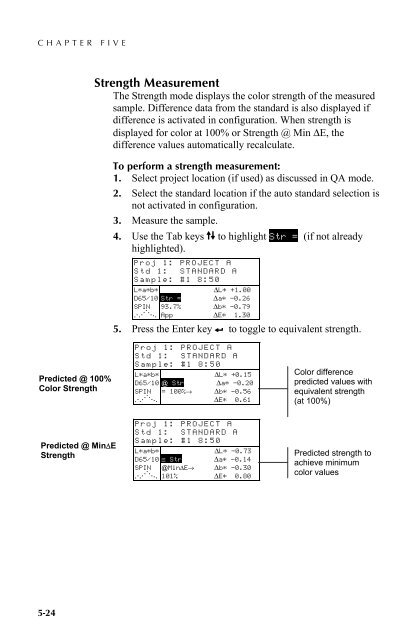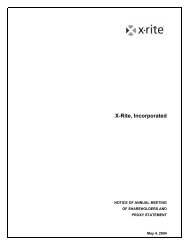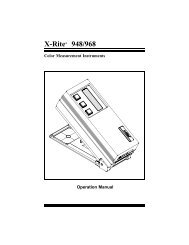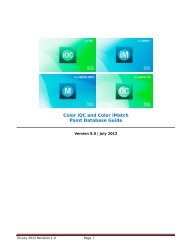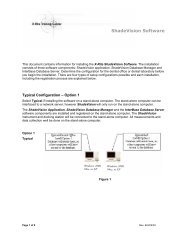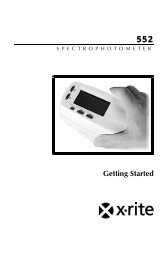SP60 Series - X-Rite
SP60 Series - X-Rite
SP60 Series - X-Rite
You also want an ePaper? Increase the reach of your titles
YUMPU automatically turns print PDFs into web optimized ePapers that Google loves.
CHAPTER FIVE5.4.1 Strength MeasurementThe Strength mode displays the color strength of the measuredsample. Difference data from the standard is also displayed ifdifference is activated in configuration. When strength isdisplayed for color at 100% or Strength @ Min ΔE, thedifference values automatically recalculate.To perform a strength measurement:1. Select project location (if used) as discussed in QA mode.2. Select the standard location if the auto standard selection isnot activated in configuration.3. Measure the sample.4. Use the Tab keys $@ to highlight Str = (if not alreadyhighlighted).Proj 1: PROJECT AStd 1: STANDARD ASample: #1 8:50L*a*b*ΔL* +1.00D65/10 Str = Δa* —0.26SPIN 93.7% Δb* —0.79. . . ... . ...App ΔE* 1.305. Press the Enter key # to toggle to equivalent strength.Predicted @ 100%Color StrengthProj 1: PROJECT AStd 1: STANDARD ASample: #1 8:50L*a*b*ΔL* +0.15D65/10 @ Str Δa* —0.20SPIN = 100%→ Δb* —0.56. . . ... . ...ΔE* 0.61Color differencepredicted values withequivalent strength(at 100%)Predicted @ MinΔEStrengthProj 1: PROJECT AStd 1: STANDARD ASample: #1 8:50L*a*b*ΔL* —0.73D65/10 ≅ Str Δa* —0.14SPIN @MinΔE→ Δb* —0.30. . . ... . ...101% ΔE* 0.80Predicted strength toachieve minimumcolor values5-24