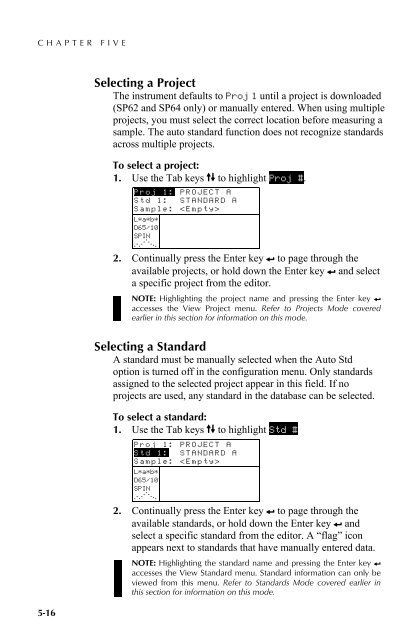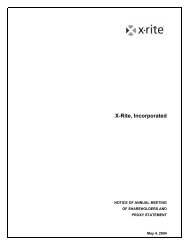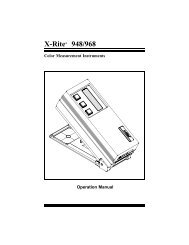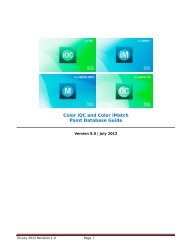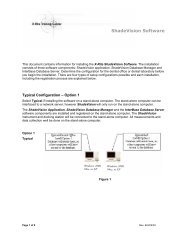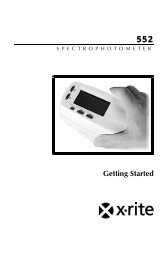SP60 Series - X-Rite
SP60 Series - X-Rite
SP60 Series - X-Rite
Create successful ePaper yourself
Turn your PDF publications into a flip-book with our unique Google optimized e-Paper software.
CHAPTER FIVE5.3.1 Selecting a ProjectThe instrument defaults to Proj 1 until a project is downloaded(SP62 and SP64 only) or manually entered. When using multipleprojects, you must select the correct location before measuring asample. The auto standard function does not recognize standardsacross multiple projects.5-16To select a project:1. Use the Tab keys $@ to highlight Proj #.Proj 1: PROJECT AStd 1: STANDARD ASample: < Empty>L*a*b*D65/10SPIN. . . ... . ...2. Continually press the Enter key # to page through theavailable projects, or hold down the Enter key # and selecta specific project from the editor.NOTE: Highlighting the project name and pressing the Enter key #accesses the View Project menu. Refer to Projects Mode coveredearlier in this section for information on this mode.5.3.2 Selecting a StandardA standard must be manually selected when the Auto Stdoption is turned off in the configuration menu. Only standardsassigned to the selected project appear in this field. If noprojects are used, any standard in the database can be selected.To select a standard:1. Use the Tab keys $@ to highlight Std #Proj 1: PROJECT AStd 1: STANDARD ASample: < Empty>L*a*b*D65/10SPIN. . . ... . ...2. Continually press the Enter key # to page through theavailable standards, or hold down the Enter key # andselect a specific standard from the editor. A “flag” iconappears next to standards that have manually entered data.NOTE: Highlighting the standard name and pressing the Enter key #accesses the View Standard menu. Standard information can only beviewed from this menu. Refer to Standards Mode covered earlier inthis section for information on this mode.