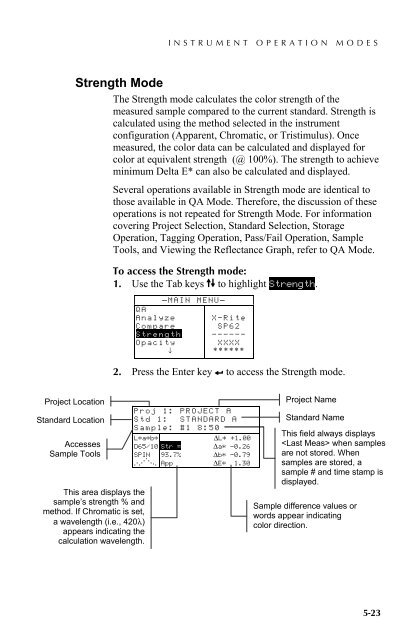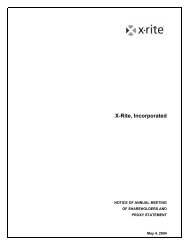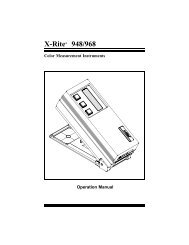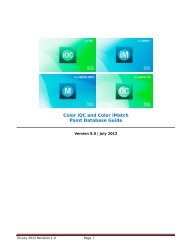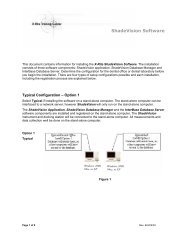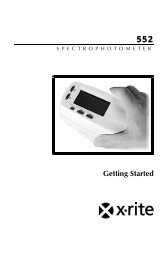SP60 Series - X-Rite
SP60 Series - X-Rite
SP60 Series - X-Rite
You also want an ePaper? Increase the reach of your titles
YUMPU automatically turns print PDFs into web optimized ePapers that Google loves.
INSTRUMENT OPERATION MODES5.4 Strength ModeThe Strength mode calculates the color strength of themeasured sample compared to the current standard. Strength iscalculated using the method selected in the instrumentconfiguration (Apparent, Chromatic, or Tristimulus). Oncemeasured, the color data can be calculated and displayed forcolor at equivalent strength (@ 100%). The strength to achieveminimum Delta E* can also be calculated and displayed.Several operations available in Strength mode are identical tothose available in QA Mode. Therefore, the discussion of theseoperations is not repeated for Strength Mode. For informationcovering Project Selection, Standard Selection, StorageOperation, Tagging Operation, Pass/Fail Operation, SampleTools, and Viewing the Reflectance Graph, refer to QA Mode.To access the Strength mode:1. Use the Tab keys $@ to highlight Strength.QAAnalyzeCompareStrengthOpacity↓– MAIN MENU–X—<strong>Rite</strong>SP62——————XXXX******2. Press the Enter key # to access the Strength mode.Project LocationStandard LocationAccessesSample ToolsThis area displays thesample’s strength % andmethod. If Chromatic is set,a wavelength (i.e., 420λ)appears indicating thecalculation wavelength.Proj 1: PROJECT AStd 1: STANDARD ASample: #1 8:50L*a*b*ΔL* +1.00D65/10 Str = Δa* —0.26SPIN 93.7% Δb* —0.79. . . ... . ...App ΔE* 1.30Project NameStandard NameThis field always displays when samplesare not stored. Whensamples are stored, asample # and time stamp isdisplayed.Sample difference values orwords appear indicatingcolor direction.5-23