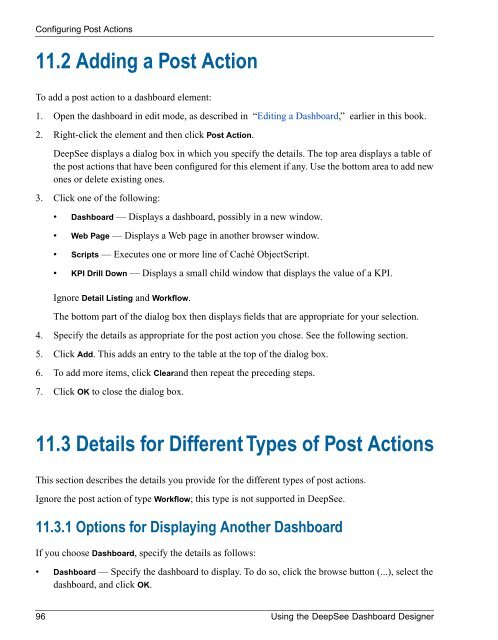Using the DeepSee Dashboard Designer - InterSystems ...
Using the DeepSee Dashboard Designer - InterSystems ...
Using the DeepSee Dashboard Designer - InterSystems ...
You also want an ePaper? Increase the reach of your titles
YUMPU automatically turns print PDFs into web optimized ePapers that Google loves.
Configuring Post Actions11.2 Adding a Post ActionTo add a post action to a dashboard element:1. Open <strong>the</strong> dashboard in edit mode, as described in “Editing a <strong>Dashboard</strong>,” earlier in this book.2. Right-click <strong>the</strong> element and <strong>the</strong>n click Post Action.<strong>DeepSee</strong> displays a dialog box in which you specify <strong>the</strong> details. The top area displays a table of<strong>the</strong> post actions that have been configured for this element if any. Use <strong>the</strong> bottom area to add newones or delete existing ones.3. Click one of <strong>the</strong> following:• <strong>Dashboard</strong> — Displays a dashboard, possibly in a new window.• Web Page — Displays a Web page in ano<strong>the</strong>r browser window.• Scripts — Executes one or more line of Caché ObjectScript.• KPI Drill Down — Displays a small child window that displays <strong>the</strong> value of a KPI.Ignore Detail Listing and Workflow.The bottom part of <strong>the</strong> dialog box <strong>the</strong>n displays fields that are appropriate for your selection.4. Specify <strong>the</strong> details as appropriate for <strong>the</strong> post action you chose. See <strong>the</strong> following section.5. Click Add. This adds an entry to <strong>the</strong> table at <strong>the</strong> top of <strong>the</strong> dialog box.6. To add more items, click Clearand <strong>the</strong>n repeat <strong>the</strong> preceding steps.7. Click OK to close <strong>the</strong> dialog box.11.3 Details for Different Types of Post ActionsThis section describes <strong>the</strong> details you provide for <strong>the</strong> different types of post actions.Ignore <strong>the</strong> post action of type Workflow; this type is not supported in <strong>DeepSee</strong>.11.3.1 Options for Displaying Ano<strong>the</strong>r <strong>Dashboard</strong>If you choose <strong>Dashboard</strong>, specify <strong>the</strong> details as follows:• <strong>Dashboard</strong> — Specify <strong>the</strong> dashboard to display. To do so, click <strong>the</strong> browse button (...), select <strong>the</strong>dashboard, and click OK.96 <strong>Using</strong> <strong>the</strong> <strong>DeepSee</strong> <strong>Dashboard</strong> <strong>Designer</strong>