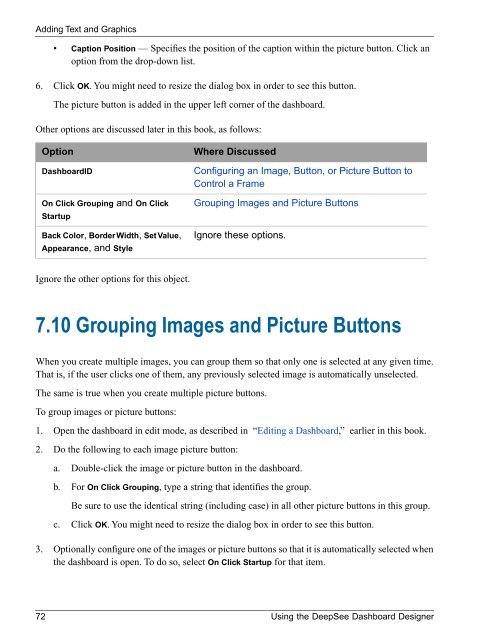Using the DeepSee Dashboard Designer - InterSystems ...
Using the DeepSee Dashboard Designer - InterSystems ...
Using the DeepSee Dashboard Designer - InterSystems ...
Create successful ePaper yourself
Turn your PDF publications into a flip-book with our unique Google optimized e-Paper software.
Adding Text and Graphics• Caption Position — Specifies <strong>the</strong> position of <strong>the</strong> caption within <strong>the</strong> picture button. Click anoption from <strong>the</strong> drop-down list.6. Click OK. You might need to resize <strong>the</strong> dialog box in order to see this button.The picture button is added in <strong>the</strong> upper left corner of <strong>the</strong> dashboard.O<strong>the</strong>r options are discussed later in this book, as follows:Option<strong>Dashboard</strong>IDOn Click Grouping and On ClickStartupBack Color, Border Width, Set Value,Appearance, and StyleWhere DiscussedConfiguring an Image, Button, or Picture Button toControl a FrameGrouping Images and Picture ButtonsIgnore <strong>the</strong>se options.Ignore <strong>the</strong> o<strong>the</strong>r options for this object.7.10 Grouping Images and Picture ButtonsWhen you create multiple images, you can group <strong>the</strong>m so that only one is selected at any given time.That is, if <strong>the</strong> user clicks one of <strong>the</strong>m, any previously selected image is automatically unselected.The same is true when you create multiple picture buttons.To group images or picture buttons:1. Open <strong>the</strong> dashboard in edit mode, as described in “Editing a <strong>Dashboard</strong>,” earlier in this book.2. Do <strong>the</strong> following to each image picture button:a. Double-click <strong>the</strong> image or picture button in <strong>the</strong> dashboard.b. For On Click Grouping, type a string that identifies <strong>the</strong> group.Be sure to use <strong>the</strong> identical string (including case) in all o<strong>the</strong>r picture buttons in this group.c. Click OK. You might need to resize <strong>the</strong> dialog box in order to see this button.3. Optionally configure one of <strong>the</strong> images or picture buttons so that it is automatically selected when<strong>the</strong> dashboard is open. To do so, select On Click Startup for that item.72 <strong>Using</strong> <strong>the</strong> <strong>DeepSee</strong> <strong>Dashboard</strong> <strong>Designer</strong>