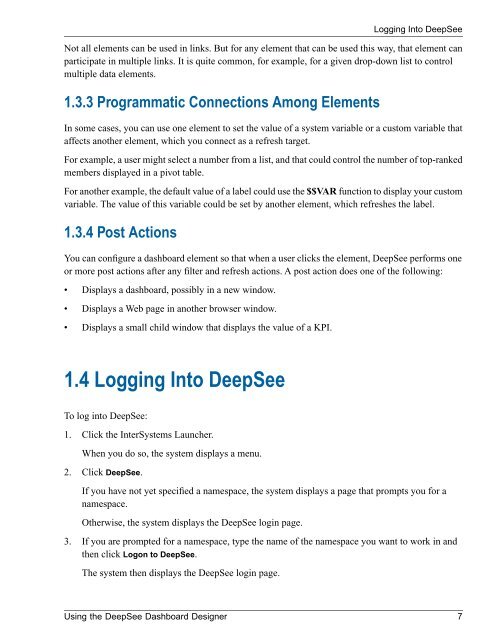Using the DeepSee Dashboard Designer - InterSystems ...
Using the DeepSee Dashboard Designer - InterSystems ...
Using the DeepSee Dashboard Designer - InterSystems ...
Create successful ePaper yourself
Turn your PDF publications into a flip-book with our unique Google optimized e-Paper software.
Not all elements can be used in links. But for any element that can be used this way, that element canparticipate in multiple links. It is quite common, for example, for a given drop-down list to controlmultiple data elements.1.3.3 Programmatic Connections Among ElementsIn some cases, you can use one element to set <strong>the</strong> value of a system variable or a custom variable thataffects ano<strong>the</strong>r element, which you connect as a refresh target.For example, a user might select a number from a list, and that could control <strong>the</strong> number of top-rankedmembers displayed in a pivot table.For ano<strong>the</strong>r example, <strong>the</strong> default value of a label could use <strong>the</strong> $$VAR function to display your customvariable. The value of this variable could be set by ano<strong>the</strong>r element, which refreshes <strong>the</strong> label.1.3.4 Post ActionsYou can configure a dashboard element so that when a user clicks <strong>the</strong> element, <strong>DeepSee</strong> performs oneor more post actions after any filter and refresh actions. A post action does one of <strong>the</strong> following:• Displays a dashboard, possibly in a new window.• Displays a Web page in ano<strong>the</strong>r browser window.• Displays a small child window that displays <strong>the</strong> value of a KPI.Logging Into <strong>DeepSee</strong>1.4 Logging Into <strong>DeepSee</strong>To log into <strong>DeepSee</strong>:1. Click <strong>the</strong> <strong>InterSystems</strong> Launcher.When you do so, <strong>the</strong> system displays a menu.2. Click <strong>DeepSee</strong>.If you have not yet specified a namespace, <strong>the</strong> system displays a page that prompts you for anamespace.O<strong>the</strong>rwise, <strong>the</strong> system displays <strong>the</strong> <strong>DeepSee</strong> login page.3. If you are prompted for a namespace, type <strong>the</strong> name of <strong>the</strong> namespace you want to work in and<strong>the</strong>n click Logon to <strong>DeepSee</strong>.The system <strong>the</strong>n displays <strong>the</strong> <strong>DeepSee</strong> login page.<strong>Using</strong> <strong>the</strong> <strong>DeepSee</strong> <strong>Dashboard</strong> <strong>Designer</strong> 7