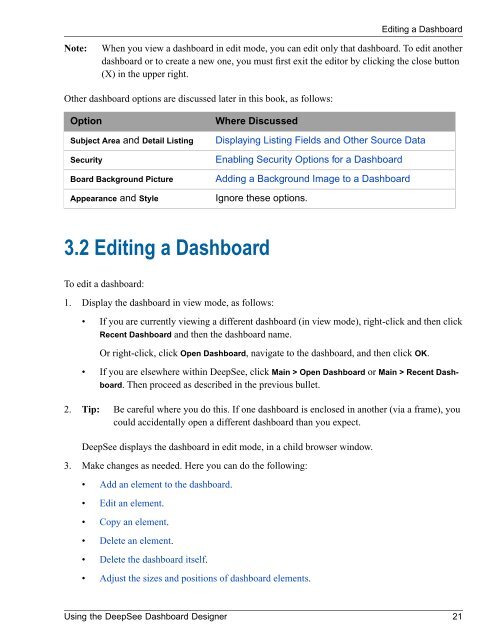Using the DeepSee Dashboard Designer - InterSystems ...
Using the DeepSee Dashboard Designer - InterSystems ...
Using the DeepSee Dashboard Designer - InterSystems ...
You also want an ePaper? Increase the reach of your titles
YUMPU automatically turns print PDFs into web optimized ePapers that Google loves.
Editing a <strong>Dashboard</strong>Note:When you view a dashboard in edit mode, you can edit only that dashboard. To edit ano<strong>the</strong>rdashboard or to create a new one, you must first exit <strong>the</strong> editor by clicking <strong>the</strong> close button(X) in <strong>the</strong> upper right.O<strong>the</strong>r dashboard options are discussed later in this book, as follows:OptionSubject Area and Detail ListingSecurityBoard Background PictureAppearance and StyleWhere DiscussedDisplaying Listing Fields and O<strong>the</strong>r Source DataEnabling Security Options for a <strong>Dashboard</strong>Adding a Background Image to a <strong>Dashboard</strong>Ignore <strong>the</strong>se options.3.2 Editing a <strong>Dashboard</strong>To edit a dashboard:1. Display <strong>the</strong> dashboard in view mode, as follows:• If you are currently viewing a different dashboard (in view mode), right-click and <strong>the</strong>n clickRecent <strong>Dashboard</strong> and <strong>the</strong>n <strong>the</strong> dashboard name.Or right-click, click Open <strong>Dashboard</strong>, navigate to <strong>the</strong> dashboard, and <strong>the</strong>n click OK.• If you are elsewhere within <strong>DeepSee</strong>, click Main > Open <strong>Dashboard</strong> or Main > Recent <strong>Dashboard</strong>.Then proceed as described in <strong>the</strong> previous bullet.2. Tip: Be careful where you do this. If one dashboard is enclosed in ano<strong>the</strong>r (via a frame), youcould accidentally open a different dashboard than you expect.<strong>DeepSee</strong> displays <strong>the</strong> dashboard in edit mode, in a child browser window.3. Make changes as needed. Here you can do <strong>the</strong> following:• Add an element to <strong>the</strong> dashboard.• Edit an element.• Copy an element.• Delete an element.• Delete <strong>the</strong> dashboard itself.• Adjust <strong>the</strong> sizes and positions of dashboard elements.<strong>Using</strong> <strong>the</strong> <strong>DeepSee</strong> <strong>Dashboard</strong> <strong>Designer</strong> 21