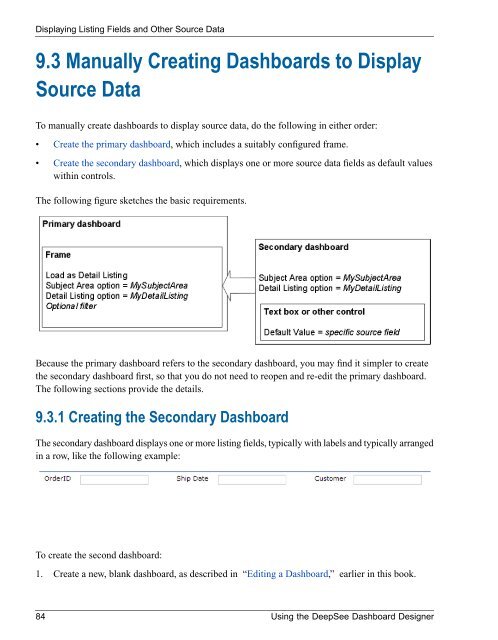Using the DeepSee Dashboard Designer - InterSystems ...
Using the DeepSee Dashboard Designer - InterSystems ...
Using the DeepSee Dashboard Designer - InterSystems ...
You also want an ePaper? Increase the reach of your titles
YUMPU automatically turns print PDFs into web optimized ePapers that Google loves.
Displaying Listing Fields and O<strong>the</strong>r Source Data9.3 Manually Creating <strong>Dashboard</strong>s to DisplaySource DataTo manually create dashboards to display source data, do <strong>the</strong> following in ei<strong>the</strong>r order:• Create <strong>the</strong> primary dashboard, which includes a suitably configured frame.• Create <strong>the</strong> secondary dashboard, which displays one or more source data fields as default valueswithin controls.The following figure sketches <strong>the</strong> basic requirements.Because <strong>the</strong> primary dashboard refers to <strong>the</strong> secondary dashboard, you may find it simpler to create<strong>the</strong> secondary dashboard first, so that you do not need to reopen and re-edit <strong>the</strong> primary dashboard.The following sections provide <strong>the</strong> details.9.3.1 Creating <strong>the</strong> Secondary <strong>Dashboard</strong>The secondary dashboard displays one or more listing fields, typically with labels and typically arrangedin a row, like <strong>the</strong> following example:To create <strong>the</strong> second dashboard:1. Create a new, blank dashboard, as described in “Editing a <strong>Dashboard</strong>,” earlier in this book.84 <strong>Using</strong> <strong>the</strong> <strong>DeepSee</strong> <strong>Dashboard</strong> <strong>Designer</strong>