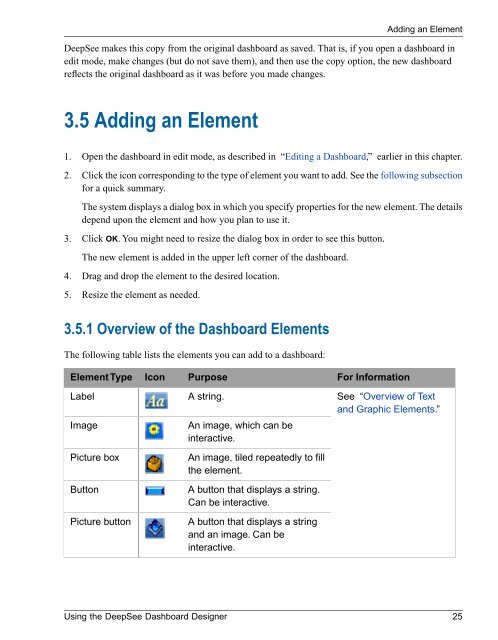Using the DeepSee Dashboard Designer - InterSystems ...
Using the DeepSee Dashboard Designer - InterSystems ...
Using the DeepSee Dashboard Designer - InterSystems ...
Create successful ePaper yourself
Turn your PDF publications into a flip-book with our unique Google optimized e-Paper software.
Adding an Element<strong>DeepSee</strong> makes this copy from <strong>the</strong> original dashboard as saved. That is, if you open a dashboard inedit mode, make changes (but do not save <strong>the</strong>m), and <strong>the</strong>n use <strong>the</strong> copy option, <strong>the</strong> new dashboardreflects <strong>the</strong> original dashboard as it was before you made changes.3.5 Adding an Element1. Open <strong>the</strong> dashboard in edit mode, as described in “Editing a <strong>Dashboard</strong>,” earlier in this chapter.2. Click <strong>the</strong> icon corresponding to <strong>the</strong> type of element you want to add. See <strong>the</strong> following subsectionfor a quick summary.The system displays a dialog box in which you specify properties for <strong>the</strong> new element. The detailsdepend upon <strong>the</strong> element and how you plan to use it.3. Click OK. You might need to resize <strong>the</strong> dialog box in order to see this button.The new element is added in <strong>the</strong> upper left corner of <strong>the</strong> dashboard.4. Drag and drop <strong>the</strong> element to <strong>the</strong> desired location.5. Resize <strong>the</strong> element as needed.3.5.1 Overview of <strong>the</strong> <strong>Dashboard</strong> ElementsThe following table lists <strong>the</strong> elements you can add to a dashboard:Element TypeIconPurposeFor InformationLabelA string.See “Overview of Textand Graphic Elements.”ImageAn image, which can beinteractive.Picture boxAn image, tiled repeatedly to fill<strong>the</strong> element.ButtonA button that displays a string.Can be interactive.Picture buttonA button that displays a stringand an image. Can beinteractive.<strong>Using</strong> <strong>the</strong> <strong>DeepSee</strong> <strong>Dashboard</strong> <strong>Designer</strong> 25