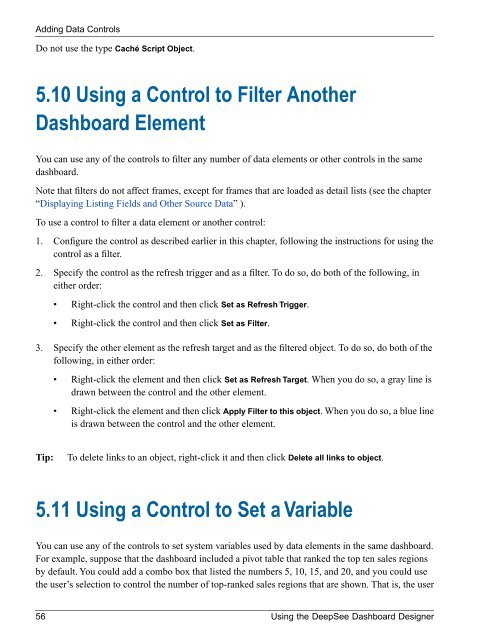Using the DeepSee Dashboard Designer - InterSystems ...
Using the DeepSee Dashboard Designer - InterSystems ...
Using the DeepSee Dashboard Designer - InterSystems ...
You also want an ePaper? Increase the reach of your titles
YUMPU automatically turns print PDFs into web optimized ePapers that Google loves.
Adding Data ControlsDo not use <strong>the</strong> type Caché Script Object.5.10 <strong>Using</strong> a Control to Filter Ano<strong>the</strong>r<strong>Dashboard</strong> ElementYou can use any of <strong>the</strong> controls to filter any number of data elements or o<strong>the</strong>r controls in <strong>the</strong> samedashboard.Note that filters do not affect frames, except for frames that are loaded as detail lists (see <strong>the</strong> chapter“Displaying Listing Fields and O<strong>the</strong>r Source Data” ).To use a control to filter a data element or ano<strong>the</strong>r control:1. Configure <strong>the</strong> control as described earlier in this chapter, following <strong>the</strong> instructions for using <strong>the</strong>control as a filter.2. Specify <strong>the</strong> control as <strong>the</strong> refresh trigger and as a filter. To do so, do both of <strong>the</strong> following, inei<strong>the</strong>r order:• Right-click <strong>the</strong> control and <strong>the</strong>n click Set as Refresh Trigger.• Right-click <strong>the</strong> control and <strong>the</strong>n click Set as Filter.3. Specify <strong>the</strong> o<strong>the</strong>r element as <strong>the</strong> refresh target and as <strong>the</strong> filtered object. To do so, do both of <strong>the</strong>following, in ei<strong>the</strong>r order:• Right-click <strong>the</strong> element and <strong>the</strong>n click Set as Refresh Target. When you do so, a gray line isdrawn between <strong>the</strong> control and <strong>the</strong> o<strong>the</strong>r element.• Right-click <strong>the</strong> element and <strong>the</strong>n click Apply Filter to this object. When you do so, a blue lineis drawn between <strong>the</strong> control and <strong>the</strong> o<strong>the</strong>r element.Tip:To delete links to an object, right-click it and <strong>the</strong>n click Delete all links to object.5.11 <strong>Using</strong> a Control to Set a VariableYou can use any of <strong>the</strong> controls to set system variables used by data elements in <strong>the</strong> same dashboard.For example, suppose that <strong>the</strong> dashboard included a pivot table that ranked <strong>the</strong> top ten sales regionsby default. You could add a combo box that listed <strong>the</strong> numbers 5, 10, 15, and 20, and you could use<strong>the</strong> user’s selection to control <strong>the</strong> number of top-ranked sales regions that are shown. That is, <strong>the</strong> user56 <strong>Using</strong> <strong>the</strong> <strong>DeepSee</strong> <strong>Dashboard</strong> <strong>Designer</strong>