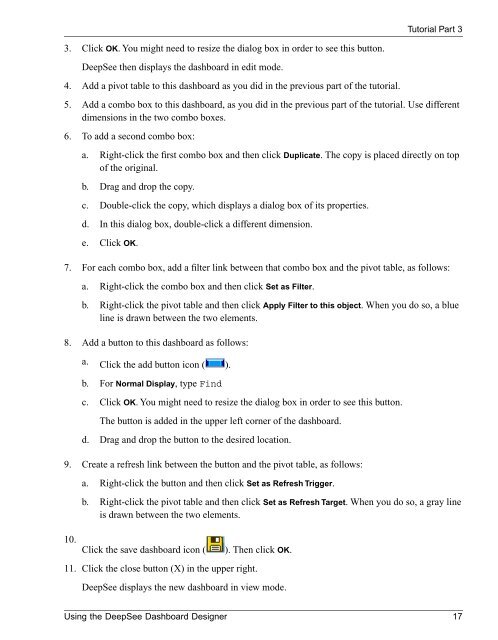Using the DeepSee Dashboard Designer - InterSystems ...
Using the DeepSee Dashboard Designer - InterSystems ...
Using the DeepSee Dashboard Designer - InterSystems ...
Create successful ePaper yourself
Turn your PDF publications into a flip-book with our unique Google optimized e-Paper software.
Tutorial Part 33. Click OK. You might need to resize <strong>the</strong> dialog box in order to see this button.<strong>DeepSee</strong> <strong>the</strong>n displays <strong>the</strong> dashboard in edit mode.4. Add a pivot table to this dashboard as you did in <strong>the</strong> previous part of <strong>the</strong> tutorial.5. Add a combo box to this dashboard, as you did in <strong>the</strong> previous part of <strong>the</strong> tutorial. Use differentdimensions in <strong>the</strong> two combo boxes.6. To add a second combo box:a. Right-click <strong>the</strong> first combo box and <strong>the</strong>n click Duplicate. The copy is placed directly on topof <strong>the</strong> original.b. Drag and drop <strong>the</strong> copy.c. Double-click <strong>the</strong> copy, which displays a dialog box of its properties.d. In this dialog box, double-click a different dimension.e. Click OK.7. For each combo box, add a filter link between that combo box and <strong>the</strong> pivot table, as follows:a. Right-click <strong>the</strong> combo box and <strong>the</strong>n click Set as Filter.b. Right-click <strong>the</strong> pivot table and <strong>the</strong>n click Apply Filter to this object. When you do so, a blueline is drawn between <strong>the</strong> two elements.8. Add a button to this dashboard as follows:a. Click <strong>the</strong> add button icon ( ).b. For Normal Display, type Findc. Click OK. You might need to resize <strong>the</strong> dialog box in order to see this button.The button is added in <strong>the</strong> upper left corner of <strong>the</strong> dashboard.d. Drag and drop <strong>the</strong> button to <strong>the</strong> desired location.9. Create a refresh link between <strong>the</strong> button and <strong>the</strong> pivot table, as follows:10.a. Right-click <strong>the</strong> button and <strong>the</strong>n click Set as Refresh Trigger.b. Right-click <strong>the</strong> pivot table and <strong>the</strong>n click Set as Refresh Target. When you do so, a gray lineis drawn between <strong>the</strong> two elements.Click <strong>the</strong> save dashboard icon (11. Click <strong>the</strong> close button (X) in <strong>the</strong> upper right.). Then click OK.<strong>DeepSee</strong> displays <strong>the</strong> new dashboard in view mode.<strong>Using</strong> <strong>the</strong> <strong>DeepSee</strong> <strong>Dashboard</strong> <strong>Designer</strong> 17