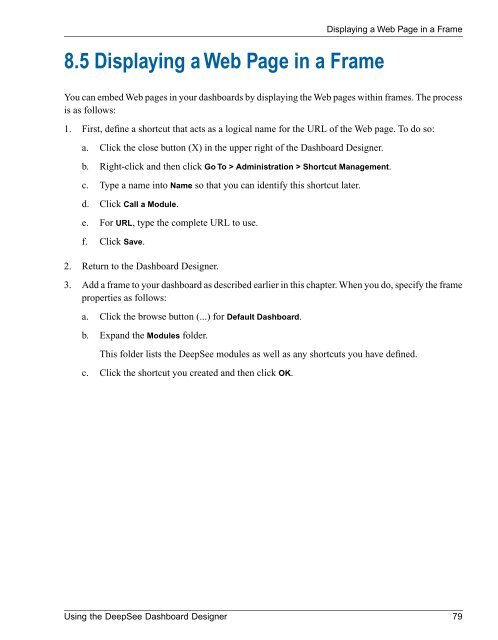Using the DeepSee Dashboard Designer - InterSystems ...
Using the DeepSee Dashboard Designer - InterSystems ...
Using the DeepSee Dashboard Designer - InterSystems ...
Create successful ePaper yourself
Turn your PDF publications into a flip-book with our unique Google optimized e-Paper software.
8.5 Displaying a Web Page in a FrameDisplaying a Web Page in a FrameYou can embed Web pages in your dashboards by displaying <strong>the</strong> Web pages within frames. The processis as follows:1. First, define a shortcut that acts as a logical name for <strong>the</strong> URL of <strong>the</strong> Web page. To do so:a. Click <strong>the</strong> close button (X) in <strong>the</strong> upper right of <strong>the</strong> <strong>Dashboard</strong> <strong>Designer</strong>.b. Right-click and <strong>the</strong>n click Go To > Administration > Shortcut Management.c. Type a name into Name so that you can identify this shortcut later.d. Click Call a Module.e. For URL, type <strong>the</strong> complete URL to use.f. Click Save.2. Return to <strong>the</strong> <strong>Dashboard</strong> <strong>Designer</strong>.3. Add a frame to your dashboard as described earlier in this chapter. When you do, specify <strong>the</strong> frameproperties as follows:a. Click <strong>the</strong> browse button (...) for Default <strong>Dashboard</strong>.b. Expand <strong>the</strong> Modules folder.This folder lists <strong>the</strong> <strong>DeepSee</strong> modules as well as any shortcuts you have defined.c. Click <strong>the</strong> shortcut you created and <strong>the</strong>n click OK.<strong>Using</strong> <strong>the</strong> <strong>DeepSee</strong> <strong>Dashboard</strong> <strong>Designer</strong> 79