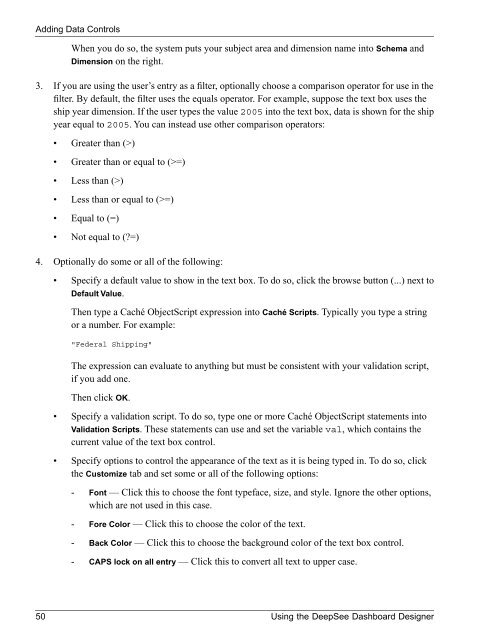Using the DeepSee Dashboard Designer - InterSystems ...
Using the DeepSee Dashboard Designer - InterSystems ...
Using the DeepSee Dashboard Designer - InterSystems ...
You also want an ePaper? Increase the reach of your titles
YUMPU automatically turns print PDFs into web optimized ePapers that Google loves.
Adding Data ControlsWhen you do so, <strong>the</strong> system puts your subject area and dimension name into Schema andDimension on <strong>the</strong> right.3. If you are using <strong>the</strong> user’s entry as a filter, optionally choose a comparison operator for use in <strong>the</strong>filter. By default, <strong>the</strong> filter uses <strong>the</strong> equals operator. For example, suppose <strong>the</strong> text box uses <strong>the</strong>ship year dimension. If <strong>the</strong> user types <strong>the</strong> value 2005 into <strong>the</strong> text box, data is shown for <strong>the</strong> shipyear equal to 2005. You can instead use o<strong>the</strong>r comparison operators:• Greater than (>)• Greater than or equal to (>=)• Less than (>)• Less than or equal to (>=)• Equal to (=)• Not equal to (?=)4. Optionally do some or all of <strong>the</strong> following:• Specify a default value to show in <strong>the</strong> text box. To do so, click <strong>the</strong> browse button (...) next toDefault Value.Then type a Caché ObjectScript expression into Caché Scripts. Typically you type a stringor a number. For example:"Federal Shipping"The expression can evaluate to anything but must be consistent with your validation script,if you add one.Then click OK.• Specify a validation script. To do so, type one or more Caché ObjectScript statements intoValidation Scripts. These statements can use and set <strong>the</strong> variable val, which contains <strong>the</strong>current value of <strong>the</strong> text box control.• Specify options to control <strong>the</strong> appearance of <strong>the</strong> text as it is being typed in. To do so, click<strong>the</strong> Customize tab and set some or all of <strong>the</strong> following options:- Font — Click this to choose <strong>the</strong> font typeface, size, and style. Ignore <strong>the</strong> o<strong>the</strong>r options,which are not used in this case.- Fore Color — Click this to choose <strong>the</strong> color of <strong>the</strong> text.- Back Color — Click this to choose <strong>the</strong> background color of <strong>the</strong> text box control.- CAPS lock on all entry — Click this to convert all text to upper case.50 <strong>Using</strong> <strong>the</strong> <strong>DeepSee</strong> <strong>Dashboard</strong> <strong>Designer</strong>