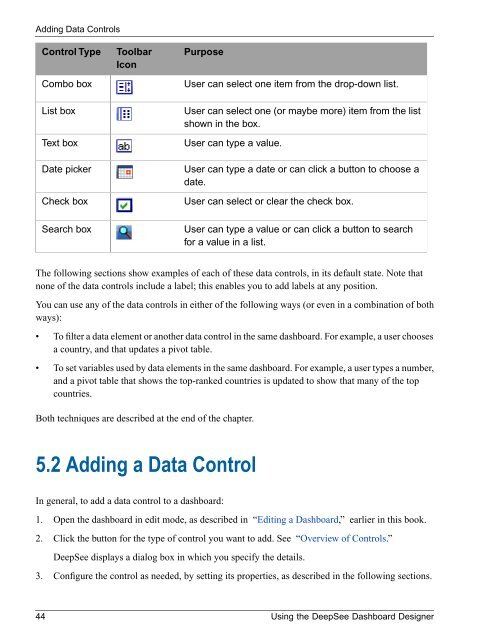Using the DeepSee Dashboard Designer - InterSystems ...
Using the DeepSee Dashboard Designer - InterSystems ...
Using the DeepSee Dashboard Designer - InterSystems ...
Create successful ePaper yourself
Turn your PDF publications into a flip-book with our unique Google optimized e-Paper software.
Adding Data ControlsControl TypeCombo boxList boxText boxDate pickerCheck boxToolbarIconPurposeUser can select one item from <strong>the</strong> drop-down list.User can select one (or maybe more) item from <strong>the</strong> listshown in <strong>the</strong> box.User can type a value.User can type a date or can click a button to choose adate.User can select or clear <strong>the</strong> check box.Search boxUser can type a value or can click a button to searchfor a value in a list.The following sections show examples of each of <strong>the</strong>se data controls, in its default state. Note thatnone of <strong>the</strong> data controls include a label; this enables you to add labels at any position.You can use any of <strong>the</strong> data controls in ei<strong>the</strong>r of <strong>the</strong> following ways (or even in a combination of bothways):• To filter a data element or ano<strong>the</strong>r data control in <strong>the</strong> same dashboard. For example, a user choosesa country, and that updates a pivot table.• To set variables used by data elements in <strong>the</strong> same dashboard. For example, a user types a number,and a pivot table that shows <strong>the</strong> top-ranked countries is updated to show that many of <strong>the</strong> topcountries.Both techniques are described at <strong>the</strong> end of <strong>the</strong> chapter.5.2 Adding a Data ControlIn general, to add a data control to a dashboard:1. Open <strong>the</strong> dashboard in edit mode, as described in “Editing a <strong>Dashboard</strong>,” earlier in this book.2. Click <strong>the</strong> button for <strong>the</strong> type of control you want to add. See “Overview of Controls.”<strong>DeepSee</strong> displays a dialog box in which you specify <strong>the</strong> details.3. Configure <strong>the</strong> control as needed, by setting its properties, as described in <strong>the</strong> following sections.44 <strong>Using</strong> <strong>the</strong> <strong>DeepSee</strong> <strong>Dashboard</strong> <strong>Designer</strong>