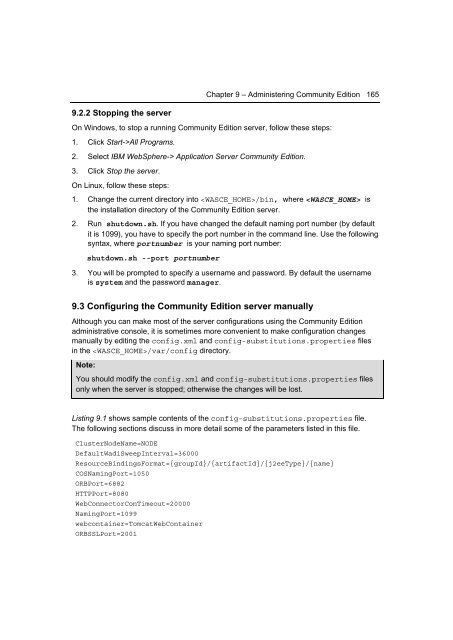Getting Started with WebSphere Application Server
Create successful ePaper yourself
Turn your PDF publications into a flip-book with our unique Google optimized e-Paper software.
Chapter 9 – Administering Community Edition 165<br />
9.2.2 Stopping the server<br />
On Windows, to stop a running Community Edition server, follow these steps:<br />
1. Click Start->All Programs.<br />
2. Select IBM <strong>WebSphere</strong>-> <strong>Application</strong> <strong>Server</strong> Community Edition.<br />
3. Click Stop the server.<br />
On Linux, follow these steps:<br />
1. Change the current directory into /bin, where is<br />
the installation directory of the Community Edition server.<br />
2. Run shutdown.sh. If you have changed the default naming port number (by default<br />
it is 1099), you have to specify the port number in the command line. Use the following<br />
syntax, where portnumber is your naming port number:<br />
shutdown.sh --port portnumber<br />
3. You will be prompted to specify a username and password. By default the username<br />
is system and the password manager.<br />
9.3 Configuring the Community Edition server manually<br />
Although you can make most of the server configurations using the Community Edition<br />
administrative console, it is sometimes more convenient to make configuration changes<br />
manually by editing the config.xml and config-substitutions.properties files<br />
in the /var/config directory.<br />
Note:<br />
You should modify the config.xml and config-substitutions.properties files<br />
only when the server is stopped; otherwise the changes will be lost.<br />
Listing 9.1 shows sample contents of the config-substitutions.properties file.<br />
The following sections discuss in more detail some of the parameters listed in this file.<br />
ClusterNodeName=NODE<br />
DefaultWadiSweepInterval=36000<br />
ResourceBindingsFormat={groupId}/{artifactId}/{j2eeType}/{name}<br />
COSNamingPort=1050<br />
ORBPort=6882<br />
HTTPPort=8080<br />
WebConnectorConTimeout=20000<br />
NamingPort=1099<br />
webcontainer=TomcatWebContainer<br />
ORBSSLPort=2001