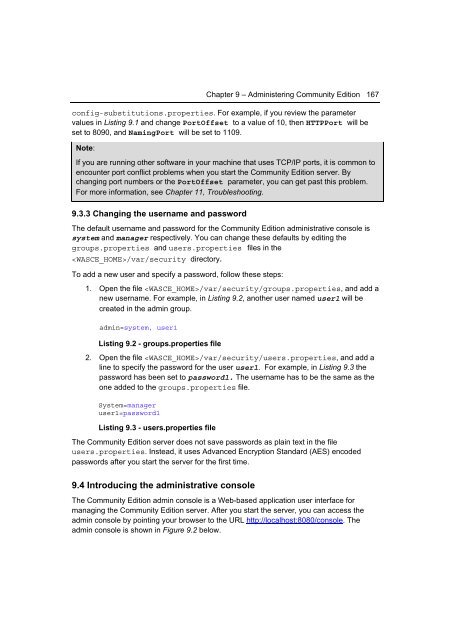Getting Started with WebSphere Application Server
Create successful ePaper yourself
Turn your PDF publications into a flip-book with our unique Google optimized e-Paper software.
Chapter 9 – Administering Community Edition 167<br />
config-substitutions.properties. For example, if you review the parameter<br />
values in Listing 9.1 and change PortOffset to a value of 10, then HTTPPort will be<br />
set to 8090, and NamingPort will be set to 1109.<br />
Note:<br />
If you are running other software in your machine that uses TCP/IP ports, it is common to<br />
encounter port conflict problems when you start the Community Edition server. By<br />
changing port numbers or the PortOffset parameter, you can get past this problem.<br />
For more information, see Chapter 11, Troubleshooting.<br />
9.3.3 Changing the username and password<br />
The default username and password for the Community Edition administrative console is<br />
system and manager respectively. You can change these defaults by editing the<br />
groups.properties and users.properties files in the<br />
/var/security directory.<br />
To add a new user and specify a password, follow these steps:<br />
1. Open the file /var/security/groups.properties, and add a<br />
new username. For example, in Listing 9.2, another user named user1 will be<br />
created in the admin group.<br />
admin=system, user1<br />
Listing 9.2 - groups.properties file<br />
2. Open the file /var/security/users.properties, and add a<br />
line to specify the password for the user user1. For example, in Listing 9.3 the<br />
password has been set to password1. The username has to be the same as the<br />
one added to the groups.properties file.<br />
System=manager<br />
user1=password1<br />
Listing 9.3 - users.properties file<br />
The Community Edition server does not save passwords as plain text in the file<br />
users.properties. Instead, it uses Advanced Encryption Standard (AES) encoded<br />
passwords after you start the server for the first time.<br />
9.4 Introducing the administrative console<br />
The Community Edition admin console is a Web-based application user interface for<br />
managing the Community Edition server. After you start the server, you can access the<br />
admin console by pointing your browser to the URL http://localhost:8080/console. The<br />
admin console is shown in Figure 9.2 below.