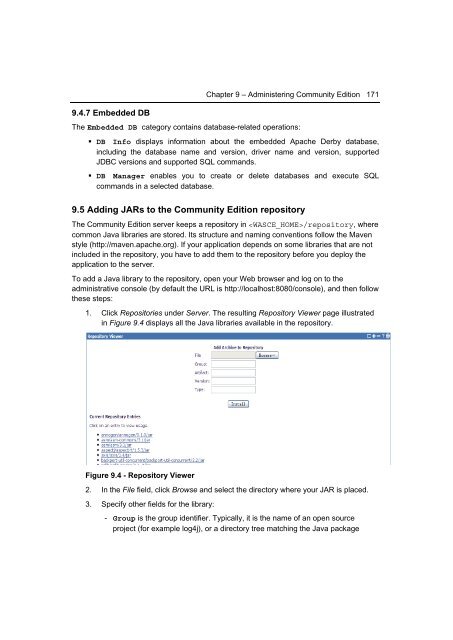Getting Started with WebSphere Application Server
You also want an ePaper? Increase the reach of your titles
YUMPU automatically turns print PDFs into web optimized ePapers that Google loves.
9.4.7 Embedded DB<br />
Chapter 9 – Administering Community Edition 171<br />
The Embedded DB category contains database-related operations:<br />
• DB Info displays information about the embedded Apache Derby database,<br />
including the database name and version, driver name and version, supported<br />
JDBC versions and supported SQL commands.<br />
• DB Manager enables you to create or delete databases and execute SQL<br />
commands in a selected database.<br />
9.5 Adding JARs to the Community Edition repository<br />
The Community Edition server keeps a repository in /repository, where<br />
common Java libraries are stored. Its structure and naming conventions follow the Maven<br />
style (http://maven.apache.org). If your application depends on some libraries that are not<br />
included in the repository, you have to add them to the repository before you deploy the<br />
application to the server.<br />
To add a Java library to the repository, open your Web browser and log on to the<br />
administrative console (by default the URL is http://localhost:8080/console), and then follow<br />
these steps:<br />
1. Click Repositories under <strong>Server</strong>. The resulting Repository Viewer page illustrated<br />
in Figure 9.4 displays all the Java libraries available in the repository.<br />
Figure 9.4 - Repository Viewer<br />
2. In the File field, click Browse and select the directory where your JAR is placed.<br />
3. Specify other fields for the library:<br />
- Group is the group identifier. Typically, it is the name of an open source<br />
project (for example log4j), or a directory tree matching the Java package