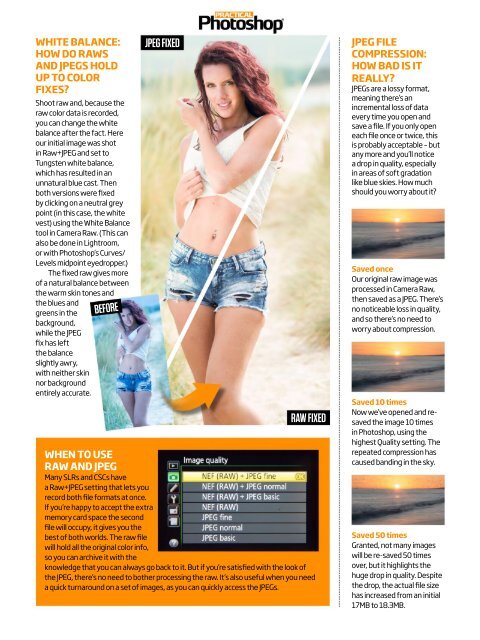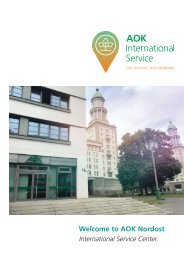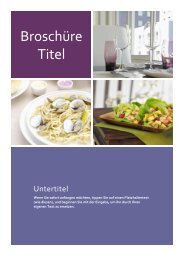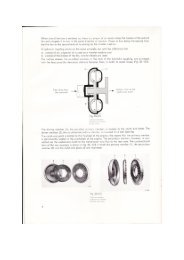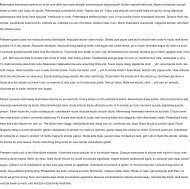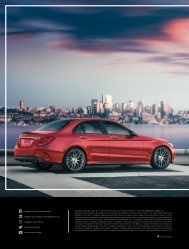Create successful ePaper yourself
Turn your PDF publications into a flip-book with our unique Google optimized e-Paper software.
WHITE BALANCE:<br />
HOW DO RAWS<br />
AND JPEGS HOLD<br />
UP TO COLOR<br />
FIXES?<br />
Shoot raw and, because the<br />
raw color data is recorded,<br />
you can change the white<br />
balance after the fact. Here<br />
our initial image was shot<br />
in Raw+JPEG and set to<br />
Tungsten white balance,<br />
which has resulted in an<br />
unnatural blue cast. Then<br />
both versions were fixed<br />
by clicking on a neutral grey<br />
point (in this case, the white<br />
vest) using the White Balance<br />
tool in Camera Raw. (This can<br />
also be done in Lightroom,<br />
or with <strong>Photoshop</strong>’s Curves/<br />
Levels midpoint eyedropper.)<br />
The fixed raw gives more<br />
of a natural balance between<br />
the warm skin tones and<br />
the blues and<br />
greens in the<br />
background,<br />
while the JPEG<br />
fix has left<br />
the balance<br />
slightly awry,<br />
with neither skin<br />
nor background<br />
entirely accurate.<br />
BEFORE<br />
JPEG FIXED<br />
RAW FIXED<br />
WHEN TO USE<br />
RAW AND JPEG<br />
Many SLRs and CSCs have<br />
a Raw+JPEG setting that lets you<br />
record both file formats at once.<br />
If you’re happy to accept the extra<br />
memory card space the second<br />
file will occupy, it gives you the<br />
best of both worlds. The raw file<br />
will hold all the original color info,<br />
so you can archive it with the<br />
knowledge that you can always go back to it. But if you’re satisfied with the look of<br />
the JPEG, there’s no need to bother processing the raw. It’s also useful when you need<br />
a quick turnaround on a set of images, as you can quickly access the JPEGs.<br />
JPEG FILE<br />
COMPRESSION:<br />
HOW BAD IS IT<br />
REALLY?<br />
JPEGs are a lossy format,<br />
meaning there’s an<br />
incremental loss of data<br />
every time you open and<br />
save a file. If you only open<br />
each file once or twice, this<br />
is probably acceptable – but<br />
any more and you’ll notice<br />
a drop in quality, especially<br />
in areas of soft gradation<br />
like blue skies. How much<br />
should you worry about it?<br />
Saved once<br />
Our original raw image was<br />
processed in Camera Raw,<br />
then saved as a JPEG. There’s<br />
no noticeable loss in quality,<br />
and so there’s no need to<br />
worry about compression.<br />
Saved 10 times<br />
Now we’ve opened and resaved<br />
the image 10 times<br />
in <strong>Photoshop</strong>, using the<br />
highest Quality setting. The<br />
repeated compression has<br />
caused banding in the sky.<br />
Saved 50 times<br />
Granted, not many images<br />
will be re-saved 50 times<br />
over, but it highlights the<br />
huge drop in quality. Despite<br />
the drop, the actual file size<br />
has increased from an initial<br />
17MB to 18.3MB.