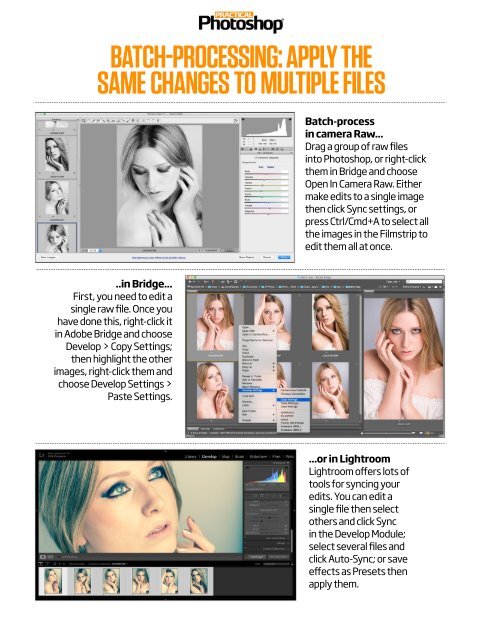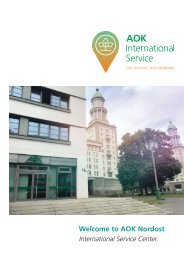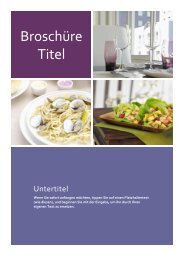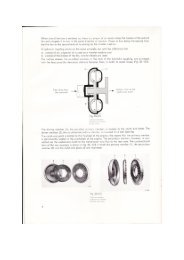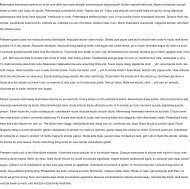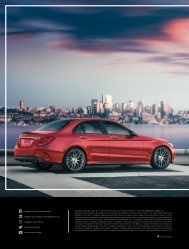Create successful ePaper yourself
Turn your PDF publications into a flip-book with our unique Google optimized e-Paper software.
BATCH-PROCESSING: APPLY THE<br />
SAME CHANGES TO MULTIPLE FILES<br />
Batch-process<br />
in camera Raw...<br />
Drag a group of raw files<br />
into <strong>Photoshop</strong>, or right-click<br />
them in Bridge and choose<br />
Open In Camera Raw. Either<br />
make edits to a single image<br />
then click Sync settings, or<br />
press Ctrl/Cmd+A to select all<br />
the images in the Filmstrip to<br />
edit them all at once.<br />
..in Bridge...<br />
First, you need to edit a<br />
single raw file. Once you<br />
have done this, right-click it<br />
in Adobe Bridge and choose<br />
Develop > Copy Settings;<br />
then highlight the other<br />
images, right-click them and<br />
choose Develop Settings ><br />
Paste Settings.<br />
...or in Lightroom<br />
Lightroom offers lots of<br />
tools for syncing your<br />
edits. You can edit a<br />
single file then select<br />
others and click Sync<br />
in the Develop Module;<br />
select several files and<br />
click Auto-Sync; or save<br />
effects as Presets then<br />
apply them.