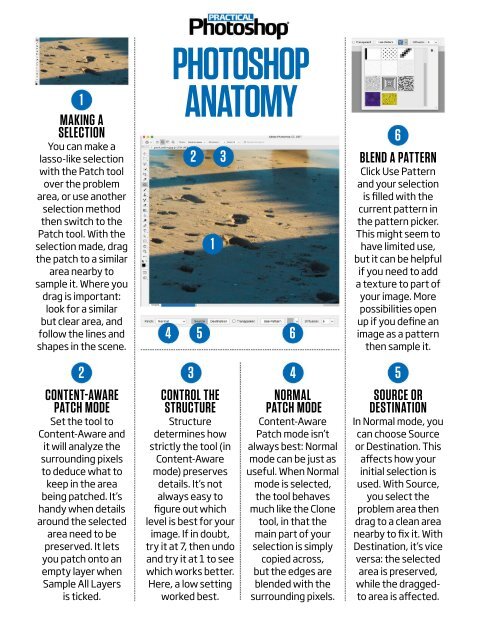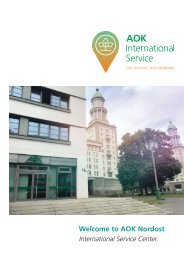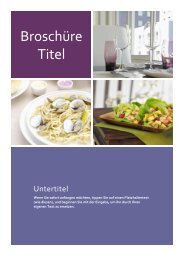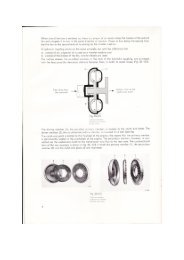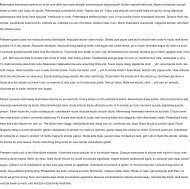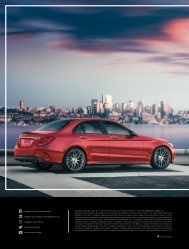Create successful ePaper yourself
Turn your PDF publications into a flip-book with our unique Google optimized e-Paper software.
1<br />
MAKING A<br />
SELECTION<br />
You can make a<br />
lasso-like selection<br />
with the Patch tool<br />
over the problem<br />
area, or use another<br />
selection method<br />
then switch to the<br />
Patch tool. With the<br />
selection made, drag<br />
the patch to a similar<br />
area nearby to<br />
sample it. Where you<br />
drag is important:<br />
look for a similar<br />
but clear area, and<br />
follow the lines and<br />
shapes in the scene.<br />
PHOTOSHOP<br />
ANATOMY<br />
2 3<br />
1<br />
4 5<br />
6<br />
6<br />
BLEND A PATTERN<br />
Click Use Pattern<br />
and your selection<br />
is filled with the<br />
current pattern in<br />
the pattern picker.<br />
This might seem to<br />
have limited use,<br />
but it can be helpful<br />
if you need to add<br />
a texture to part of<br />
your image. More<br />
possibilities open<br />
up if you define an<br />
image as a pattern<br />
then sample it.<br />
2<br />
CONTENT-AWARE<br />
PATCH MODE<br />
Set the tool to<br />
Content-Aware and<br />
it will analyze the<br />
surrounding pixels<br />
to deduce what to<br />
keep in the area<br />
being patched. It’s<br />
handy when details<br />
around the selected<br />
area need to be<br />
preserved. It lets<br />
you patch onto an<br />
empty layer when<br />
Sample All Layers<br />
is ticked.<br />
3<br />
CONTROL THE<br />
STRUCTURE<br />
Structure<br />
determines how<br />
strictly the tool (in<br />
Content-Aware<br />
mode) preserves<br />
details. It’s not<br />
always easy to<br />
figure out which<br />
level is best for your<br />
image. If in doubt,<br />
try it at 7, then undo<br />
and try it at 1 to see<br />
which works better.<br />
Here, a low setting<br />
worked best.<br />
4<br />
NORMAL<br />
PATCH MODE<br />
Content-Aware<br />
Patch mode isn’t<br />
always best: Normal<br />
mode can be just as<br />
useful. When Normal<br />
mode is selected,<br />
the tool behaves<br />
much like the Clone<br />
tool, in that the<br />
main part of your<br />
selection is simply<br />
copied across,<br />
but the edges are<br />
blended with the<br />
surrounding pixels.<br />
5<br />
SOURCE OR<br />
DESTINATION<br />
In Normal mode, you<br />
can choose Source<br />
or Destination. This<br />
affects how your<br />
initial selection is<br />
used. With Source,<br />
you select the<br />
problem area then<br />
drag to a clean area<br />
nearby to fix it. With<br />
Destination, it’s vice<br />
versa: the selected<br />
area is preserved,<br />
while the draggedto<br />
area is affected.