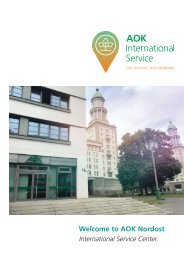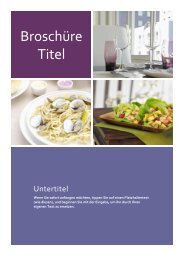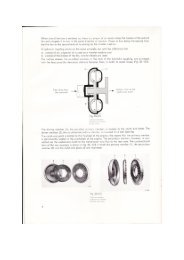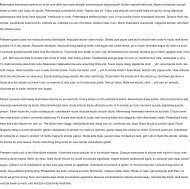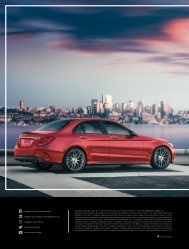You also want an ePaper? Increase the reach of your titles
YUMPU automatically turns print PDFs into web optimized ePapers that Google loves.
THE ‘ERASE AND FILL’ TRICK<br />
Try this when you’re Content-Aware filling…<br />
7<br />
1<br />
4<br />
2<br />
6<br />
3<br />
5<br />
WATCH THE VIDEO<br />
http://tiny.cc/50rjmy<br />
Content-Aware Fill is similar to the Patch tool: both<br />
create fresh pixels based on an analysis of the<br />
image content. Unlike the Patch tool, though, Fill<br />
analyses the entire image to determine how to fill<br />
the selected area. Sometimes it works better if<br />
you remove everything except the parts you want<br />
to analyze. Here, temporarily hiding the owl lets<br />
you get rid of the tree stump. Press Ctrl/Cmd<br />
+J to copy the background layer [1], then hide<br />
the lower layer. Click the Create Mask icon [2]<br />
in the Layers panel. Set the Brush to black [3]<br />
and paint over the details you don’t<br />
want to be analyzed [4].<br />
Select the area to be filled (the tree stump in<br />
this image) [5], then go to Edit > Fill and choose<br />
Use: Content-Aware [6]. Right-click the Layer Mask<br />
thumbnail [7] and pick Delete Mask.