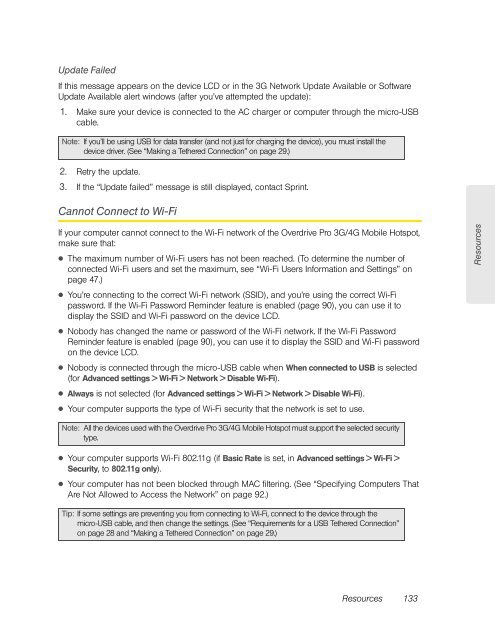Overdrive Pro 3G/4G Mobile Hotspot user guide - Sprint
Overdrive Pro 3G/4G Mobile Hotspot user guide - Sprint
Overdrive Pro 3G/4G Mobile Hotspot user guide - Sprint
You also want an ePaper? Increase the reach of your titles
YUMPU automatically turns print PDFs into web optimized ePapers that Google loves.
Update Failed<br />
If this message appears on the device LCD or in the <strong>3G</strong> Network Update Available or Software<br />
Update Available alert windows (after you’ve attempted the update):<br />
1. Make sure your device is connected to the AC charger or computer through the micro-USB<br />
cable.<br />
Note: If you’ll be using USB for data transfer (and not just for charging the device), you must install the<br />
device driver. (See “Making a Tethered Connection” on page 29.)<br />
2. Retry the update.<br />
3. If the “Update failed” message is still displayed, contact <strong>Sprint</strong>.<br />
Cannot Connect to Wi-Fi<br />
If your computer cannot connect to the Wi-Fi network of the <strong>Overdrive</strong> <strong>Pro</strong> <strong>3G</strong>/<strong>4G</strong> <strong>Mobile</strong> <strong>Hotspot</strong>,<br />
make sure that:<br />
● The maximum number of Wi-Fi <strong>user</strong>s has not been reached. (To determine the number of<br />
connected Wi-Fi <strong>user</strong>s and set the maximum, see “Wi-Fi Users Information and Settings” on<br />
page 47.)<br />
● You’re connecting to the correct Wi-Fi network (SSID), and you’re using the correct Wi-Fi<br />
password. If the Wi-Fi Password Reminder feature is enabled (page 90), you can use it to<br />
display the SSID and Wi-Fi password on the device LCD.<br />
● Nobody has changed the name or password of the Wi-Fi network. If the Wi-Fi Password<br />
Reminder feature is enabled (page 90), you can use it to display the SSID and Wi-Fi password<br />
on the device LCD.<br />
● Nobody is connected through the micro-USB cable when When connected to USB is selected<br />
(for Advanced settings > Wi-Fi > Network > Disable Wi-Fi).<br />
● Always is not selected (for Advanced settings > Wi-Fi > Network > Disable Wi-Fi).<br />
● Your computer supports the type of Wi-Fi security that the network is set to use.<br />
Note: All the devices used with the <strong>Overdrive</strong> <strong>Pro</strong> <strong>3G</strong>/<strong>4G</strong> <strong>Mobile</strong> <strong>Hotspot</strong> must support the selected security<br />
type.<br />
● Your computer supports Wi-Fi 802.11g (if Basic Rate is set, in Advanced settings > Wi-Fi ><br />
Security, to 802.11g only).<br />
● Your computer has not been blocked through MAC filtering. (See “Specifying Computers That<br />
Are Not Allowed to Access the Network” on page 92.)<br />
Tip: If some settings are preventing you from connecting to Wi-Fi, connect to the device through the<br />
micro-USB cable, and then change the settings. (See “Requirements for a USB Tethered Connection”<br />
on page 28 and “Making a Tethered Connection” on page 29.)<br />
Resources 133<br />
Resources