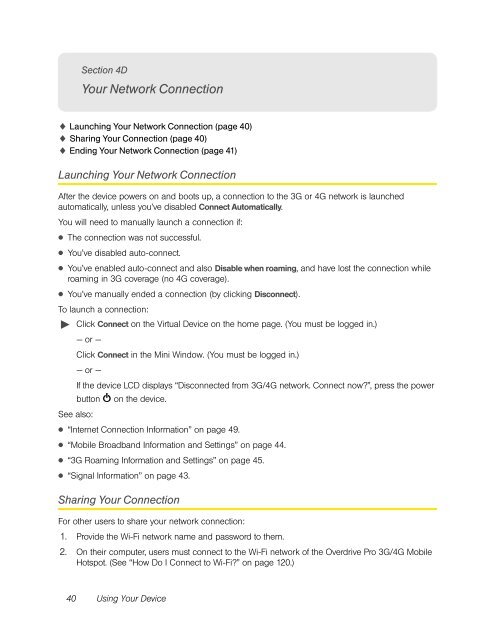Overdrive Pro 3G/4G Mobile Hotspot user guide - Sprint
Overdrive Pro 3G/4G Mobile Hotspot user guide - Sprint
Overdrive Pro 3G/4G Mobile Hotspot user guide - Sprint
Create successful ePaper yourself
Turn your PDF publications into a flip-book with our unique Google optimized e-Paper software.
Section 4D<br />
Your Network Connection<br />
� Launching Your Network Connection (page 40)<br />
� Sharing Your Connection (page 40)<br />
� Ending Your Network Connection (page 41)<br />
Launching Your Network Connection<br />
After the device powers on and boots up, a connection to the <strong>3G</strong> or <strong>4G</strong> network is launched<br />
automatically, unless you’ve disabled Connect Automatically.<br />
You will need to manually launch a connection if:<br />
● The connection was not successful.<br />
● You’ve disabled auto-connect.<br />
● You’ve enabled auto-connect and also Disable when roaming, and have lost the connection while<br />
roaming in <strong>3G</strong> coverage (no <strong>4G</strong> coverage).<br />
● You’ve manually ended a connection (by clicking Disconnect).<br />
To launch a connection:<br />
� Click Connect on the Virtual Device on the home page. (You must be logged in.)<br />
— or —<br />
Click Connect in the Mini Window. (You must be logged in.)<br />
— or —<br />
If the device LCD displays “Disconnected from <strong>3G</strong>/<strong>4G</strong> network. Connect now?”, press the power<br />
button on the device.<br />
See also:<br />
● “Internet Connection Information” on page 49.<br />
● “<strong>Mobile</strong> Broadband Information and Settings” on page 44.<br />
● “<strong>3G</strong> Roaming Information and Settings” on page 45.<br />
● “Signal Information” on page 43.<br />
Sharing Your Connection<br />
For other <strong>user</strong>s to share your network connection:<br />
1. <strong>Pro</strong>vide the Wi-Fi network name and password to them.<br />
2. On their computer, <strong>user</strong>s must connect to the Wi-Fi network of the <strong>Overdrive</strong> <strong>Pro</strong> <strong>3G</strong>/<strong>4G</strong> <strong>Mobile</strong><br />
<strong>Hotspot</strong>. (See “How Do I Connect to Wi-Fi?” on page 120.)<br />
40 Using Your Device