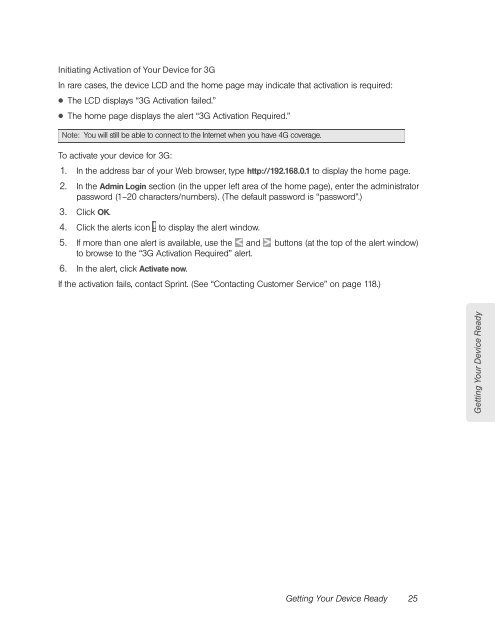Overdrive Pro 3G/4G Mobile Hotspot user guide - Sprint
Overdrive Pro 3G/4G Mobile Hotspot user guide - Sprint
Overdrive Pro 3G/4G Mobile Hotspot user guide - Sprint
You also want an ePaper? Increase the reach of your titles
YUMPU automatically turns print PDFs into web optimized ePapers that Google loves.
Initiating Activation of Your Device for <strong>3G</strong><br />
In rare cases, the device LCD and the home page may indicate that activation is required:<br />
● The LCD displays “<strong>3G</strong> Activation failed.”<br />
● The home page displays the alert “<strong>3G</strong> Activation Required.”<br />
Note: You will still be able to connect to the Internet when you have <strong>4G</strong> coverage.<br />
To activate your device for <strong>3G</strong>:<br />
1. In the address bar of your Web browser, type http://192.168.0.1 to display the home page.<br />
2. In the Admin Login section (in the upper left area of the home page), enter the administrator<br />
password (1–20 characters/numbers). (The default password is “password”.)<br />
3. Click OK.<br />
4. Click the alerts icon to display the alert window.<br />
5. If more than one alert is available, use the and buttons (at the top of the alert window)<br />
6.<br />
to browse to the “<strong>3G</strong> Activation Required” alert.<br />
In the alert, click Activate now.<br />
If the activation fails, contact <strong>Sprint</strong>. (See “Contacting Customer Service” on page 118.)<br />
Getting Your Device Ready 25<br />
Getting Your Device Ready