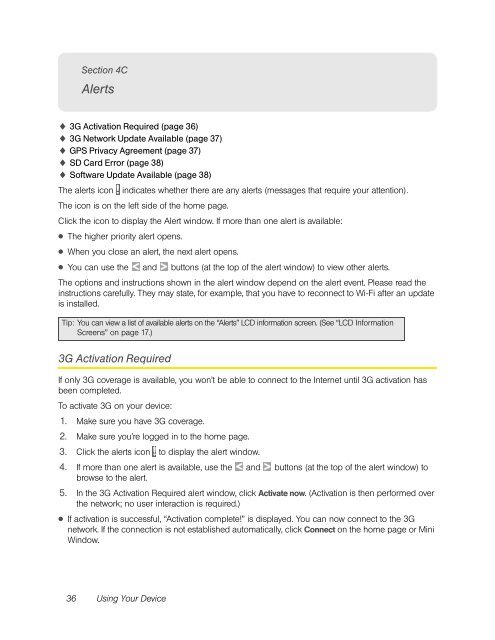Overdrive Pro 3G/4G Mobile Hotspot user guide - Sprint
Overdrive Pro 3G/4G Mobile Hotspot user guide - Sprint
Overdrive Pro 3G/4G Mobile Hotspot user guide - Sprint
Create successful ePaper yourself
Turn your PDF publications into a flip-book with our unique Google optimized e-Paper software.
Section 4C<br />
Alerts<br />
� <strong>3G</strong> Activation Required (page 36)<br />
� <strong>3G</strong> Network Update Available (page 37)<br />
� GPS Privacy Agreement (page 37)<br />
� SD Card Error (page 38)<br />
� Software Update Available (page 38)<br />
The alerts icon indicates whether there are any alerts (messages that require your attention).<br />
The icon is on the left side of the home page.<br />
Click the icon to display the Alert window. If more than one alert is available:<br />
● The higher priority alert opens.<br />
● When you close an alert, the next alert opens.<br />
● You can use the and buttons (at the top of the alert window) to view other alerts.<br />
The options and instructions shown in the alert window depend on the alert event. Please read the<br />
instructions carefully. They may state, for example, that you have to reconnect to Wi-Fi after an update<br />
is installed.<br />
Tip: You can view a list of available alerts on the “Alerts” LCD information screen. (See “LCD Information<br />
Screens” on page 17.)<br />
<strong>3G</strong> Activation Required<br />
If only <strong>3G</strong> coverage is available, you won’t be able to connect to the Internet until <strong>3G</strong> activation has<br />
been completed.<br />
To activate <strong>3G</strong> on your device:<br />
1. Make sure you have <strong>3G</strong> coverage.<br />
2. Make sure you’re logged in to the home page.<br />
3. Click the alerts icon to display the alert window.<br />
4. If more than one alert is available, use the<br />
browse to the alert.<br />
and buttons (at the top of the alert window) to<br />
5. In the <strong>3G</strong> Activation Required alert window, click Activate now. (Activation is then performed over<br />
the network; no <strong>user</strong> interaction is required.)<br />
● If activation is successful, “Activation complete!” is displayed. You can now connect to the <strong>3G</strong><br />
network. If the connection is not established automatically, click Connect on the home page or Mini<br />
Window.<br />
36 Using Your Device