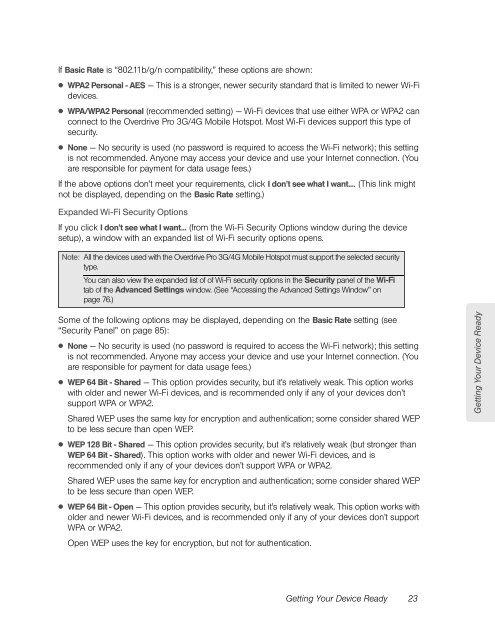Overdrive Pro 3G/4G Mobile Hotspot user guide - Sprint
Overdrive Pro 3G/4G Mobile Hotspot user guide - Sprint
Overdrive Pro 3G/4G Mobile Hotspot user guide - Sprint
You also want an ePaper? Increase the reach of your titles
YUMPU automatically turns print PDFs into web optimized ePapers that Google loves.
If Basic Rate is “802.11b/g/n compatibility,” these options are shown:<br />
● WPA2 Personal - AES — This is a stronger, newer security standard that is limited to newer Wi-Fi<br />
devices.<br />
● WPA/WPA2 Personal (recommended setting) — Wi-Fi devices that use either WPA or WPA2 can<br />
connect to the <strong>Overdrive</strong> <strong>Pro</strong> <strong>3G</strong>/<strong>4G</strong> <strong>Mobile</strong> <strong>Hotspot</strong>. Most Wi-Fi devices support this type of<br />
security.<br />
● None — No security is used (no password is required to access the Wi-Fi network); this setting<br />
is not recommended. Anyone may access your device and use your Internet connection. (You<br />
are responsible for payment for data usage fees.)<br />
If the above options don’t meet your requirements, click I don’t see what I want.... (This link might<br />
not be displayed, depending on the Basic Rate setting.)<br />
Expanded Wi-Fi Security Options<br />
If you click I don’t see what I want... (from the Wi-Fi Security Options window during the device<br />
setup), a window with an expanded list of Wi-Fi security options opens.<br />
Note: All the devices used with the <strong>Overdrive</strong> <strong>Pro</strong> <strong>3G</strong>/<strong>4G</strong> <strong>Mobile</strong> <strong>Hotspot</strong> must support the selected security<br />
type.<br />
You can also view the expanded list of of Wi-Fi security options in the Security panel of the Wi-Fi<br />
tab of the Advanced Settings window. (See “Accessing the Advanced Settings Window” on<br />
page 76.)<br />
Some of the following options may be displayed, depending on the Basic Rate setting (see<br />
“Security Panel” on page 85):<br />
● None — No security is used (no password is required to access the Wi-Fi network); this setting<br />
is not recommended. Anyone may access your device and use your Internet connection. (You<br />
are responsible for payment for data usage fees.)<br />
● WEP 64 Bit - Shared — This option provides security, but it’s relatively weak. This option works<br />
with older and newer Wi-Fi devices, and is recommended only if any of your devices don’t<br />
support WPA or WPA2.<br />
Shared WEP uses the same key for encryption and authentication; some consider shared WEP<br />
to be less secure than open WEP.<br />
● WEP 128 Bit - Shared — This option provides security, but it’s relatively weak (but stronger than<br />
WEP 64 Bit - Shared). This option works with older and newer Wi-Fi devices, and is<br />
recommended only if any of your devices don’t support WPA or WPA2.<br />
Shared WEP uses the same key for encryption and authentication; some consider shared WEP<br />
to be less secure than open WEP.<br />
● WEP 64 Bit - Open — This option provides security, but it’s relatively weak. This option works with<br />
older and newer Wi-Fi devices, and is recommended only if any of your devices don’t support<br />
WPA or WPA2.<br />
Open WEP uses the key for encryption, but not for authentication.<br />
Getting Your Device Ready 23<br />
Getting Your Device Ready