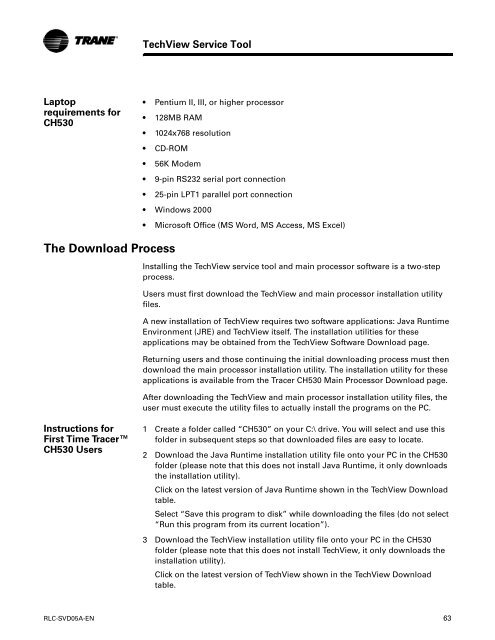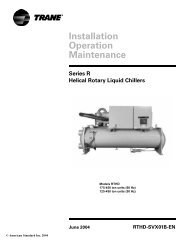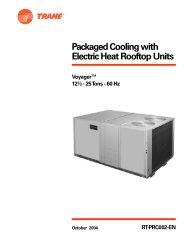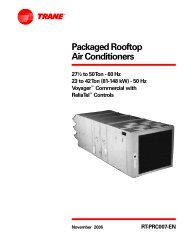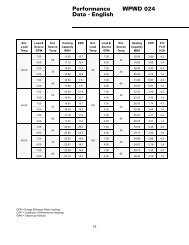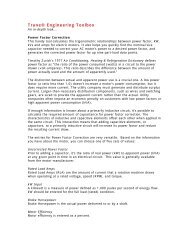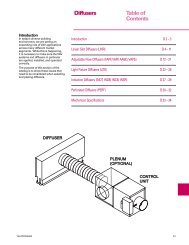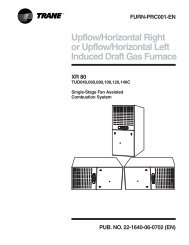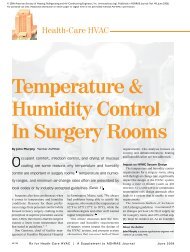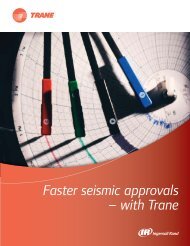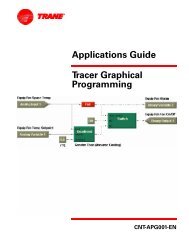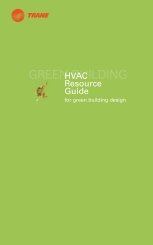RTHD and RTAC - Trane
RTHD and RTAC - Trane
RTHD and RTAC - Trane
You also want an ePaper? Increase the reach of your titles
YUMPU automatically turns print PDFs into web optimized ePapers that Google loves.
Laptop<br />
requirements for<br />
CH530<br />
TechView Service Tool<br />
Pentium II, III, or higher processor<br />
128MB RAM<br />
1024x768 resolution<br />
CD-ROM<br />
The Download Process<br />
Instructions for<br />
First Time Tracer<br />
CH530 Users<br />
56K Modem<br />
9-pin RS232 serial port connection<br />
25-pin LPT1 parallel port connection<br />
Windows 2000<br />
Microsoft Office (MS Word, MS Access, MS Excel)<br />
Installing the TechView service tool <strong>and</strong> main processor software is a two-step<br />
process.<br />
Users must first download the TechView <strong>and</strong> main processor installation utility<br />
files.<br />
A new installation of TechView requires two software applications: Java Runtime<br />
Environment (JRE) <strong>and</strong> TechView itself. The installation utilities for these<br />
applications may be obtained from the TechView Software Download page.<br />
Returning users <strong>and</strong> those continuing the initial downloading process must then<br />
download the main processor installation utility. The installation utility for these<br />
applications is available from the Tracer CH530 Main Processor Download page.<br />
After downloading the TechView <strong>and</strong> main processor installation utility files, the<br />
user must execute the utility files to actually install the programs on the PC.<br />
1 Create a folder called “CH530” on your C:\ drive. You will select <strong>and</strong> use this<br />
folder in subsequent steps so that downloaded files are easy to locate.<br />
2 Download the Java Runtime installation utility file onto your PC in the CH530<br />
folder (please note that this does not install Java Runtime, it only downloads<br />
the installation utility).<br />
Click on the latest version of Java Runtime shown in the TechView Download<br />
table.<br />
Select “Save this program to disk” while downloading the files (do not select<br />
“Run this program from its current location”).<br />
3 Download the TechView installation utility file onto your PC in the CH530<br />
folder (please note that this does not install TechView, it only downloads the<br />
installation utility).<br />
Click on the latest version of TechView shown in the TechView Download<br />
table.<br />
RLC-SVD05A-EN 63